Options in a navigation panel, Open a pdf, Viewing pdf pages – Adobe Acrobat 8 3D User Manual
Page 31
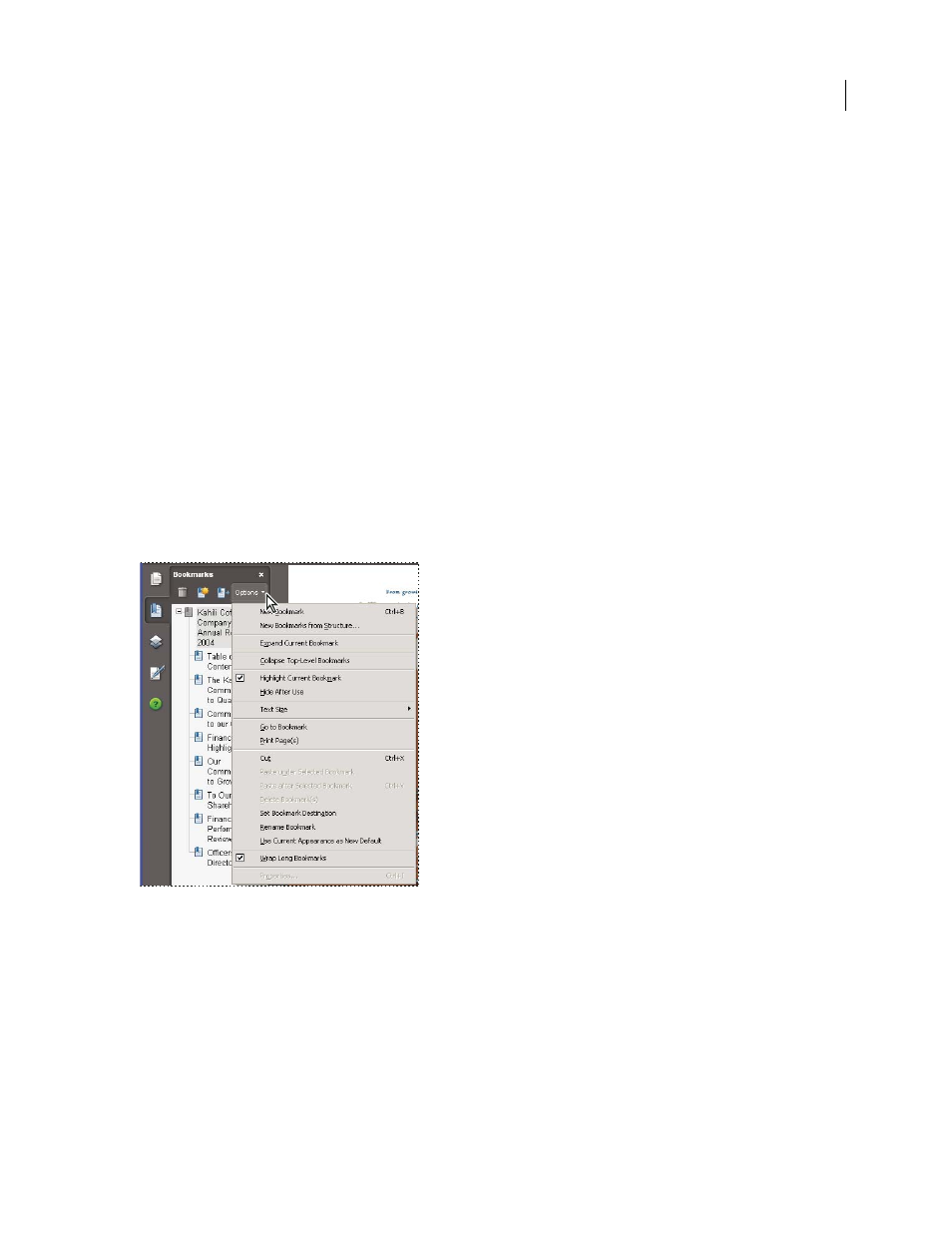
24
ADOBE ACROBAT 3D VERSION 8
User Guide
View a different panel in the navigation pane
By default, only a selected set of panel buttons appears on the left side of the work area. Other panels are included in
the View menu and may open as floating panels rather than in the navigation pane. However, you can dock the panel
in the navigation pane later.
❖
Do one of the following:
•
On the left side of the navigation pane, select the button for the panel.
•
Choose View > Navigation Panels > [panel name].
Dock or float navigation panels
•
To float a panel that is docked in the navigation pane, drag the panel button into the document pane.
•
To dock a floating panel, drag the tab to the navigation pane.
•
To group two floating panels, drag the tab of one panel into the other floating panel.
Options in a navigation panel
All navigation panels have an Options menu in the upper-right corner. The commands available in these menu vary.
Some panels also contain other buttons that affect the items in the panel. Again, these vary among the different
panels, and some panels have none.
Click Options to open the menu.
Viewing PDF pages
Open a PDF
You can open a PDF from within the Acrobat application, from the desktop, or from within certain other applica
tions.
