Add a submit button, Edit a button in acrobat – Adobe Acrobat 8 3D User Manual
Page 240
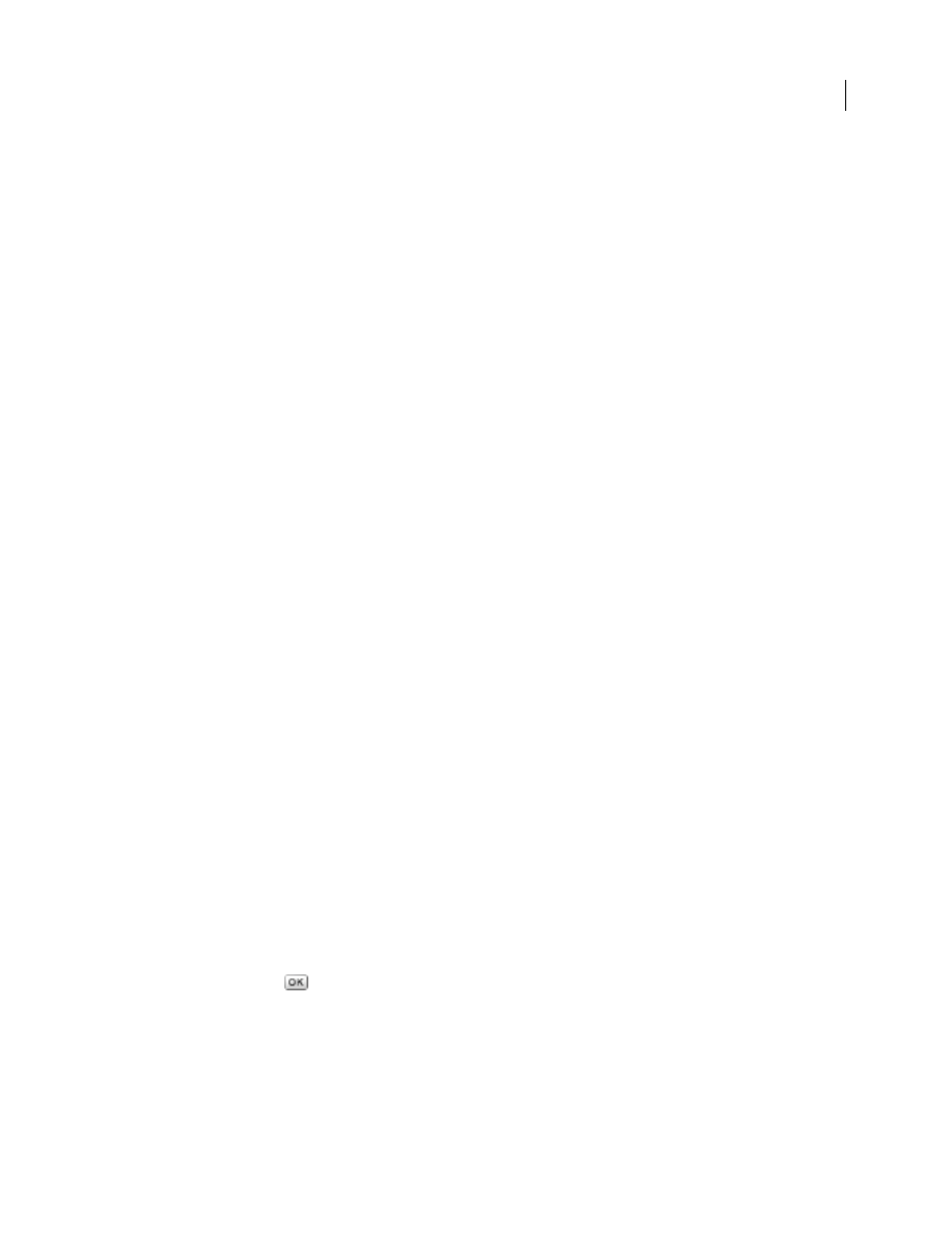
233
ADOBE ACROBAT 3D VERSION 8
User Guide
Add a submit button
Forms that will be returned by a network or Internet connection must have a submit button, which users click to
send completed forms back to you.
1
Using the Button tool, create a button and set options in the General and Options tabs.
2
In the Appearance tab, choose an option in the Layout menu for the button label, icon image, or both, and then
do one or both of the following:
•
Type text in the Label option to identify the button as a submit button.
•
Click Choose Icon and either type the path to an image file or click Browse and locate the image file you want to use.
3
In the Actions tab, choose Submit A Form on the Select Action menu, and then click Add.
4
In the Enter A URL For This Link box, do one of the following:
•
To collect form data on a server, type the location. For exampl for
an Internet address or \\[server]\[folder]\[subfolder]\ for a location on a local network.
•
To collect form data as attachments to email, type mailto: followed by the email address. For example,
mailto:[email protected].
5
Select options for Export Format, Field Select, and Date Options, and click OK.
Note: If the data returns in FDF or XFDF format, the server URL must end with the #FDF suffix—for example,
Submit Form Selections options
The following options are available in the Submit Forms Selections dialog box:
FDF
Returns the user input without sending back the underlying PDF file. You can select options to include
Comments and Incremental Changes To The PDF.
Note: Selecting the option for incremental changes is useful for receiving digital signatures in a way that is easily read
and reconstructed by a server.
HTML
Returns the form in hypertext markup language.
XFDF
Returns the user input as an XML file. You can include Comments with the field data or just the field data.
Returns the entire PDF file with the user input.
Field Selection
Specifies what fields are returned. To receive only some of the completed field data, select Only
These, click Select Fields, and select which fields to include or exclude in the Field Selection dialog box.
For example, you might use this to exclude some calculated or duplicate fields that appear in the form for the user’s
benefit but which do not add new information.
Date Options
Standardizes the format for dates that the user enters.
Edit a button in Acrobat
❖
Select the Button tool
, and then do any of the following:
•
To edit the button’s properties, double-click the button.
•
To change the button’s appearance, click the button, and then specify options using the Properties toolbar. You can
also change these appearance options in the Appearance tab of the Properties dialog box.
