Getting the most out of version cue, About the adobe dialog box – Adobe Acrobat 8 3D User Manual
Page 535
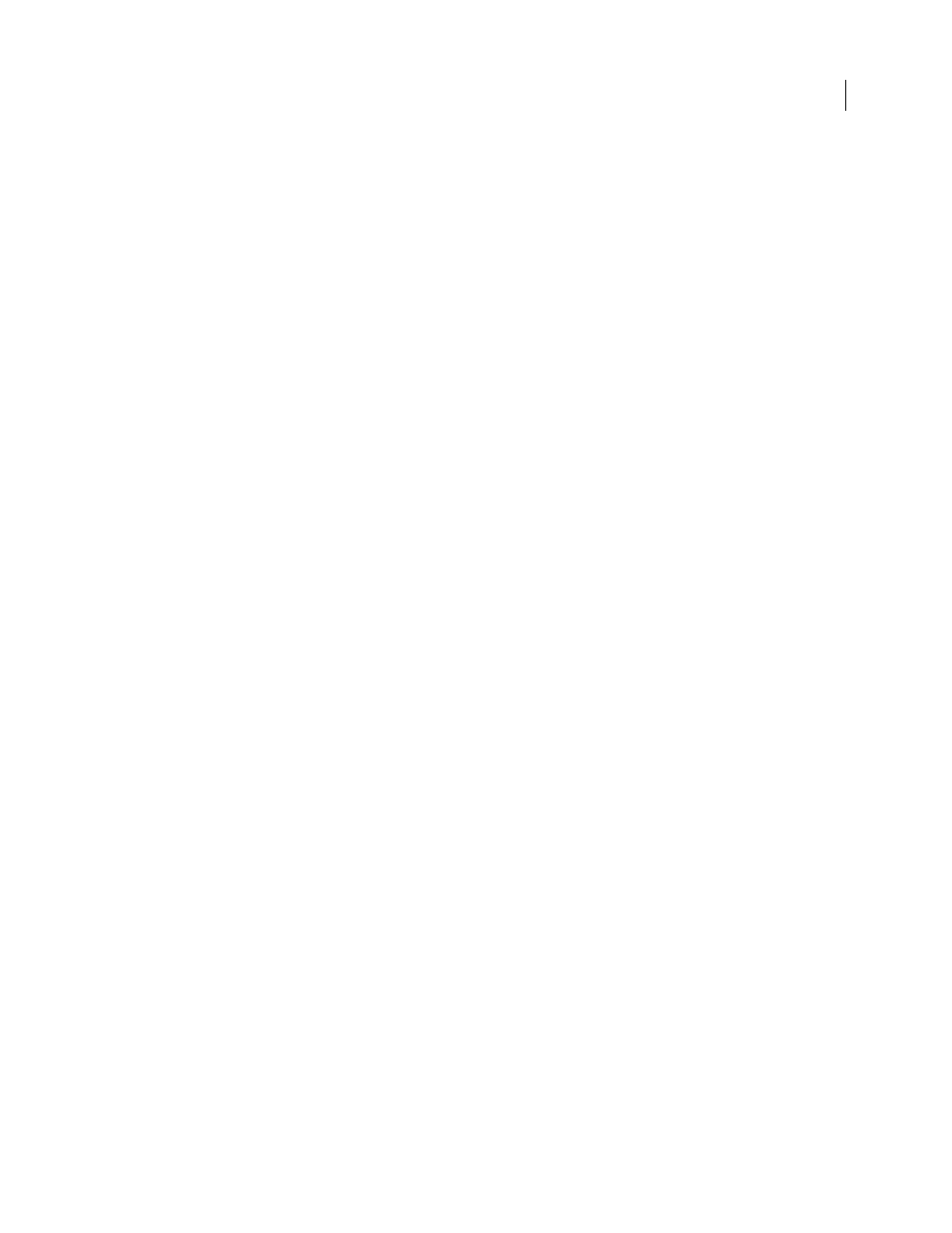
528
ADOBE ACROBAT 3D VERSION 8
User Guide
See also
“About the Adobe dialog box” on page 528
“Getting the most out of Version Cue” on page 528
Getting the most out of Version Cue
In Version Cue, you create projects that you and other users can access through Adobe Creative Suite components,
InCopy, and Acrobat 8. Projects keep related files together in one place. Version Cue manages the files in these
projects. Because Version Cue works in all Adobe Creative Suite components, InCopy, and Acrobat 8, your design
process isn’t interrupted when you work on individual files within a project.
You can use Version Cue in a single application, such as Photoshop CS2, to track changes to a file as you work on it.
In addition, workgroups or an individual can use Version Cue across applications. Multiple users can manage
projects that contain files from all Adobe Creative Suite components and Acrobat 8. Projects can include non-Adobe
files, such as text documents, billing forms, or spreadsheets. When you keep all managed files related to a project in
one place, you eliminate the task of tracking down important files.
Here’s an example of how you might use Version Cue with Adobe Creative Suite. You start by creating a new project
and adding a Photoshop file containing the main image for a printed piece. Then, you add art from Illustrator and
text from InDesign. Next, you add GoLive web elements to leverage your printed content for use in a web page. As
you and your team work on each piece of the project, Version Cue creates versions to keep track of changes. When
it’s time to present the project, you create a PDF of each project file and use the Version Cue Administration utility
to set up an online PDF review. Your customers, supervisors, or peer reviewers view and comment on the project
using Acrobat.
See also
“Create and edit projects” on page 532
“Availability of Version Cue features” on page 527
About the Adobe dialog box
In Adobe Creative Suite 2.0 components (except for GoLive and Acrobat 7), and in InCopy CS2, you can use the
Adobe dialog box when you choose the Open, Import, Export, Place, Save, or Save As commands, even if you don’t
use Version Cue. In Acrobat 8, you can use the Adobe dialog box when you choose the Open, Save, or Save As
commands, even if you don’t use Version Cue.
The Adobe dialog box displays additional information, including thumbnails, which make it easy to identify files.
You can use the Adobe dialog box when working with both Adobe and non-Adobe files.
By default, when you choose the Open, Save, or Save As commands, the Operating System (OS) dialog box appears.
To use the Adobe dialog box instead and set it as the default, click Use Adobe Dialog. Use the View menu options to
customize the display. You can change back to the OS dialog box at any time by clicking Use OS Dialog.
