Edit a file in use by another user, Update a file with the most recent version – Adobe Acrobat 8 3D User Manual
Page 546
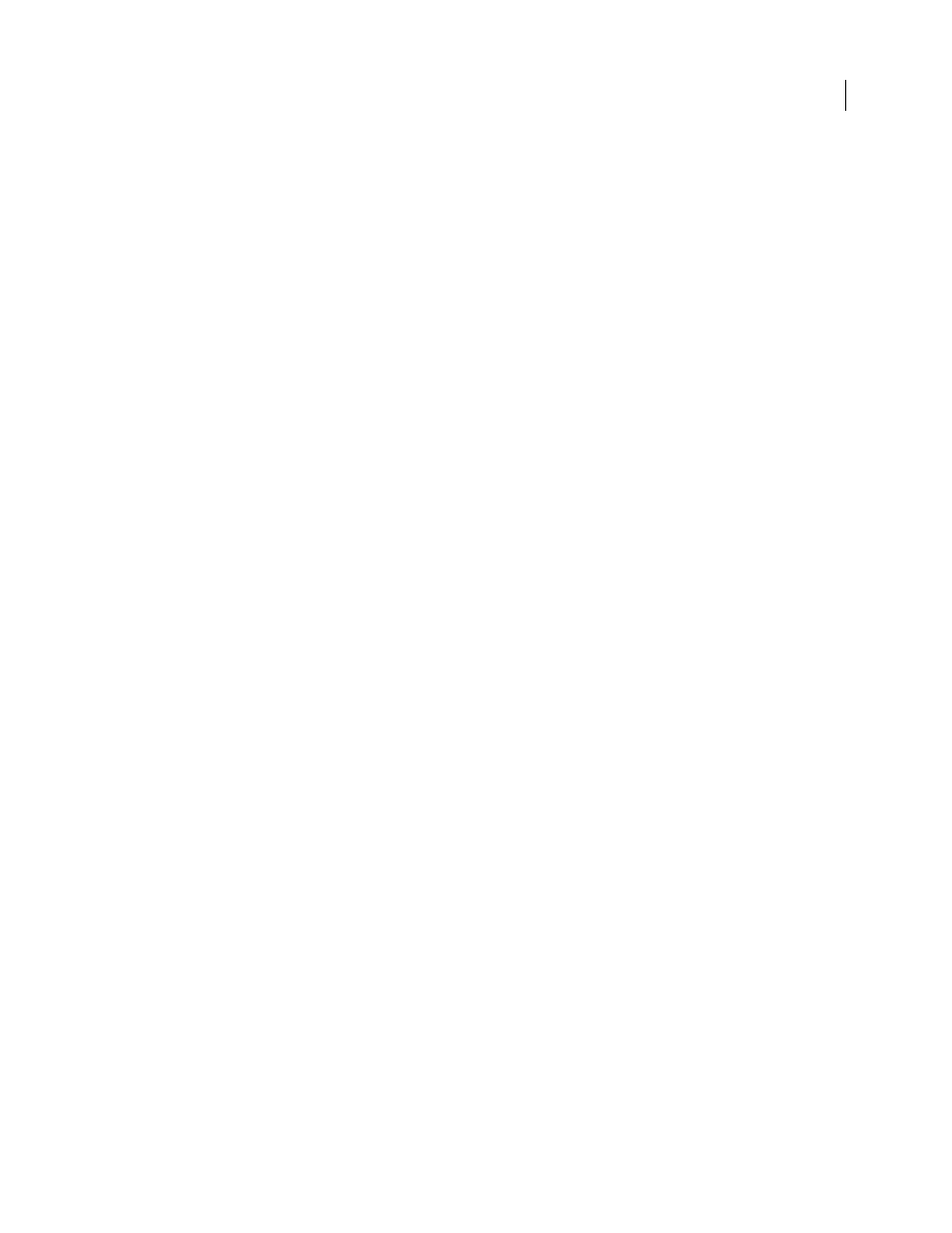
539
ADOBE ACROBAT 3D VERSION 8
User Guide
See also
“Edit a file in use by another user” on page 539
“Update a file with the most recent version” on page 539
“About the Adobe dialog box” on page 528
“Search for files in a project” on page 540
Edit a file in use by another user
Note: You can perform this task only if you have access to the full Version Cue feature set, available in Adobe Creative
Suite or in a shared workspace. See “Availability of Version Cue features” on page 527 for more information.
If you don't notice that a file’s status is In Use when you open it, Version Cue displays an In Use By alert to remind
you that someone else is already editing a working copy of the file.
1
Open the file, and click one of the following options when the In Use By alert appears:
No, Close Document
Closes the file without any alterations.
Yes, Keep Open
Keeps the file open so you can work on the document.
2
If you continue working with the document and make a change to the content, Version Cue displays an alert to
remind you that there is the possibility of creating conflicting copies. Click one of the following:
Discard Changes
Displays the most recent version of the file from the Version Cue Workspace and discards your
changes to the working copy.
Continue Editing
Lets you edit the working copy without overwriting the changes made in another user’s working
copy of the same file (Version Cue will prompt each user to save a new version of the file).
3
If the project doesn’t have lock protection applied to it, you can save a new version of your edits. Version Cue
displays an alert warning you that conflicting edits will occur if you continue. Click one of the following:
Cancel
Returns you to the open document without saving a version.
Save Version Anyway
Updates the master file in the Version Cue Workspace with the new version. (Version Cue
displays an alert to the other user to note that a newer version of the file has been created by you.)
At any point, you can close the document and discard any changes you’ve made.
See also
“Update a file with the most recent version” on page 539
Update a file with the most recent version
Note: You can perform this task only if you have access to the full Version Cue feature set, available in Adobe Creative
Suite or in a shared workspace. See “Availability of Version Cue features” on page 527 for more information.
