Track reviewed pdfs, Save the pdf with comments – Adobe Acrobat 8 3D User Manual
Page 173
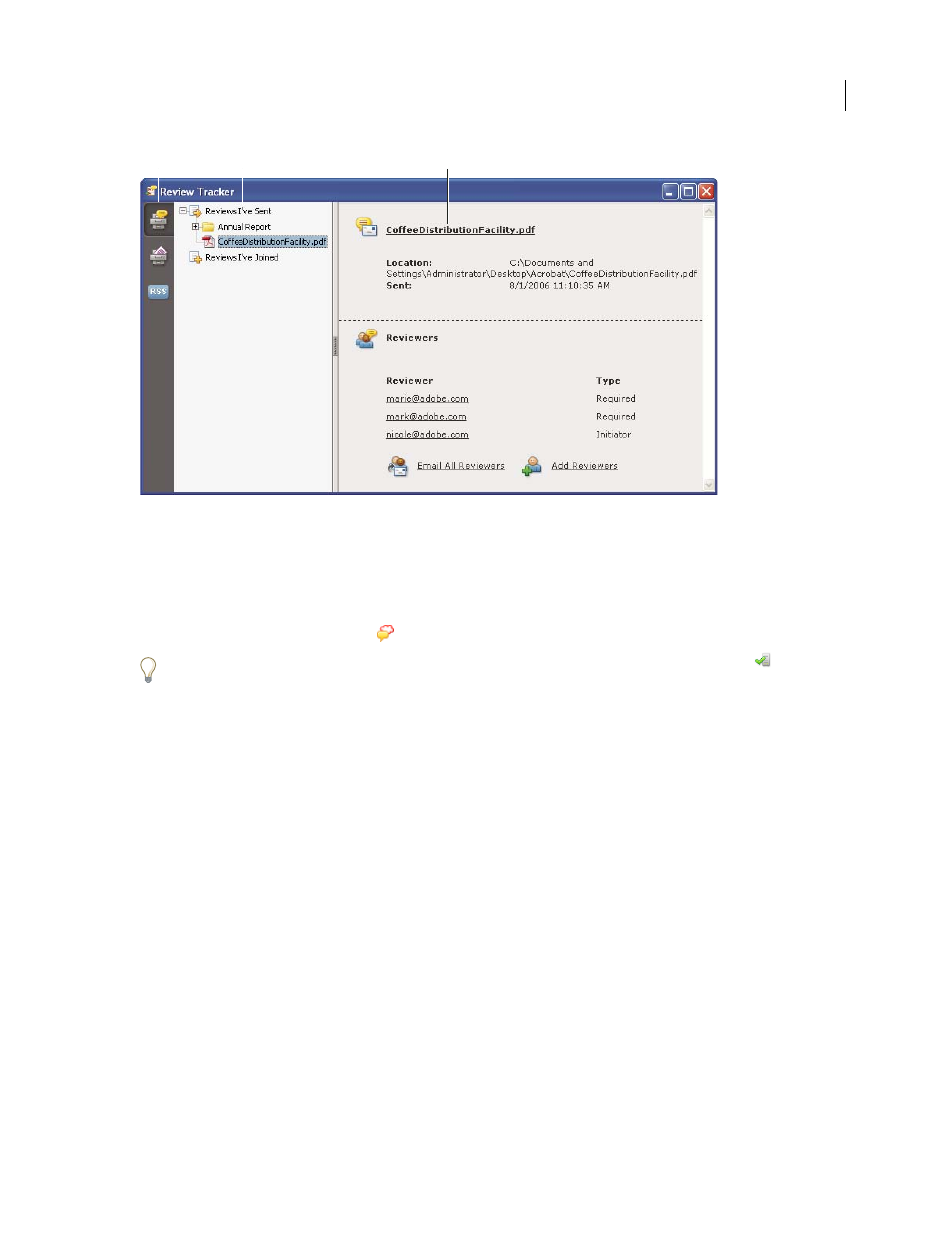
A
B
C
166
ADOBE ACROBAT 3D VERSION 8
User Guide
Review Tracker
A. Review Tracker icon B. Reviews you initiated or received C. Information for the selected review
Open the Review Tracker
❖
Do one of the following:
•
Choose Comments > Review Tracker.
•
Click the Review & Comment button
in the Task toolbar, and choose Review Tracker.
If you’re participating in a shared review, you can open the Review Tracker by clicking the Status button
menu
in the document message bar of the shared PDF.
Track reviewed PDFs
1
Choose Comments > Review Tracker.
2
Expand the appropriate folder:
Reviews I’ve Sent
Lists PDFs in reviews that you initiated.
Reviews I’ve Joined
Contains PDFs in reviews that you’ve received. PDFs appear in this list only after you open
them.
Note: PDFs listed in bold contain comments that you haven’t yet read.
3
Select a PDF.
Information specific to the selected PDF review appears on the right. Shared reviews open a summary page that lists
reviewers who have joined the review and the number of new comments.
Save the PDF with comments
You can save a copy of the review PDF that contains all the comments that reviewers have published or that you’ve
imported (merged).
If the PDF is in a shared review, you can save an archive copy. The copy is no longer connected to the shared review,
and you can edit both content and comments in it.
