Import form data – Adobe Acrobat 8 3D User Manual
Page 211
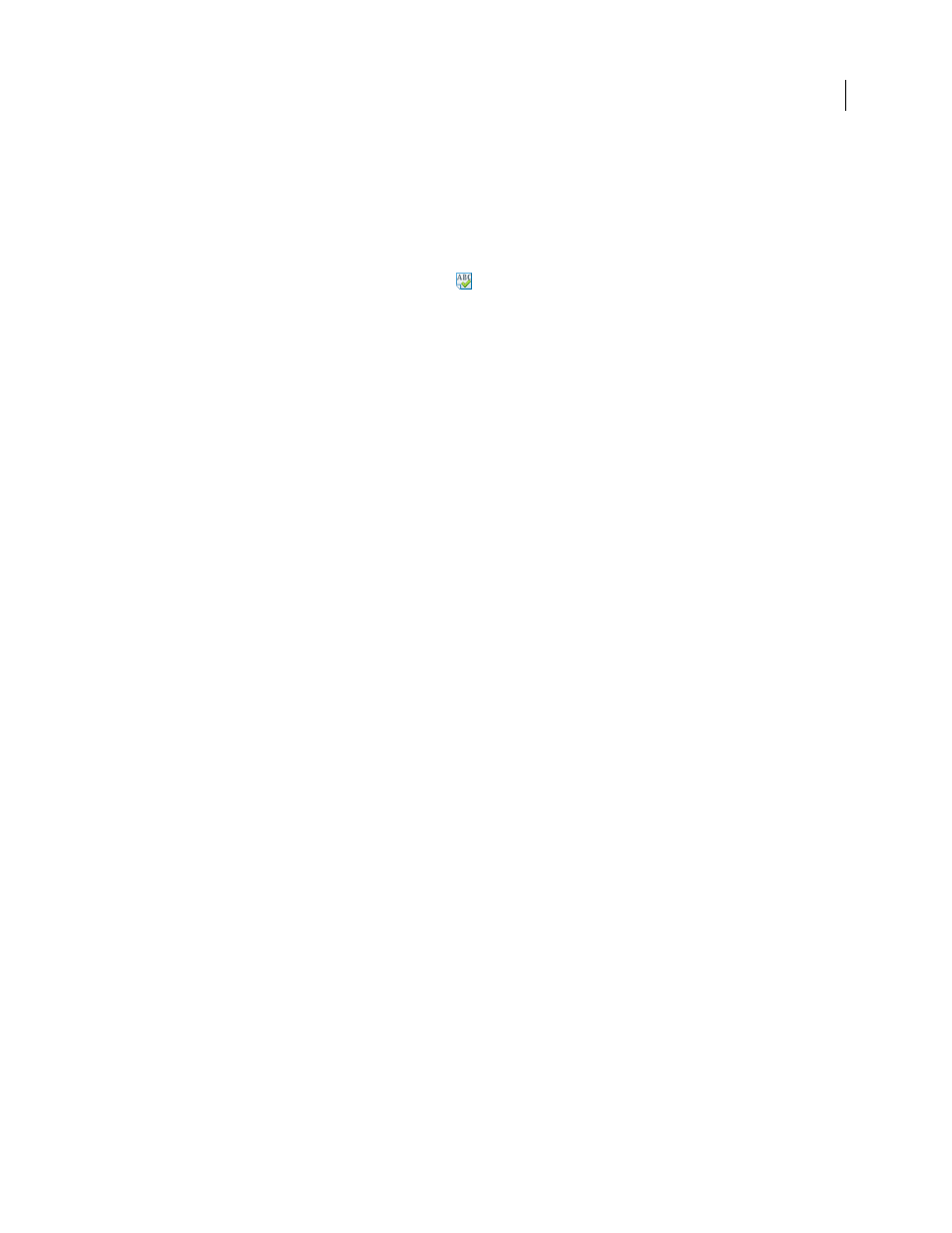
204
ADOBE ACROBAT 3D VERSION 8
User Guide
.
Correct a misspelling
❖
Right-click/Control-click the word in the form field or comment window, and then choose the correct word from
the list of alternatives.
Spell-check entries and comments
1
Choose Edit > Check Spelling > In Comments. If the PDF document is open in a web browser, make sure that the
Edit toolbar is open, and click the Spell Check button
2
Click Start to begin the spell check. When a word that may be misspelled is found, it appears under Word Not
Found. Suggested corrections appear under Suggestions.
3
If a possibly misspelled word appears under Word Not Found, do any of the following:
•
Edit the unrecognized word by typing. To undo your change, click Undo Edit. To accept your change, click
Change. To change all instances of the unrecognized word, click Change All.
•
Select the correct version of the unrecognized word from the Suggested Corrections section and click Change. Or,
simply double-click the correct version of the word. To change all instances of the word to the selected correct
version, click Change All.
•
Click Ignore if you don’t want to change the word and want to continue with the check.
•
Click Ignore All to ignore every instance of the word. Click Add if you want to add the word to your personal
dictionary.
4
After you make a selection in step 3, the next unrecognized word (if any) is highlighted; repeat step 3 until the
Restart button appears.
5
Click Done.
Specify a dictionary
1
Choose Edit > Check Spelling > Edit Dictionary.
2
Choose the language dictionary you want to use from the Dictionary menu, and then click Done.
Import form data
As an alternate to filling in a PDF form manually, you can import file data from a text (TXT), Extensible Markup
Language (XML), Acrobat Form Data Format (FDF), XML Data Package File (XDP), FormFlow99 Data File (XFD),
or Acrobat XFDF (XFDF) file into a PDF form. Some file formats are available only if you import the data into
particular PDF forms, such as a PDF form created in LiveCycle Designer.
Note: If you import data from a text file, each row in a text file must be tab-delimited to create columns, as in a table.
When a row of data is imported, each cell becomes the value of the form field that corresponds to the column name.
1
Open the PDF form.
2
Choose Forms > Manage Form Data > Import Data.
3
Choose the form data type from the Files Of Type menu, select a file, and click Select.
Note: If you import form data from a form that doesn’t match the form you’re importing into, only the form fields that
match are updated, and those that don’t match are ignored. Existing text in text form fields is replaced if you import data
to those fields.
