View the info panel, Saving pdfs, About saving pdfs – Adobe Acrobat 8 3D User Manual
Page 53: Save a copy of a pdf
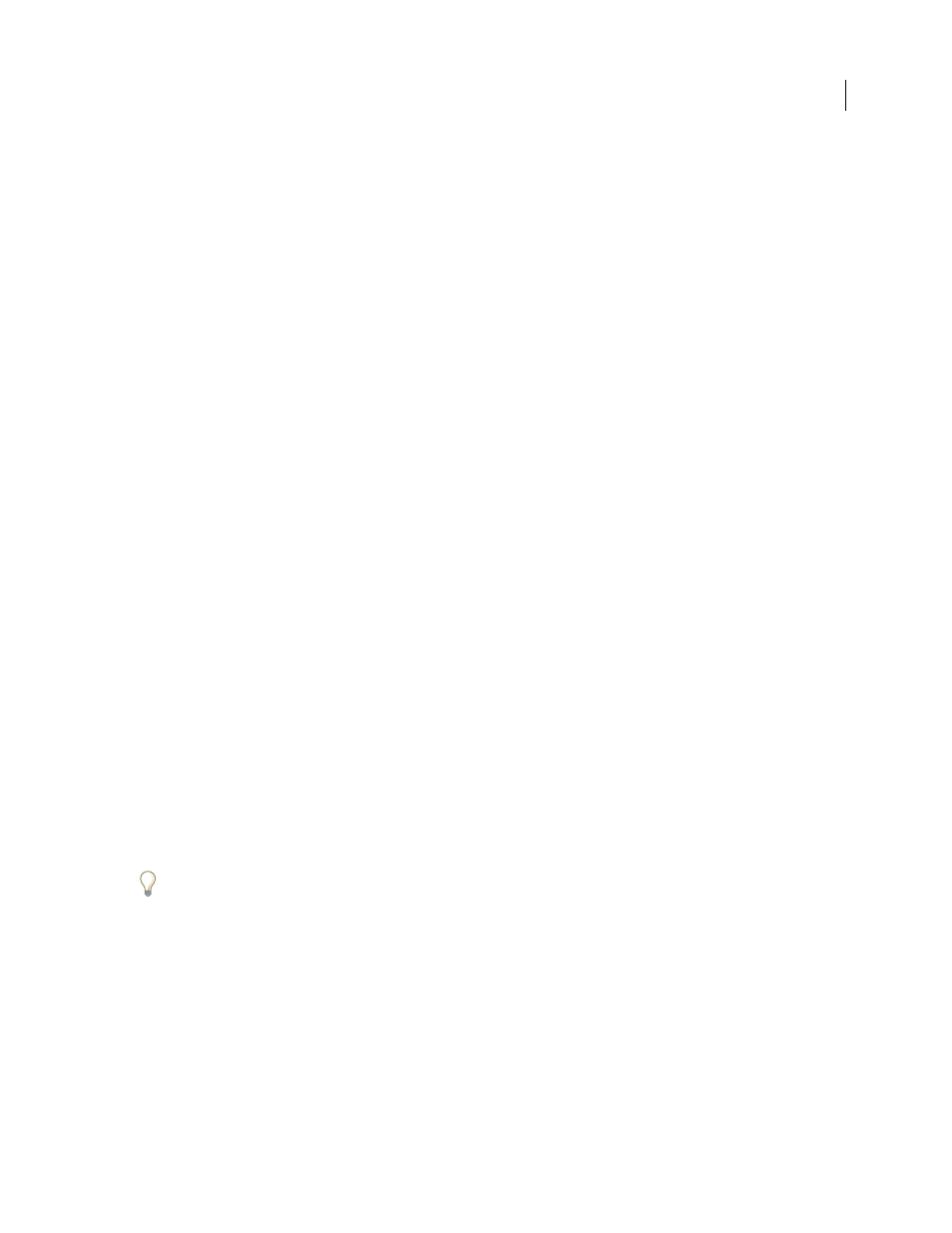
46
ADOBE ACROBAT 3D VERSION 8
User Guide
View the Info panel
The Info panel lets you see the coordinate position of the pointer within the document pane. The position
numbering begins at the upper left corner of the document. The Info panel also shows the width and height of a
selected object as you resize it.
View x and y coordinates
1
Choose View > Navigation Panels > Info.
2
Move the mouse pointer to view x and y coordinates.
Change the panel’s measurement units
❖
In the Options menu in the Info panel, choose a different unit of measurement. The currently selected option has
a check mark next to its name.
Saving PDFs
About saving PDFs
You can save a copy of a PDF with any comments, entries in form fields, or digital signatures that you have added to
the PDF. If the PDF restricts your usage rights, the document message bar under the toolbar area describes these
restrictions when you open the document.
You can also save the contents of a PDF in text format. This allows you to easily reuse the text from a PDF and to use
the content with a screen reader, screen magnifier, or other assistive technology.
Save a copy of a PDF
1
Choose File > Save As (or Save A Copy, if Save As is not shown).
2
In the Save As dialog box, enter the filename and location, and click Save.
Save comments, form field entries, and digital signatures
❖
Do one of the following:
•
Choose File > Save to save changes to the current file.
•
Choose File > Save As to save changes to a new file.
If you are viewing a PDF in a web browser, the Acrobat File menu is not available. However, you can use the Save A
Copy button in the Acrobat toolbar to save the PDF.
See also
“Filling in PDF forms” on page 201
“Participating in a PDF review” on page 161
