Adobe Acrobat 8 3D User Manual
Page 561
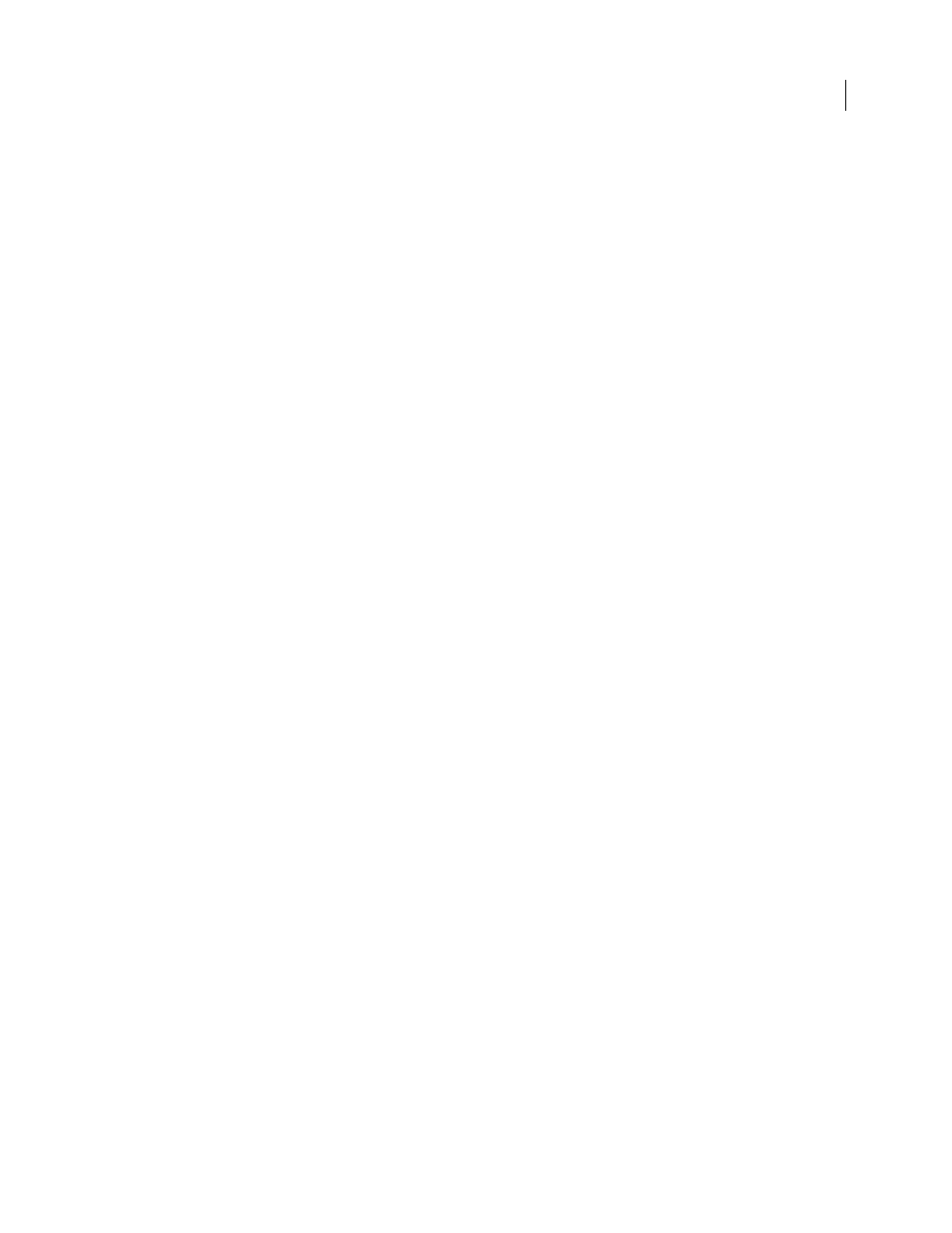
554
ADOBE ACROBAT 3D VERSION 8
User Guide
Create a new Version Cue project from a folder
You can create a Version Cue project from the files in a folder on the computer where the Version Cue Workspace is
installed.
1
Log in to Version Cue Administration.
2
Do one of the following:
•
On the Home tab, click Create A Project.
•
Click the Projects tab, and then click New.
3
In the New Project content frame, click Import From Folder.
4
If the content you’re importing is a website, select Import Folder As A Website to import the content to the
project’s web-content folder. To specify the folder to import from, click Browse and select any file in the folder; then
click Open. Alternatively, you can type the path to the desired Version Cue Workspace folder in the text box.
5
Type a name for your project in the Project Name box.
6
Set any of the following options:
Share This Project With Others
Gives other users access to the project. Users can be on your subnetwork, or they can
be given the Version Cue Workspace IP or DNS address and port number to gain access to the workspace.
Require Login For This Project
Ensures that only users with a Version Cue login ID and password have access to the
project. Note that if you select this option after a user gains access, the user can still gain access without logging in.
Make sure that you change privileges as needed in the project’s list of users.
Enable Lock Protection For This Project
Restricts file versioning to sequential versions.
Comments
Stores any remarks you type about the project.
URL Encoding
Specifies how the content’s URL encoding is treated. UTF-8 is the default setting.
%HH Escaping
Requires that a nonsafe character be encoded as a percent symbol (%) followed by two hexadecimal
digits.
7
Do any of the following in the Assigned Users content frame, and then click Save:
•
To define each user’s access to the project, choose an option next to each user name in the Privileges column or
choose an option from the Set All To menu. These options won’t work unless you select Require Login For This
Project.
•
To let a user publish the project with GoLive CS to a specified FTP or WebDAV server, select the check box in the
Publishing Privilege column next to the user name.
Create a new Version Cue project from a WebDAV server or FTP server
1
Log in to Version Cue Administration.
2
Do one of the following:
•
On the Home tab, click Create A Project.
•
Click the Projects tab, and then click New.
3
In the New Project content frame, do one of the following:
•
Click Import From WebDAV Server.
•
Click Import From FTP Server.
