Create and edit projects – Adobe Acrobat 8 3D User Manual
Page 539
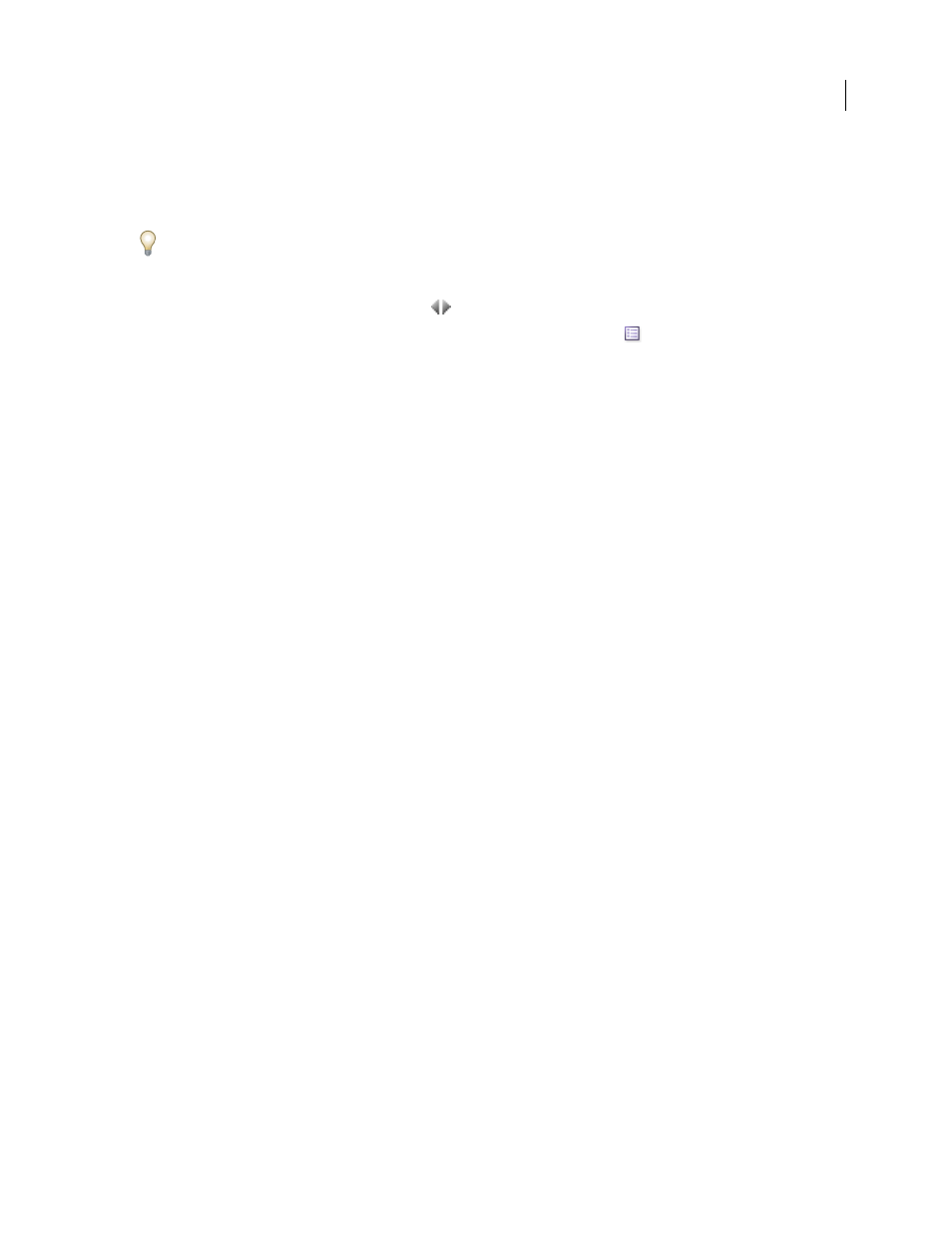
532
ADOBE ACROBAT 3D VERSION 8
User Guide
.
2
If the button is available, click Use Adobe Dialog (if you see the Use OS Dialog button instead, you are already
using the Adobe dialog box).
3
Click Version Cue in the Favorites panel.
You can resize the Favorites panel to display items with long names: place your cursor over the vertical line to the
right of the Favorites panel and drag it to the right.
4
To change the display of Version Cue Workspaces, projects, or files in the dialog box, do any of the following:
•
To view the properties of a file, click the toggle
to display the Properties panel.
•
To change the display of a project, choose a display option from the View menu
•
To sort items in a column, while in detail view, click the column heading. Click the column heading again to
reverse the order.
•
To show or hide columns of information while in list view, right-click/Control-click the Name column heading,
and choose Show All, Hide All, or a column name. (The Name column can’t be hidden.) Visible columns have a
check mark to the left of the column name.
•
To change the location of a column, drag the column heading to the left or right of another column heading
(Windows), or press Command+Option and drag the column heading to the left or right of another column
heading (Mac OS). The Name column can’t be moved.
•
To resize a column of information, drag the vertical dividing line between column headings or double-click the
line to automatically resize the column to fit the widest item in it.
5
To display information about a file, project, or Version Cue Workspace, do one of the following:
•
Place the pointer over the item. A summary of file information appears in a tool tip.
•
Right-click/Control-click the file and choose Versions to display information about a file’s versions.
See also
“About the Adobe dialog box” on page 528
“Version Cue file statuses” on page 536
Create and edit projects
To begin using Version Cue, you need to create a Version Cue project. When you work with Version Cue, you decide
what a project entails. For example, you can create a project to organize files for an entire publishing effort, or you
can create a project to manage files for specific aspects of an advertising campaign. You can use a project to organize
assets related to a particular customer or use a project to separate private files from files that are worked on collab
oratively. You can add files to projects at any time.
When you create a Version Cue project, you specify a project name, the Version Cue Workspace that hosts the
project, and a project description. You specify whether to share the project or keep it private. Shared projects are
available to other users; however, you can password-protect shared projects to restrict access to specific users. You
can create private projects on a workspace installed on your computer. If you create a project on a computer that is
used as a server, it must be shared to be accessible.
You can create projects by using an Adobe Creative Suite component, InCopy, Acrobat 8, or the Version Cue Admin
istration utility. The Version Cue Administration utility provides options for specifying advanced project properties.
You create new Version Cue projects with it by importing a folder of files. These files are used as the project starting
point.
