View full check results – Adobe Acrobat 8 3D User Manual
Page 299
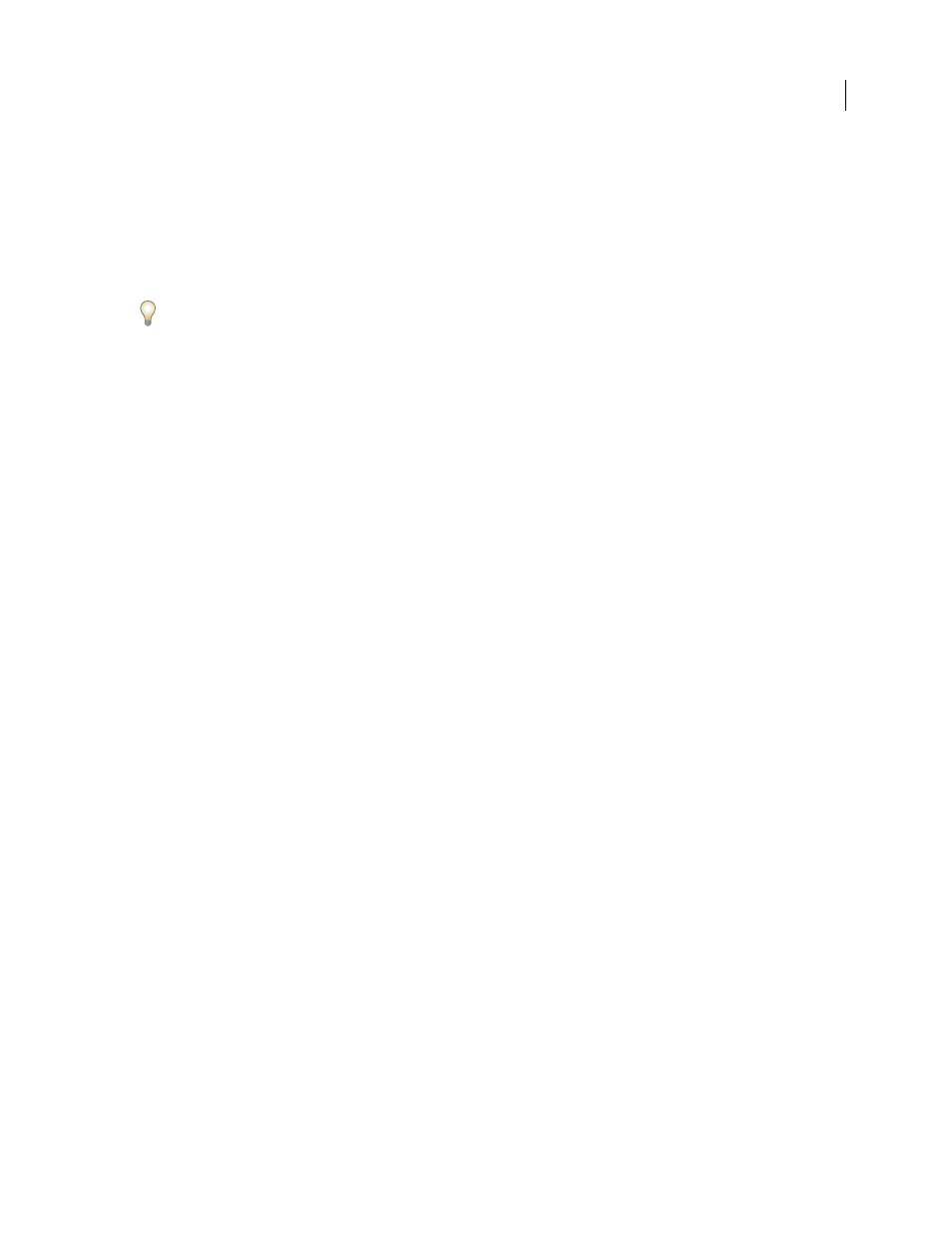
292
ADOBE ACROBAT 3D VERSION 8
User Guide
Accessibility Full Check options
Create Accessibility Report
Creates an HTML report of accessibility issues, which is opened in the navigation pane
and saved in the location indicated by the Folder field.
Include Repair Hints In Accessibility Report
Adds suggestions for fixing accessibility problems to the HTML report
or comments.
Create Comments In Document
Adds comments to the document that indicate accessibility problems.
Delete all accessibility comments from the PDF after you repair the accessibility issues.
Page Range
The range of pages to check.
Name
The set of accessibility criteria to check. For the Section 508 and W3C guidelines, the options area includes a
Browse button that links to the website for the respective guidelines. Select Adobe PDF to choose from options for
the Adobe PDF accessibility standard:
•
Alternative Descriptions Are Provided
Checks for tagged figures that are missing alternate text.
•
Text Language Is Specified
Checks for paragraphs that don’t have a language specified for them. Setting the
language for an entire document in the Document Properties dialog box corrects all errors related to this option.
•
Reliable Character Encoding Is Provided
Checks for fonts that are inaccessible to screen readers and other
assistive software. Fonts must contain enough information for Acrobat to correctly extract all the characters to text.
If one or more fonts don’t allow for the correct extraction of all the characters, the PDF is inaccessible.
•
All Content Is Contained In The Document Structure
Checks for page elements that may have been overlooked
during tagging. Adding these elements to the tag tree (if necessary) ensures that a screen reader can present the
content to a user.
•
All Form Fields Have Descriptions
Checks for form fields that are missing descriptions.
•
Tab Order Is Consistent With The Structure Order
Checks whether tags properly reflect the document’s structure.
•
List And Table Structure Is Correct
Checks whether tags that have been generated for lists and tables meet the
requirements of tagged PDF.
View Full Check results
If you choose Create Accessibility Report in the Accessibility Full Check dialog box, you can specify a folder where
you want the report to be saved. When the full check is complete, the accessibility report appears in the navigation
pane and is also saved in the folder indicated. The name of the report file is the same as that of the source PDF, except
that .pdf is replaced by PDF.html.
1
Choose Advanced > Accessibility > Open Accessibility Report.
2
Select the HTML file, and then click OK. The report appears in the navigation pane.
Links in the accessibility report take you to the location of inaccessible elements in the document pane or to proce
dures that briefly explain how to fix accessibility problems.
Note: If you want to reopen the accessibility report with the associated PDF, don’t move or rename either file after
running the full check. The HTML file refers to the PDF file with a relative path.
