Checking the accessibility of pdfs, About accessibility checkers, Check accessibility with quick check – Adobe Acrobat 8 3D User Manual
Page 297
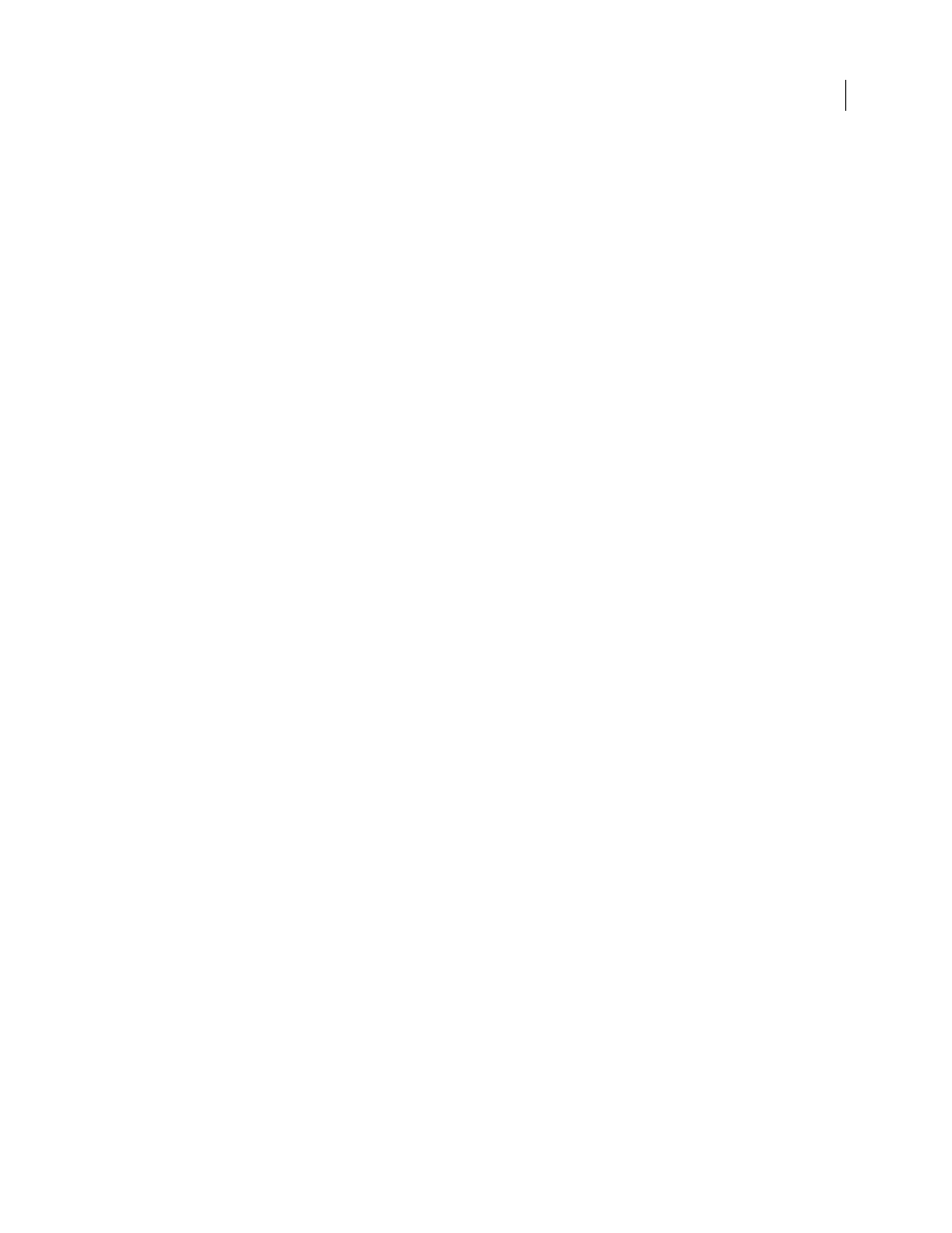
290
ADOBE ACROBAT 3D VERSION 8
User Guide
Checking the accessibility of PDFs
About accessibility checkers
Of course, the best way to test the accessibility of a document is to attempt to use the document with the tools that
your readers will use. However, even if you don’t have a screen reader or braille printer, you can still use any of several
methods provided by Acrobat for checking the accessibility of a PDF.
•
Use Quick Check to check for document structure tags, searchable text, and appropriate security settings for
accessibility. This method is often the best way to check for accessibility before attempting to use a PDF.
•
Use Full Check to perform a more thorough check for many characteristics of accessible PDFs, such as the use of
fonts that can be mapped reliably to Unicode text.
•
Use Reflow view to quickly check reading order.
•
Use Read Out Loud to experience the document as it will be experienced by readers who use this text-to-speech
conversion tool.
•
Save the document as accessible text and then read the saved text file in a word-processing application to
experience the document as it will be experienced by readers who use a braille printer.
•
Use the TouchUp Reading Order tool, Tags tab, and Content tab to examine the structure, reading order, and
contents of a PDF in detail.
Note: The accessibility checker tools can help to identify areas of documents that may be in conflict with the Adobe inter
pretation of the accessibility guidelines referenced in the application and its documentation. However, these tools don’t
check documents against all accessibility criteria, including those in such referenced guidelines, and Adobe doesn’t
warrant that documents comply with any specific guidelines or regulations.
See also
“Reading a PDF with a screen reader” on page 298
“Reflow a PDF” on page 297
“Read a PDF with Read Out Loud” on page 298
“Save as accessible text for a braille printer” on page 297
“Check and correct reading order” on page 307
“View tags in the Tags tab” on page 315
Check accessibility with Quick Check
Use Quick Check to examine a PDF to see if it has searchable text, document structure tags, and appropriate security
settings to make it accessible.
❖
Press Shift+Ctrl+6/Shift+Command+6.
If the document is unstructured, a message may appear, suggesting that you change reading order preferences.
See also
“Setting accessibility preferences” on page 293
