Define the tabbing order – Adobe Acrobat 8 3D User Manual
Page 333
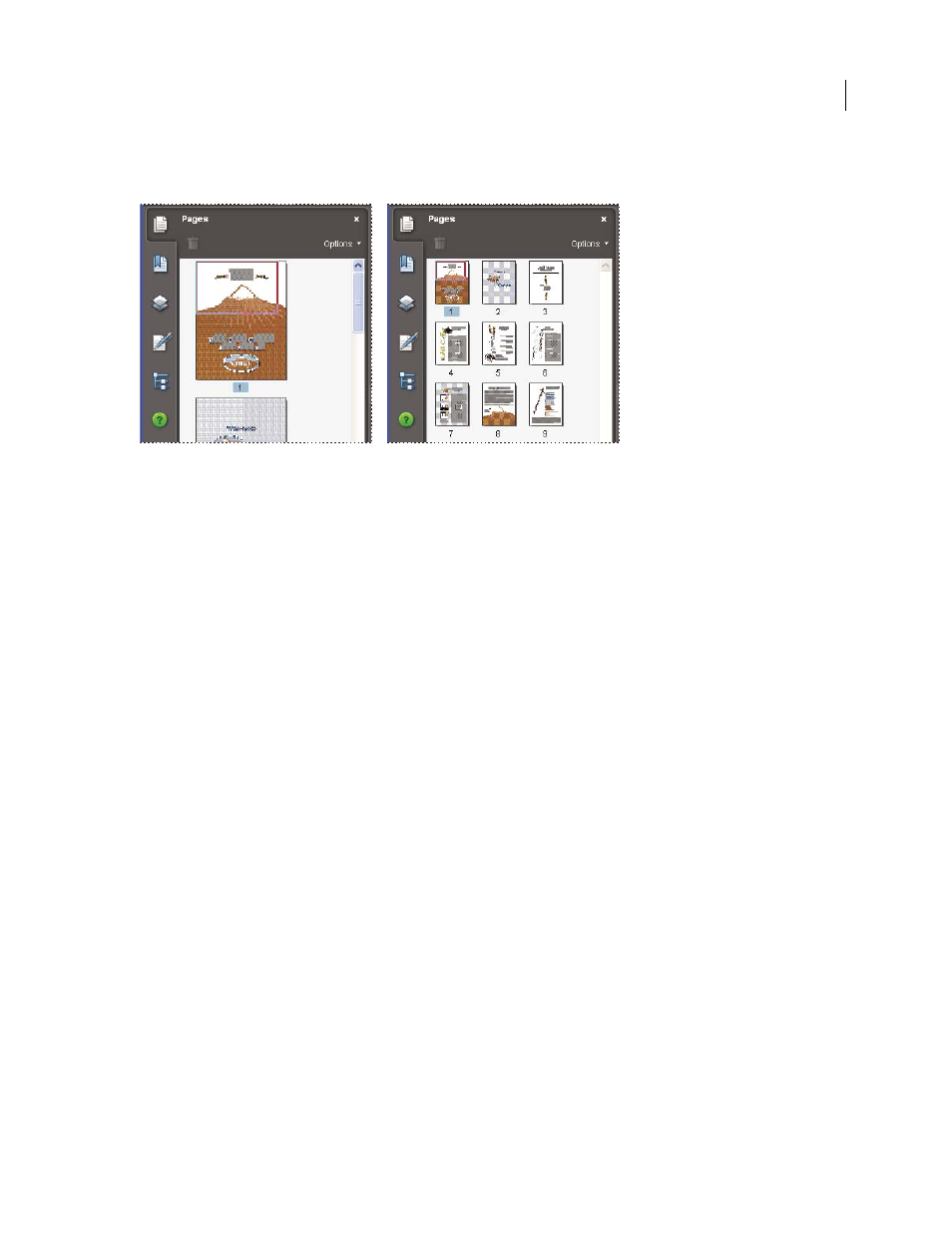
326
ADOBE ACROBAT 3D VERSION 8
User Guide
Resize page thumbnails
❖
In the Pages panel, choose Reduce Page Thumbnails or Enlarge Page Thumbnails from the Options menu.
Embed or unembed page thumbnails in a PDF
❖
In the Pages panel, choose Embed All Page Thumbnails or Remove Embedded Page Thumbnails from the Options
menu.
Embed or unembed page thumbnails in a PDF package
1
Choose Advanced > Document Processing > Batch Processing.
2
Do one of the following:
•
To embed page thumbnails, click Embed Page Thumbnails, and then click Run Sequence. Follow the instructions
provided.
•
To unembed page thumbnails, click New Sequence, and set up a new batch processing operation to remove the
embedded page thumbnails.
Define the tabbing order
In the Pages panel, you can set the order in which a user tabs through form fields, links, and comments for each page.
1
Click the Pages button on the left.
2
Select a page thumbnail, and choose Page Properties from the Options menu.
3
In the Page Properties dialog box, click Tab Order, and select the tab order:
Use Row Order
Moves through rows from left to right, or right to left for pages with a right-to-left binding.
Use Column Order
Moves through columns from left to right and from top to bottom, or right to left for pages with
a right-to-left binding.
Use Document Structure
Moves in the order specified by the authoring application.
Note: For structured documents—PDFs that were created from desktop publishing applications or that contain tags—
it’s best to select the Use Document Structure option to match the intention of the authoring application.
If the document was created in an earlier version of Acrobat, the tab order is Unspecified by default. With this setting,
form fields are tabbed through first, followed by links and then comments ordered by row.
