Workflow for creating accessible pdf forms – Adobe Acrobat 8 3D User Manual
Page 311
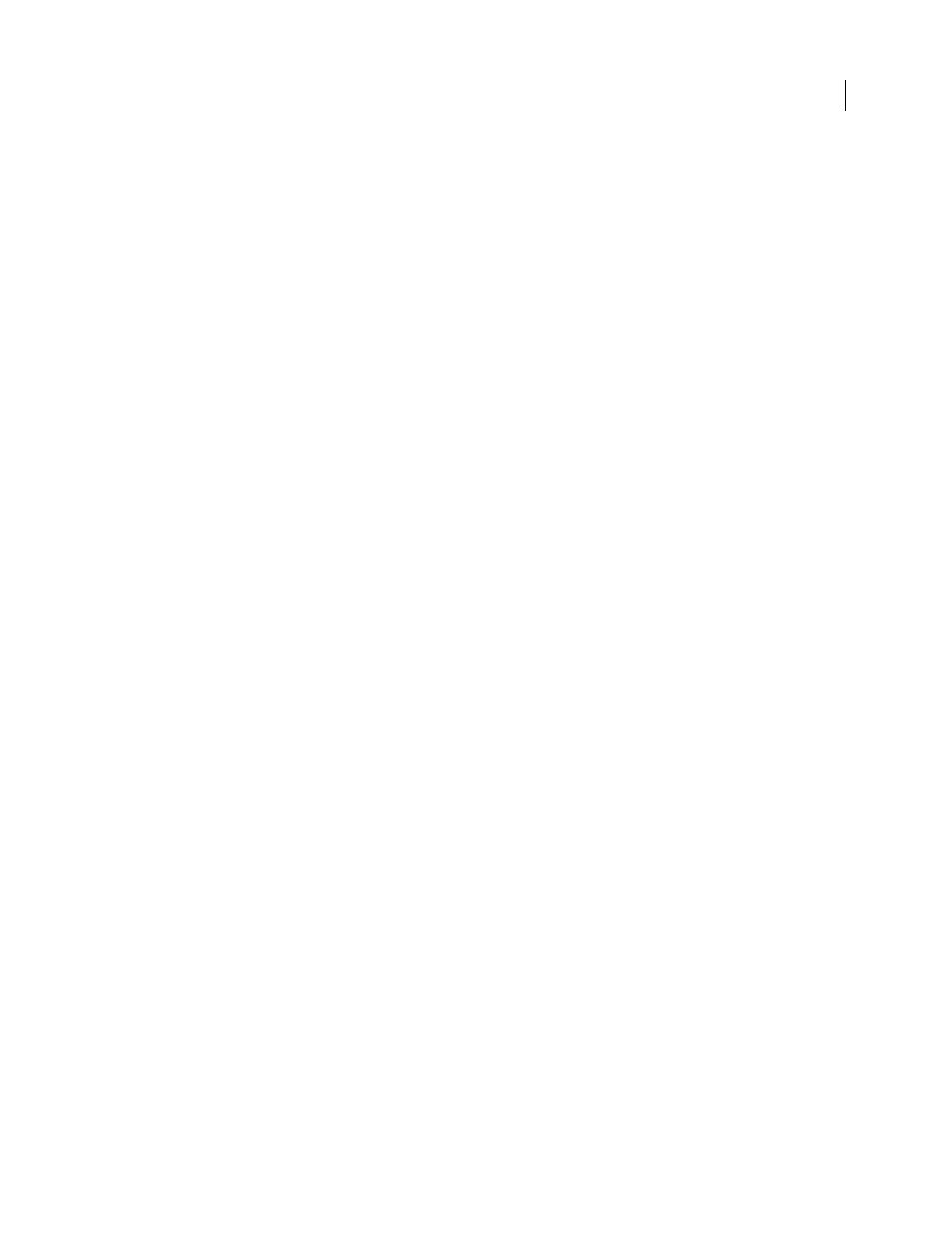
304
ADOBE ACROBAT 3D VERSION 8
User Guide
this case, producing an untagged PDF form from the authoring application is sometimes the better course. You can
then use the Forms tools in Acrobat Professional or Acrobat 3D to add fillable form fields before you tag the entire
document. Some forms, however, are straightforward enough that you can produce a tagged PDF from the authoring
application and do only light touchup in Acrobat Professional or Acrobat 3D after you add the fillable form fields.
Workflow for creating accessible PDF forms
Using Acrobat, you can open untagged and tagged PDF forms, add fillable form fields, add descriptions to the fields,
set the tab order, add alternate text to form fields, and tag the forms (if they aren’t already tagged). You can also edit
the tags of any tagged PDF form by using the TouchUp Reading Order tool or the tag tree.
1. Design the form for accessibility.
Forms tend to have relatively complex layouts compared to documents that have a simple, single-column structure.
The success that an application has in analyzing and tagging a form depends largely on the original formatting and
layout, and on the types of fields that it uses.
When you design a form, include headings, instructions, and fields in which users are to enter data. At a minimum,
give each field a label. Also add special instructions for fields that need them. Use graphics tools to draw lines and
boxes—don’t use characters, such as underscores and vertical bars, because these text characters can confuse screen
readers.
Adding descriptions to form fields enables screen readers to identify the fields to users. Users hear the description
read aloud when they tab to the field. Write descriptions that are terse but complete. For example, the description
“First name” is appropriate for a first-name field. Don’t use instructions (such as “Enter first name”) as a description.
2. Set and test the tab order of a form.
The tab order for form fields enables people with disabilities to use a keyboard to move from field to field in a logical
order. In PDF forms, you should set the tab order to Use Document Structure. You can test a form’s tab order by using
the following keyboard commands:
•
Tab to move focus to the next field
•
Shift+Tab to move focus to the previous field
•
Spacebar to select options
•
Arrow keys to select radio button options or list items
3. Tag the PDF form and correct tagging issues.
If the PDF form is already tagged, use the TouchUp Reading Order tool in Acrobat to tag each form field. This tool
also enables you to fix any reading order problems of the text labels for the form fields. For example, you may need
to split merged lines of fields into individual fields.
See also
“Set form-field tabbing order in Acrobat” on page 221
“Edit tags with the TouchUp Reading Order tool” on page 308
