Adobe Acrobat 8 3D User Manual
Page 416
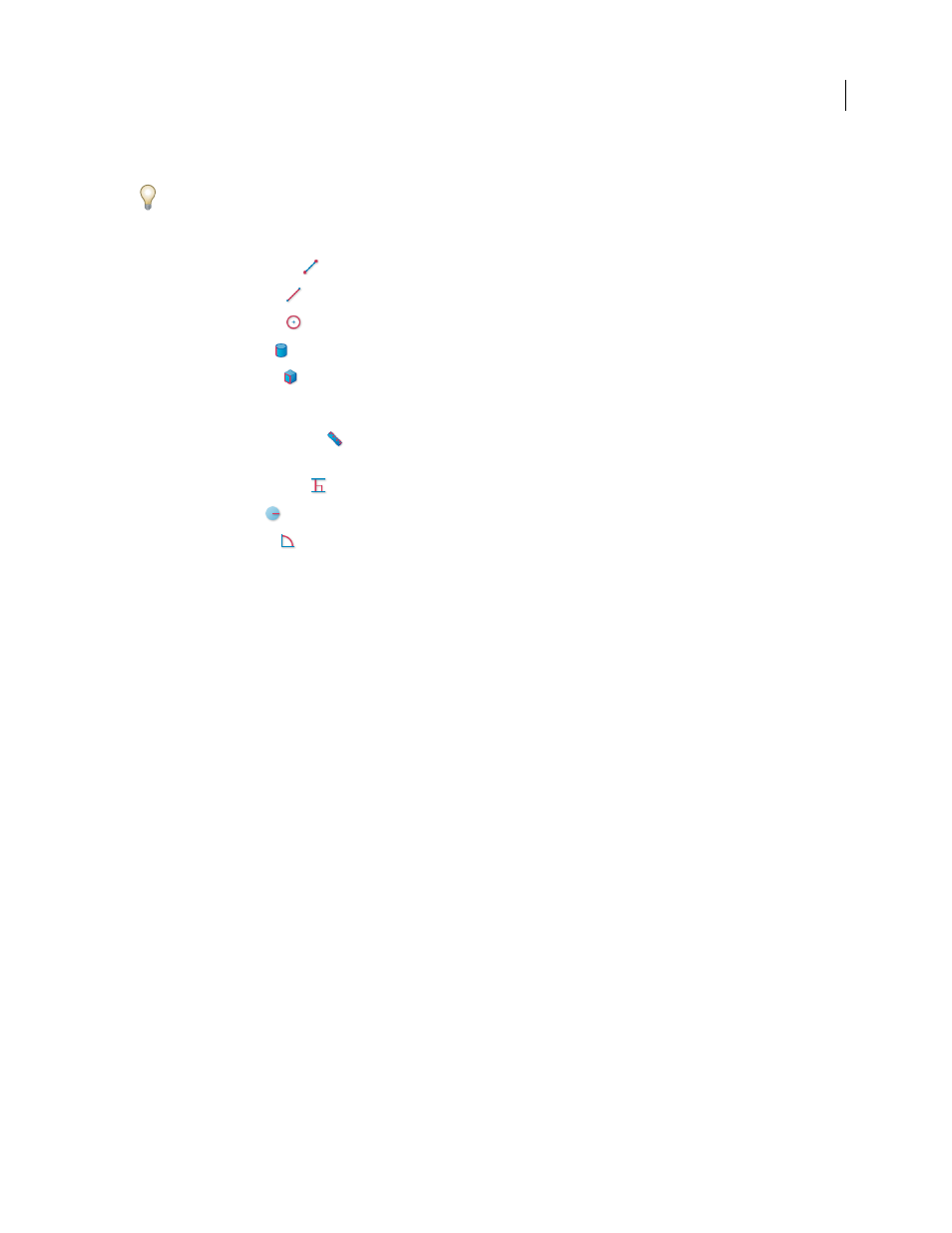
409
ADOBE ACROBAT 3D VERSION 8
User Guide
•
To delete a measurement markup, click it with the 3D Measurement Tool and press Delete.
While you measure, you can Alt-drag/Command-drag to rotate. Hold down Shift and drag to pan. Hold down
Alt+Shift/Command+Shift and drag to zoom. Hold down Ctrl to disable snap.
Snap Enables options in the 3D Measurement Tool palette
3D Snap To Edge Endpoints
Snaps to the entire edge.
3D Snap To Linear Edges
Snaps to a straight-line segment of an edge.
3D Snap To Radial Edges
Snaps to a circumference.
3D Snap To Silhouettes
Snaps to the apparent edge of a part, such as the side of a cylinder.
3D Snap To Planar Faces
Snaps to the geometric plane making up a face of the part.
Measurement Types options in the 3D Measurement Tool palette
3D Point To Point Measurement
Measures the distance between two positions on the 3D model that you click to
set a start point and then click another location to set an end point or edge.
3D Perpendicular Dimension
Measures the distance between two edges taken at a right angle to the starting edge.
3D Radial Dimension
Measures the radius at the location clicked.
3D Angle Measurement
Measures the angle between two edges.
Units And Markup options in the 3D Measurement Tool palette
Note: If you do not see these settings, choose Show Details on the palette’s Options menu.
Model Units Scale Ratio
Shows the relationship between units in the model and real object measurements. Use the
Display Units menu to select a different unit for the real object measurements.
Measurement Markup
Select to have the measurements appear as comments in the PDF.
Label
Type text that you want to appear with the measurement, both in the 3D model area and in the Comments
panel. (Not available if Measurement Markup is not selected.)
3D Measurement Tool viewing options
Use the Options menu in the 3D Measurement tool palette to set viewing options.
Note: The 3D Measurement Tool palette changes to the Distance Tool palette after a brief delay when the pointer moves
outside the canvas area of the 3D model. Moving the pointer back over the 3D model restores the 3D Measurement Tool
options. The Ortho option is available only for the 2D Distance, Perimeter, and Area tools.
Show Details
Shows or hides the Cursor Location and Units And Markup Settings options in the 3D Measurement
Tool palette.
Show Rulers
Shows or hides vertical and horizontal rulers on the page. (Has the same effect as choosing View >
Rulers.)
Snap To 2D Content
Ensures precise measurement in 2D objects.
Snap To 3D Content
Ensures precise measurement in 3D objects
3D Measurement Navigation Tips
Opens a dialog box with keyboard shortcuts for several 3D features. You can use
these shortcuts while you are measuring.
