Adobe Acrobat 8 3D User Manual
Page 259
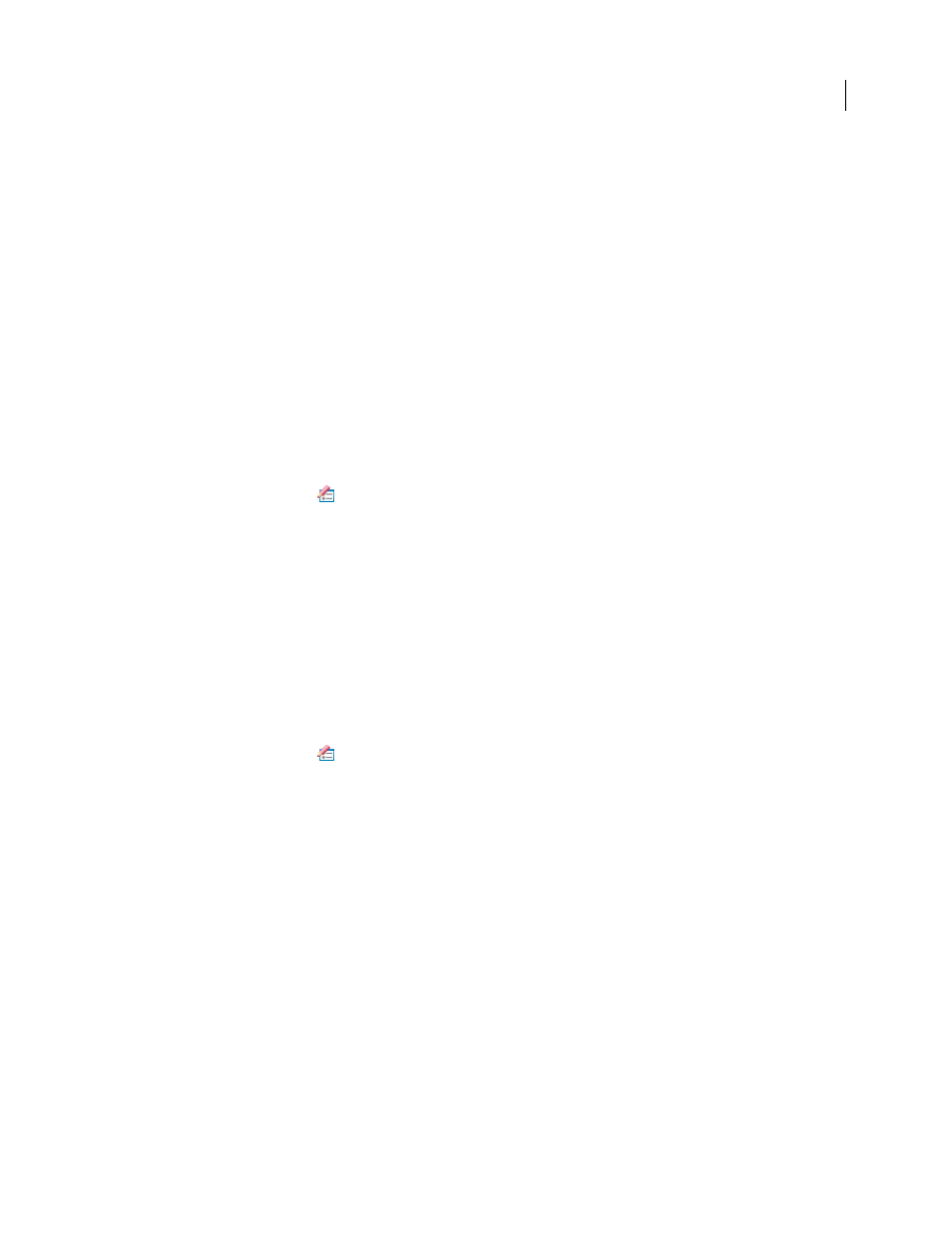
252
ADOBE ACROBAT 3D VERSION 8
User Guide
Font Color
Displays custom text in the selected color, which you can change by clicking the color swatch.
Repeat Overlay Text
Fills the redacted area with as many instances of the custom text as needed, without changing
the font size. For example, if you specify the letter x or a hyphen (-) as the custom text, these characters are repeated
throughout the redacted area.
Text Alignment
Sets the text alignment.
Create and edit redaction codes
Both the Redaction Code and Custom Text options create text that overprints areas that contain redaction markers.
The difference is that redaction codes are text entries that you can save, export, and import. One code set can contain
multiple codes.
Note: Codes don’t save the current attributes for overlay text as part of the code definition, such as colors, font charac
teristics, and repetition or size of text. Codes only make the overlay text itself reusable in future sessions and by other
users with whom you share code sets. You set other attributes for the code in the Redaction Tool Properties dialog box.
Create redaction codes and code sets
1
Click Redaction Properties
in the Redaction toolbar.
2
Select Use Overlay Text.
3
Select Redaction Code, and then click Edit Codes.
4
In the Redaction Code Editor dialog box, click Add Set.
5
(Optional) Type a new name for the set in the text box below the list of code sets, and then click Rename Set.
6
Click Add Code, and type the text that you want to appear as overlay text in the text box below the list of code
entries, and then click Rename Code.
7
Repeat the previous step to add another code entry to that code set, or repeat the previous three steps to create
additional code sets and codes.
Edit redaction codes and code sets
1
Click Redaction Properties
in the Redaction toolbar.
2
Select Use Overlay Text, and then select Redaction Code.
3
Select a code set from the list on the left, and click Edit Codes.
4
In the Redaction Code Editor dialog box, do any of the following:
•
To remove a code set and all of the code entries within it, select the code set and click Remove Set.
•
To export a code set to a separate XML file that you can reuse in other PDFs or share with others, select the code
set and click Export Set, specify a filename and location, and click Save.
•
To import a previously saved code set, click Import Set, locate and select that file, and click Open.
•
To rename a code set, type a new name in the box below the list and click Rename Set.
5
With the code set selected, select the code entry that you want to edit, and do one of the following:
•
To remove a code entry, click Remove Code.
•
To rename a code entry, type a new name in the box below the list and click Rename Code.
