Adobe Acrobat 8 3D User Manual
Page 18
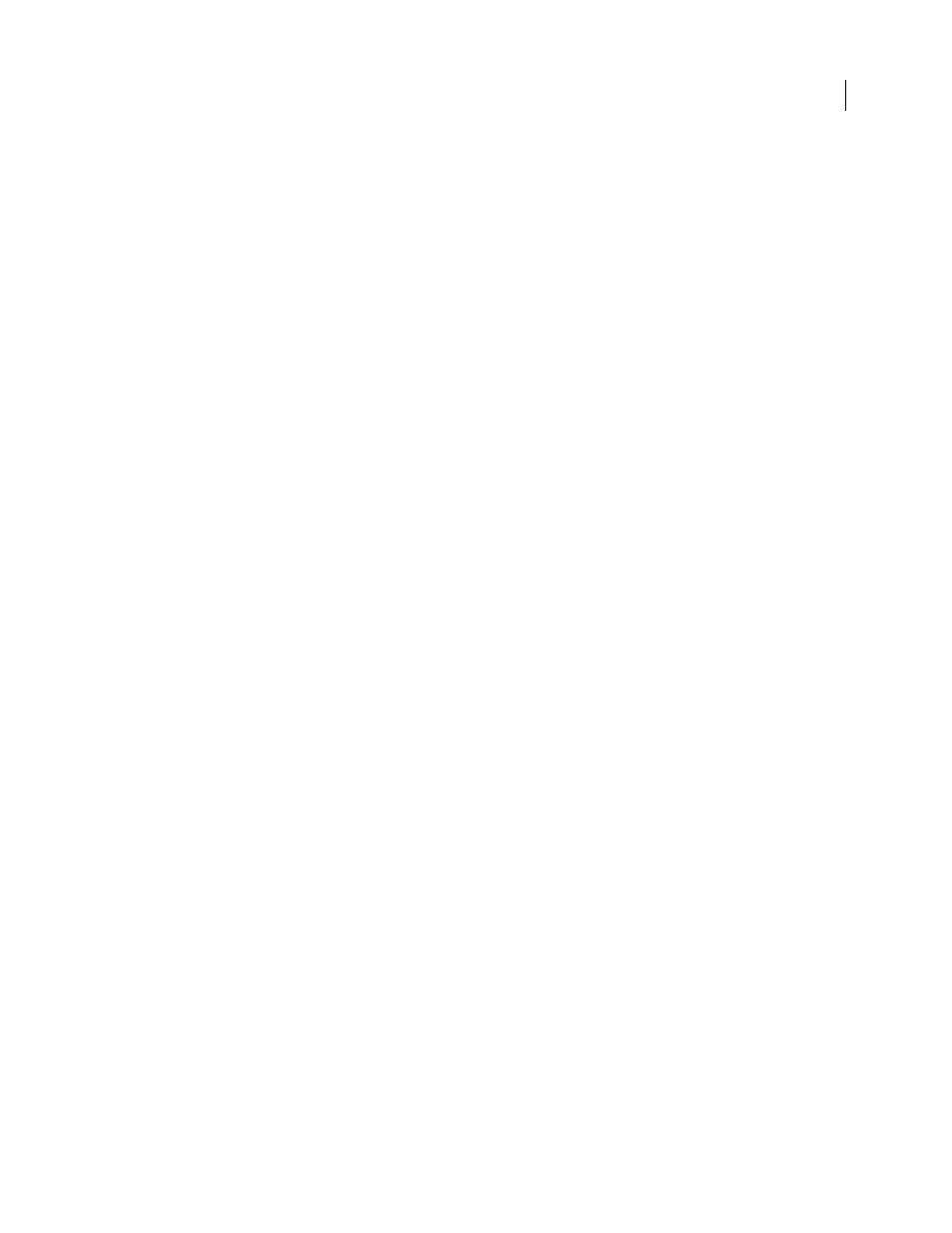
11
ADOBE ACROBAT 3D VERSION 8
User Guide
Forms
Simple forms creation
(Windows) Use a wizard to create PDF forms from templates, existing electronic documents,
paper forms, or spreadsheet data. Customize forms with contact information and logos. Edit in Adobe LiveCycle®
Designer. See “Creating and editing forms” on page 212.
PDF background artwork
Import a PDF as background artwork on a form in LiveCycle Designer. Add form fields
on top of the background. See LiveCycle Designer Help.
Forms Tracker
Track the forms you initiate or fill out. See “About Forms Tracker” on page 242.
Export and compile form data
Aggregate returned forms into a PDF package. Export the form data to a spreadsheet.
See “Submitting forms” on page 205 and “Export records from a PDF data set” on page 241.
Form field recognition
Automatically recognize form fields on noninteractive PDF documents and convert them to
interactive fields that can be filled electronically. See “Creating new forms” on page 212.
Reader-enabled rights
Enable Reader 7 and 8 users to fill in, digitally sign, and locally save forms and other PDFs.
See “Enable Reader users to save form data” on page 213.
Digital signatures
Roaming IDs
Enroll in a signing service where the server holds your private key. Authenticate to the server from
Acrobat and allow the document to be signed with your credentials stored on the server. See “Set up a roaming ID
account” on page 255.
Signature preview mode and conformance checker
Before signing, view the document content as it will appear after
eliminating transparency, scripts, fonts, and other dynamic content that can alter a document’s appearance. Acrobat
automatically runs the Document Integrity Checker, which now includes checking for Qualified Signatures
conformance before entering signature preview mode. See “Sign in Preview Document mode” on page 280.
Certificate enhancements
Predetermine the signing certificate. Configure the chain model for certificate validation.
See “Sharing and managing certificates” on page 258.
Seed values
Specify which choices a user can make when signing a document. See “Customizing signature
properties using seed values” on page 277.
Signatures in Reader
Allow Reader users to draw a signature field. See “Before you certify a PDF” on page 281.
Architecture, engineering, and construction
Batch conversion/direct conversion
From Autodesk AutoCAD, convert multiple AutoCAD files to multiple PDFs.
Convert AutoCAD files to PDF with improved speed. See “Convert AutoCAD files to PDF (Windows)” on page 83.
DWG/DWF support
Convert AutoCAD DWF and DWG format files without installing AutoCAD.
2D Measurement tool enhancements
Measurement is recalculated if start or end points move. Measurements snap
to lines, intersections, or corners. See “Measure the height, width, or area of objects” on page 44.
3D Computer Aided Design (CAD)
Produce compact PDFs
Adjust 3D conversion settings to create highly compressed, universally-accessible PDF files
that are a fraction of the size of the original CAD file or assembly. See “About PRC and U3D conversion formats” on
page 390.
Import PMI
Import and view geometric dimensioning and tolerancing specifications in the 3D model as Product
Manufacturing Information (PMI) instead of sending a separate 2D drawing. Supported file formats include CATIA
V5, I-DEAS, JT, NX, and Pro/ENGINEER. See “View Product Manufacturing Information (PMI)” on page 406.
Export geometry
Export geometry to standard formats (IGES, STEP, ParaSolid, and VRML) for interoperability
with Computer Aided Manufacturing (CAM) applications. See “Exporting geometry from 3D models” on page 414.
