Send secure forms, Publishing interactive web forms, About web forms – Adobe Acrobat 8 3D User Manual
Page 244
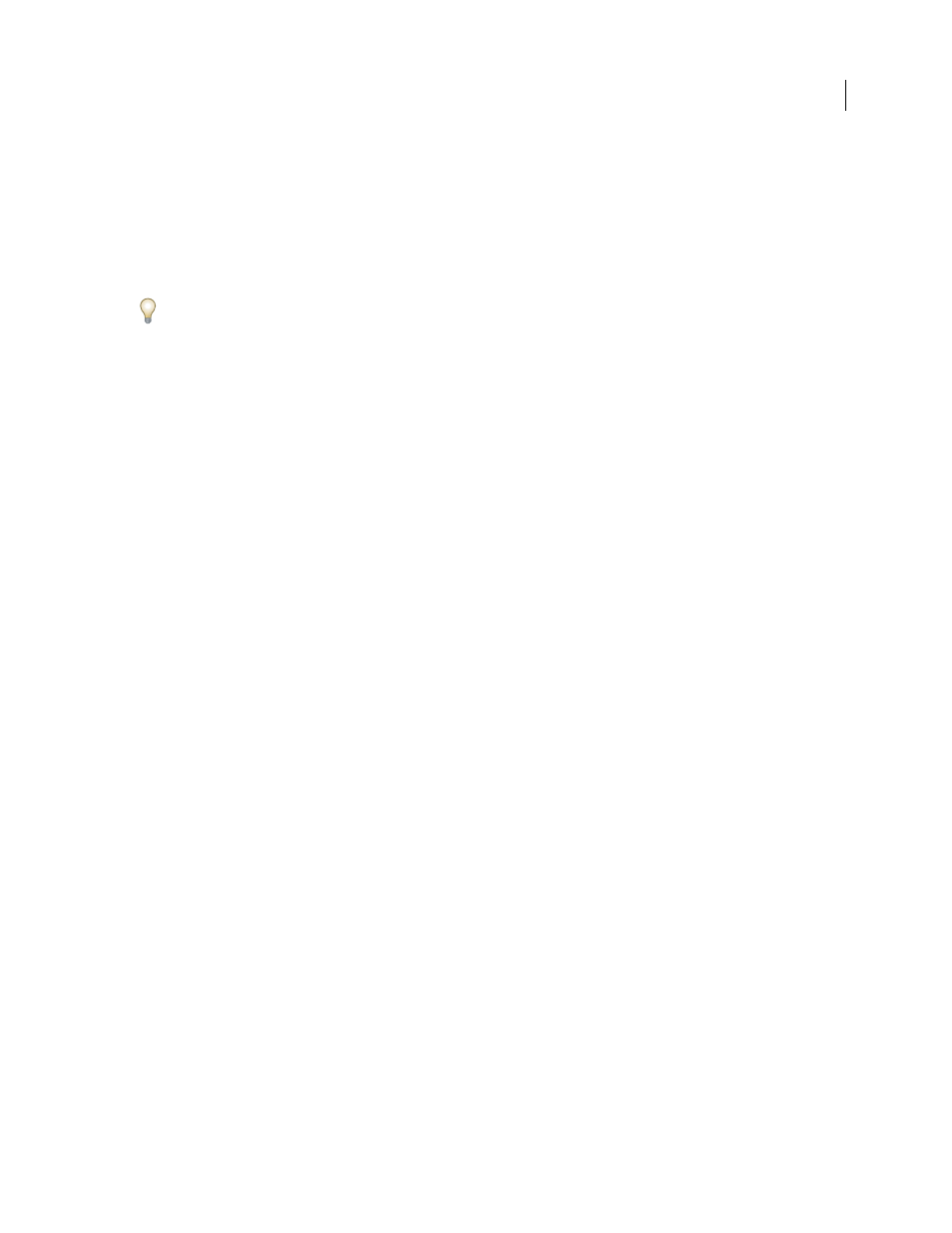
237
ADOBE ACROBAT 3D VERSION 8
User Guide
4
Follow the instructions that appear in the Distribute Form wizard.
The wizard saves two versions of the PDF form. The default name given to one is [original file
name]_dataset_0001.pdf, which is where returned data will be collected. The other PDF is the one that is attached
to email for distribution. Its default name is [original file name]_pub_0001.pdf.
5
When you are ready to distribute the form, open the email application or web-based email site, create a new
message, address it to the people you want to fill in the form, and add Subject line and message text.
When you send out a form to more than one person, it’s usually a good idea to place all addresses on the Bcc address
line so that the identities of the recipients are hidden from all viewers.
6
Add the [original file name]_pub_0001.pdf as an attachment to the outgoing email message, and click Send.
Send secure forms
Sending a secure form certifies the form-originator’s identity to form recipients and encrypts the data that the recip
ients submit when returning a filled-in form.
1
Open the form, and do one of the following:
•
If the form is open in Acrobat, choose Forms > Distribute Forms.
•
If the form is open in LiveCycle Designer, choose File > Distribute Forms.
2
In the Form Distribution Options dialog box, specify whether you want to send the form now or save it to send
later.
3
In the Distribute Form wizard, enter the email address to which completed forms will be sent, and select Secure
Forms On Return.
4
Continue through the Distribute Form wizard, following the on-screen instructions.
Requirements
•
The form must be an Adobe XFA form, which is the format applied by LiveCycle Designer. If you edited the form
in Acrobat, you must save it in LiveCycle Designer (available only for Windows) before you can use the send-
secure feature.
•
The form must contain a submit button that is configured with an email return address, such as
mailto:[email protected].
•
The form originator must have a digital ID. See “Creating or obtaining digital IDs” on page 253.
Publishing interactive web forms
About web forms
PDF forms can be useful for submitting and collecting information over the web. This is done by providing several
button actions that perform functions similar to some HTML scripting macros. You must have a Common Gateway
Interface (CGI) application on the web server to collect and route the data to a database. Any existing CGI appli
cation that collects data from forms (in HTML, FDF, or XML format) can be used.
Before you make your forms web-ready, make sure that your form-field names match those set in the CGI appli
cation.
Important: CGI scripts must be built outside Acrobat, and their creation is not covered by the Adobe Acrobat product.
