Create from scratch, Create from word, Create from outlook (windows) – Adobe Acrobat 8 3D User Manual
Page 64
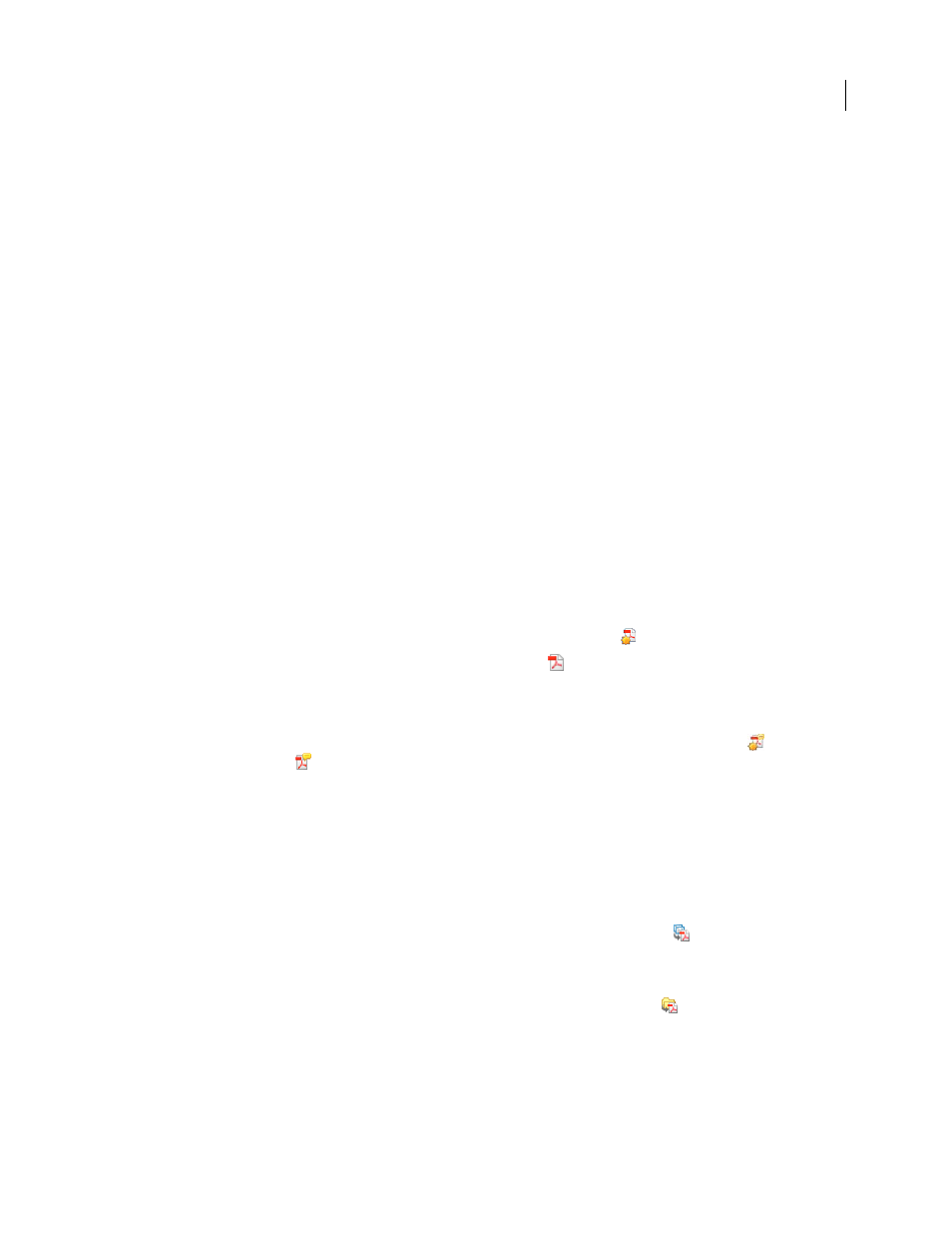
57
ADOBE ACROBAT 3D VERSION 8
User Guide
See also
“Convert web pages to PDF in Acrobat” on page 91
Create from scratch
You can create small PDFs that can be edited in Acrobat.
1
Choose File > Create PDF > From Blank Page.
2
Click in the document and begin typing. Use options on the New Document toolbar to change text attributes.
3
Save the document.
4
To continue editing, choose Document > Resume Editing.
To convert the PDF so that it cannot be re-edited, choose Document > Prevent Further Edits.
See also
“Create a PDF from a blank page” on page 63
Create from Word
After you install Acrobat, an Acrobat PDFMaker toolbar is added to Microsoft® Word. In Word 2007 for Windows,
you access the PDFMaker options from the Acrobat ribbon instead of the toolbar.
1
In Word, open the file you want to convert.
2
Do one of the following:
•
(Word 2007 for Windows) Click Acrobat and then click the Create PDF button
•
(Other versions of Word) Click the Convert To Adobe PDF button .
3
Specify a filename and location, and click Save.
4
(Mac OS only) Click View File or Done.
You can also convert a file to PDF and then email it for review by clicking Create And Send For Review
(Office
2007) or Send For Review
(other versions of Office).
See also
“Creating PDFs with PDFMaker” on page 74
Create from Outlook (Windows)
After you install Acrobat, an Acrobat PDFMaker toolbar is added to Outlook.
1
Select the desired email messages and click Create Adobe PDF From Selected Messages
.
2
Specify a filename and location, and click Save.
The selected messages are converted to a PDF package or a merged PDF, depending upon conversion settings. To
convert email folders, select the desired folders and click Create Adobe PDF From Folders
See also
“Convert email messages to PDFs (Windows)” on page 78
.
