Manage pdf reviews – Adobe Acrobat 8 3D User Manual
Page 572
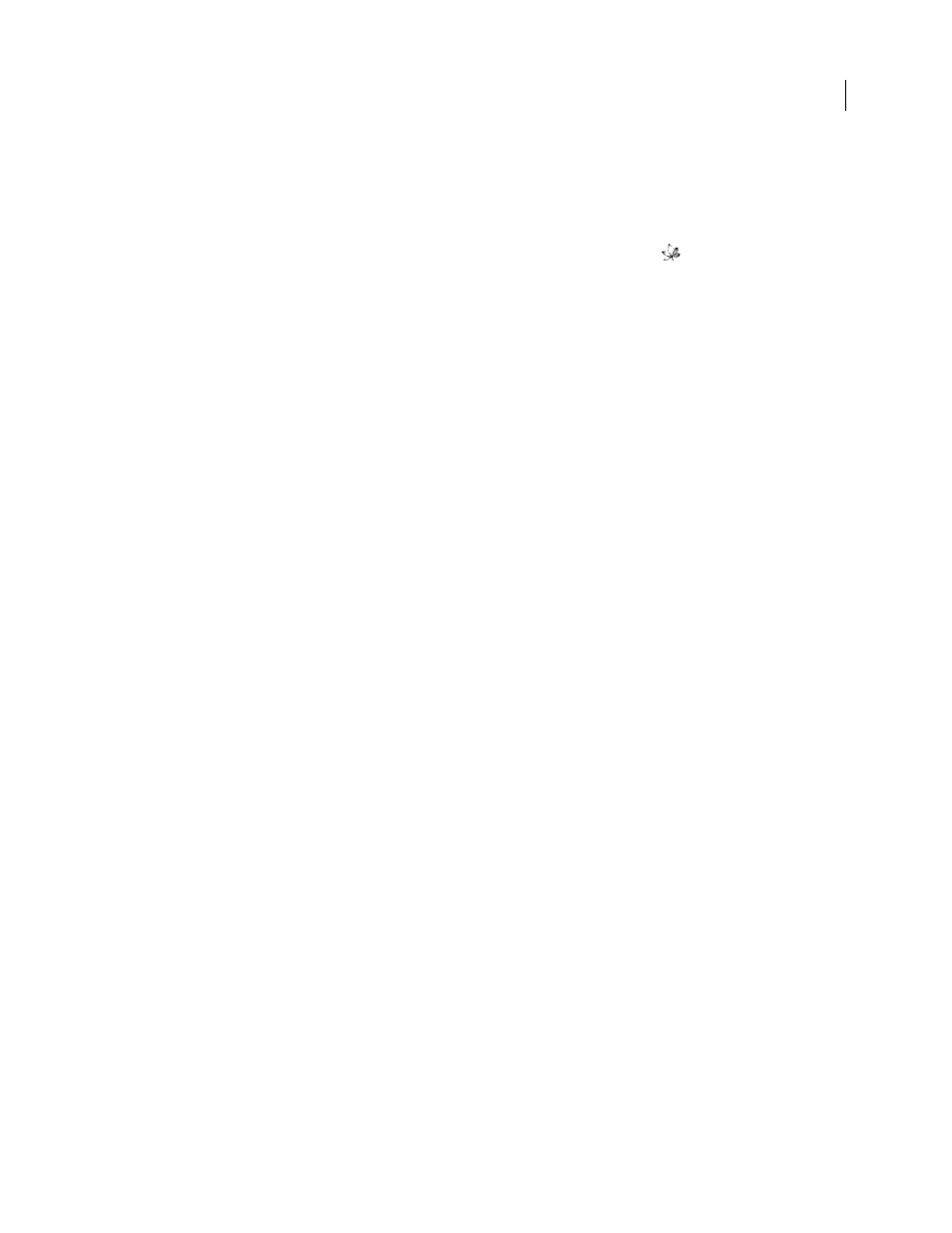
565
ADOBE ACROBAT 3D VERSION 8
User Guide
•
To access a review, users need an Internet connection.
You can start a Version Cue PDF review for any version of any PDF document that is in a Version Cue Workspace,
provided that you have appropriate privileges to access the Version Cue Administration utility. Only one version of
a PDF document may be in active review at any point in time.
At any time, to return to the main Version Cue CS2 Review page, click the Home button
. To return to Version
Cue Administration, click Version Cue CS2 Administration.
1
Log in to the Version Cue Administration utility. (For instructions, see “Log in to and out of the Version Cue
Administration utility” on page 550.)
2
Click the Version Cue CS2 Review link at the top of the page.
3
Do one of the following:
•
On the main Version Cue CS2 Review page, click Start A Review.
•
Click the Documents tab, and choose Not Started from the Review Status menu.
4
In the Document List, click the name of the PDF document you want to review.
5
Choose the version you want to review, and then click Start Review.
6
On the Start Review page, enter review information:
•
To set an end date for the review, select Deadline, and then choose the end date from the Year, Month, and Day
menus.
•
To let reviewers see each other’s comments, select Open under Review Mode. Select Private if you want reviewers
to see only their own comments.
•
If you want to add a description of the review, type the information in the Description box.
•
To add reviewers, select the reviewers’ names in the Reviewers section (click the check box next to the Reviewers
column label to select or deselect all reviewers).
Note: If a reviewer is outside your everyday workgroup and doesn’t have a Version Cue login, you’ll need to set one up
in advance. You must also provide network access—typically through a firewall—for outside reviewers.
7
Click Next.
8
To send an email invitation to reviewers, select Send E-Mail Invitation, and then modify the Mail Subject and Mail
Message as desired. In the E-Mail Recipients section, choose reviewers you wish to invite by email.
9
Click Start Review to activate the review.
10
If you chose to invite reviewers by email, Version Cue starts your email program and displays an email message
addressed to the reviewers. The message includes a direct link to the document being reviewed. Confirm the
contents of the message, and send it.
Manage PDF reviews
After you locate a PDF review, you can open it, view or delete review comments, stop or restart a review, or delete
the review from the Version Cue Workspace.
When you delete a review, Version Cue permanently removes the review comments. However, review comments for
a PDF file are also deleted if you permanently delete the file itself from the Version Cue Workspace. Note that if you
delete only a version of a PDF file from the workspace, the review comments for that version are deleted.
