About advanced print settings, Set advanced print options, Postscript options – Adobe Acrobat 8 3D User Manual
Page 456
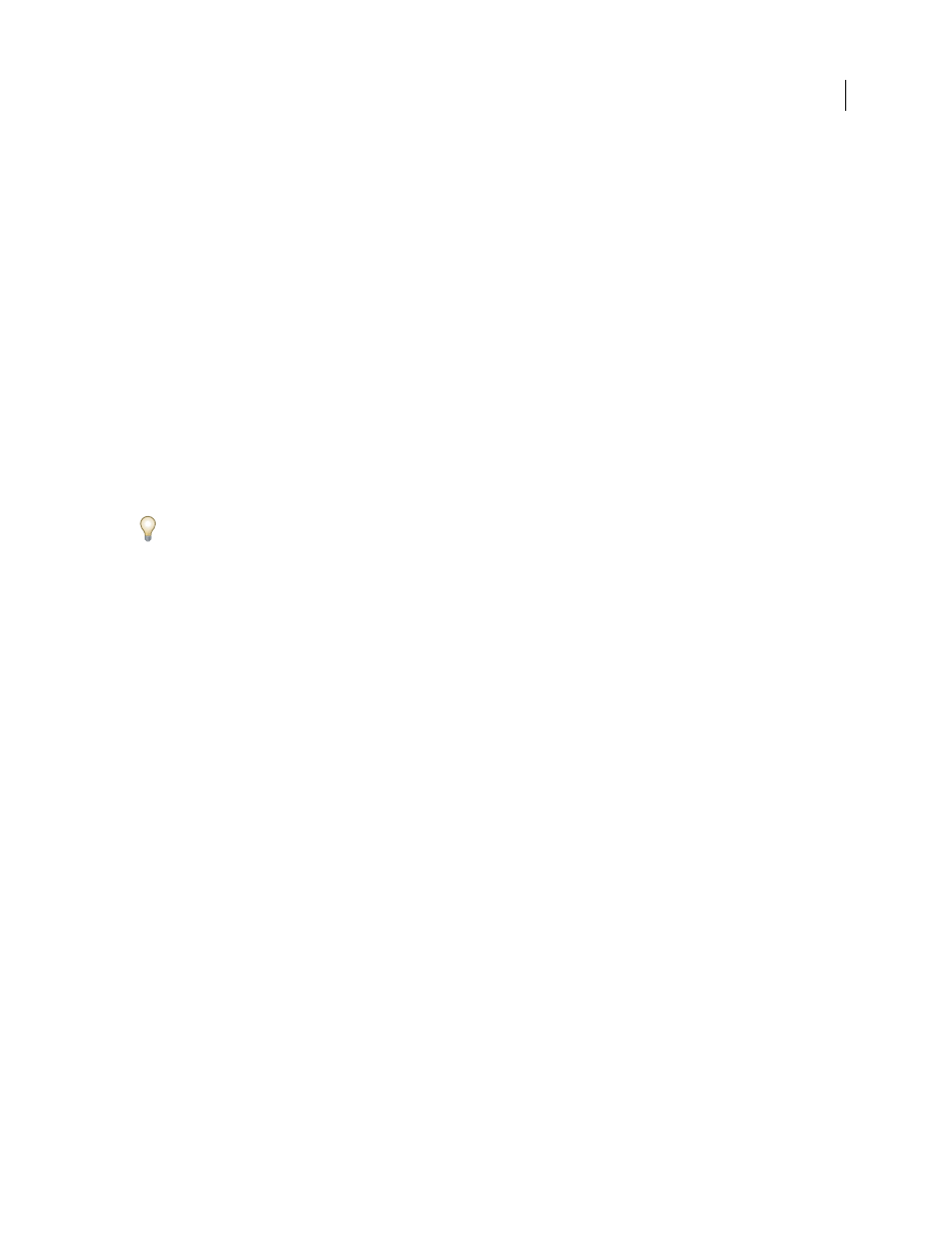
449
ADOBE ACROBAT 3D VERSION 8
User Guide
5
From the bottom menu, select a printer model.
6
In the list that appears, select a PPD file, and then click Add.
About advanced print settings
If normal print settings don’t produce the results you expect, you may need to specify options in the Advanced Print
Setup dialog box. For example, if your printed output doesn’t match the document’s on-screen appearance, you may
need to try printing the document as an image. Or, if a PDF uses fonts that aren’t embedded, you must download the
fonts to the printer when you print the document.
Other advanced printing options let you add printer marks to your printed output and choose how to handle color.
Set advanced print options
Print settings are preserved as long as the application is open. To use the settings again, you can save them in a file.
1
In the Print dialog box, click Advanced.
2
If a custom printer settings file exists with the settings you want, choose it from the Settings menu. Otherwise,
choose Acrobat Default.
To learn more about an option, select it. A description of it appears at the bottom of the dialog box.
3
If normal printing doesn’t produce the desired results, select Print As Image and choose a resolution from the
drop-down list.
4
Select any of the panels on the left side of the Advanced Print Setup dialog box, and set options for either
composite or separations output.
•
Set color and other output conditions. See “Output options” on page 450.
•
Set options for printer marks. See “Include marks and bleeds” on page 453.
•
Set options for PostScript printers. See “PostScript options” on page 449.
Note: Acrobat sets the PostScript level automatically, based on the selected printer.
5
To save the settings, click Save As, specify a filename, and click OK. The print settings are saved as an .spf file.
6
Click OK to accept the settings and return to the Print dialog box.
PostScript options
Use the PostScript Options panel of the Advanced Print Setup dialog box to set options for a particular PostScript
printer, such as how to handle nonresident printer fonts and whether to download Asian fonts. In addition, if a PDF
contains device-dependent settings, such as halftones and transfer functions, these settings can be sent in the
PostScript output to override the default settings in the printer. To use these options, you must be connected to a
PostScript printer or have a PostScript printer driver installed with a PPD file selected.
Print Method
Specifies the level of PostScript to generate for the pages. Choose the level of PostScript appropriate
for your printer.
Font And Resource Policy
Specifies how fonts and resources in the document are sent to a printer when those fonts
and resources aren’t present on the printer.
•
Send At Start
Downloads all fonts and resources at the start of the print job. The fonts and resources remain on
the printer until the job has finished printing. This option is the fastest but uses the most printer memory.
