What makes a digital signature invalid, Validate a signature manually – Adobe Acrobat 8 3D User Manual
Page 290
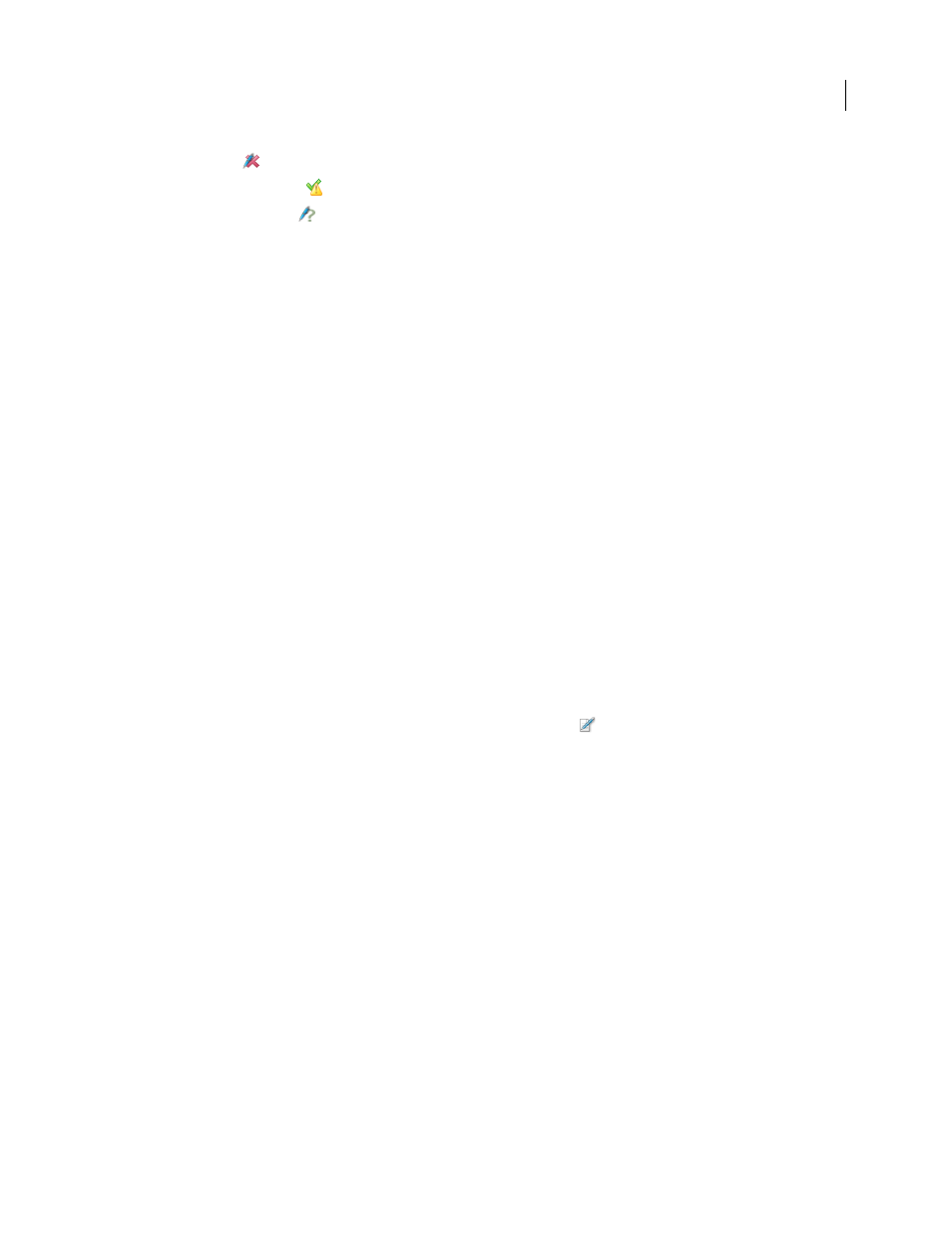
283
ADOBE ACROBAT 3D VERSION 8
User Guide
•
The red x icon
indicates that the signature is invalid.
•
The caution triangle icon
indicates that the document was modified after the signature was added.
•
The question mark icon
indicates that the signature couldn’t be validated because the signer’s certificate isn’t
in your list of trusted identities.
If the signature status is unknown or unverified, or if the document was modified after it was signed, validate the
signature manually to determine the problem’s cause and possible solution. If the signature status is invalid (indicated
by the red x icon), contact the signer about the problem.
See also
“Verify information on a certificate” on page 260
“Get certificates from other users” on page 258
What makes a digital signature invalid?
A signature can have an invalid status for the following reasons:
•
The signer’s certificate was revoked.
•
The signer’s certificate has expired.
•
The signer’s certificate was removed from the trusted identities list or the trust level changed.
•
The PDF was modified after it was signed or certified.
Validate a signature manually
You can assess the validity of a digital signature by checking the signature properties.
1
Set your signature verification preferences. For more information, see “Set signature verification preferences” on
page 284.
2
Open the PDF containing the signature, and click the Signatures button
on the left to open the Signatures
panel.
3
Select the signature in the Signatures panel, and then choose Validate Signature from the Options menu. The
Signature Validation Status describes the validity of the signature.
4
Click Signature Properties, and do the following:
•
If the status is unknown, click the Signer tab, and then click Show Certificate to view the details of the certificate.
If you’re working with self-signed digital IDs, confirm that the certificate details are valid. If the certificate isn’t
valid, request a valid certificate from the signer. Click OK.
•
Click the Date/Time tab to verify the timestamp, if needed.
•
Click the Legal tab to learn more about the legal restrictions of the signature. In the Legal tab, click View
Document Integrity Properties to check if the document is PDF/SiqQ-compliant, or if it contains items that could
alter its appearance.
If the document was modified after it was signed, check the signed version of the document and compare it to the
current version.
