View, sort, and search components in a pdf package – Adobe Acrobat 8 3D User Manual
Page 34
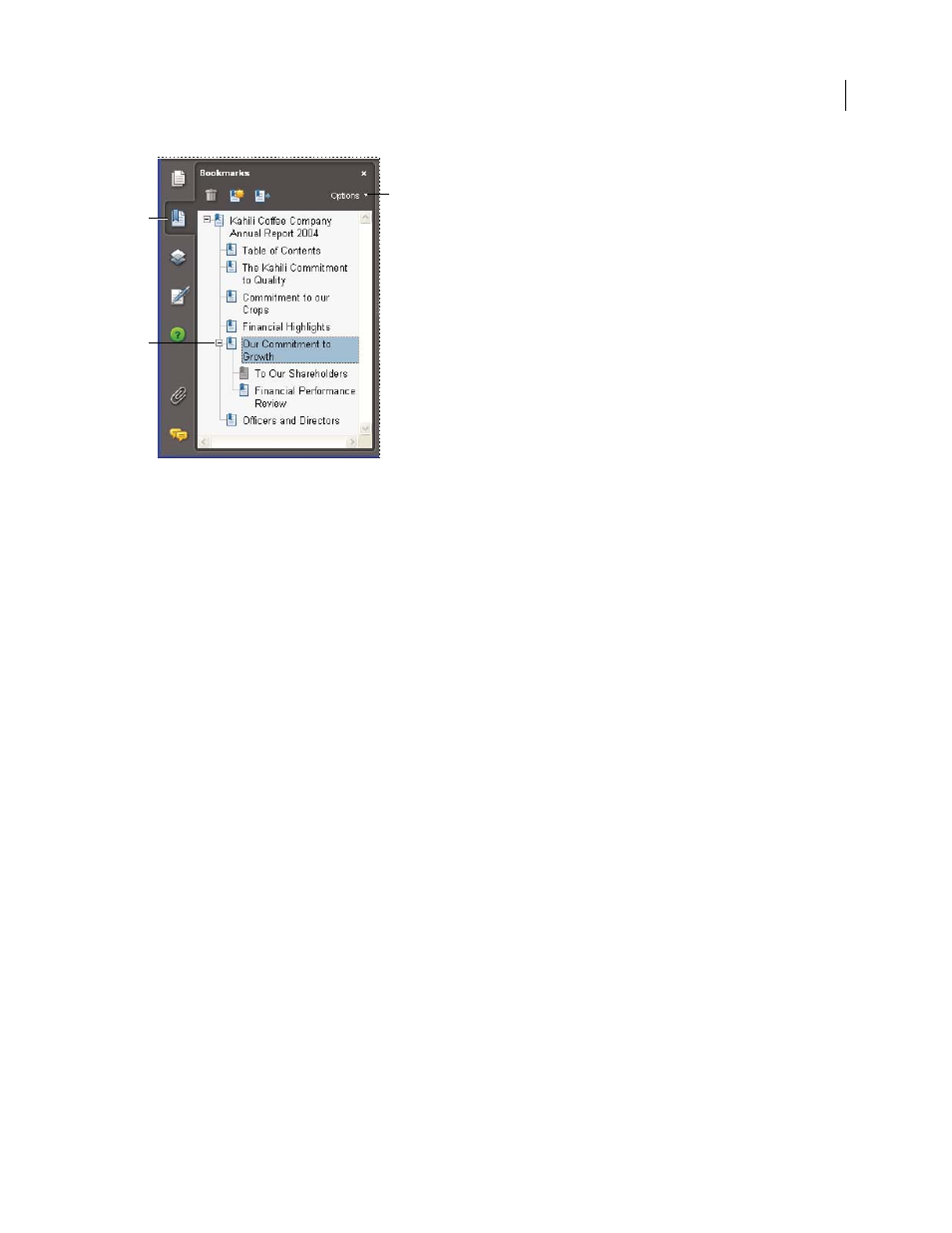
27
ADOBE ACROBAT 3D VERSION 8
User Guide
A
C
B
Bookmarks panel
A. Bookmarks button B. Expanded bookmark C. Click to display bookmark Options menu.
1
Click the Bookmarks button, or choose View > Navigation Panels > Bookmarks.
2
To jump to a topic, click the bookmark. Click the plus (+) or minus (-) sign to expand or collapse the bookmark
contents.
Note: Depending on how the bookmark was defined, clicking it may not take you to that location but perform some other
action instead.
If the list of bookmarks disappears when you click a bookmark, click the Bookmarks button to display the list again.
If you want to hide the Bookmarks button after you click a bookmark, select Hide After Use on the Options menu.
Use page thumbnails to jump to specific pages
Page thumbnails provide miniature previews of document pages. You can use thumbnails in the Pages panel to
change the display of pages and to go to other pages. The red page-view box in the page thumbnail indicates which
area of the page appears. You can resize this box to change the zoom percentage.
1
Click the Pages button or choose View > Navigation Panels > Pages to display the Pages panel.
2
To jump to another page, click its thumbnail.
View, sort, and search components in a PDF package
Both Adobe Reader users and Acrobat users can view, sort, and search component files in a PDF package.
Note: You can dramatically increase the speed of searches by creating an embedded index when you create a PDF
package.
See also
“Searching PDFs” on page 373
“Creating PDF indexes” on page 379
