Lay out acrobat form fields on a grid – Adobe Acrobat 8 3D User Manual
Page 222
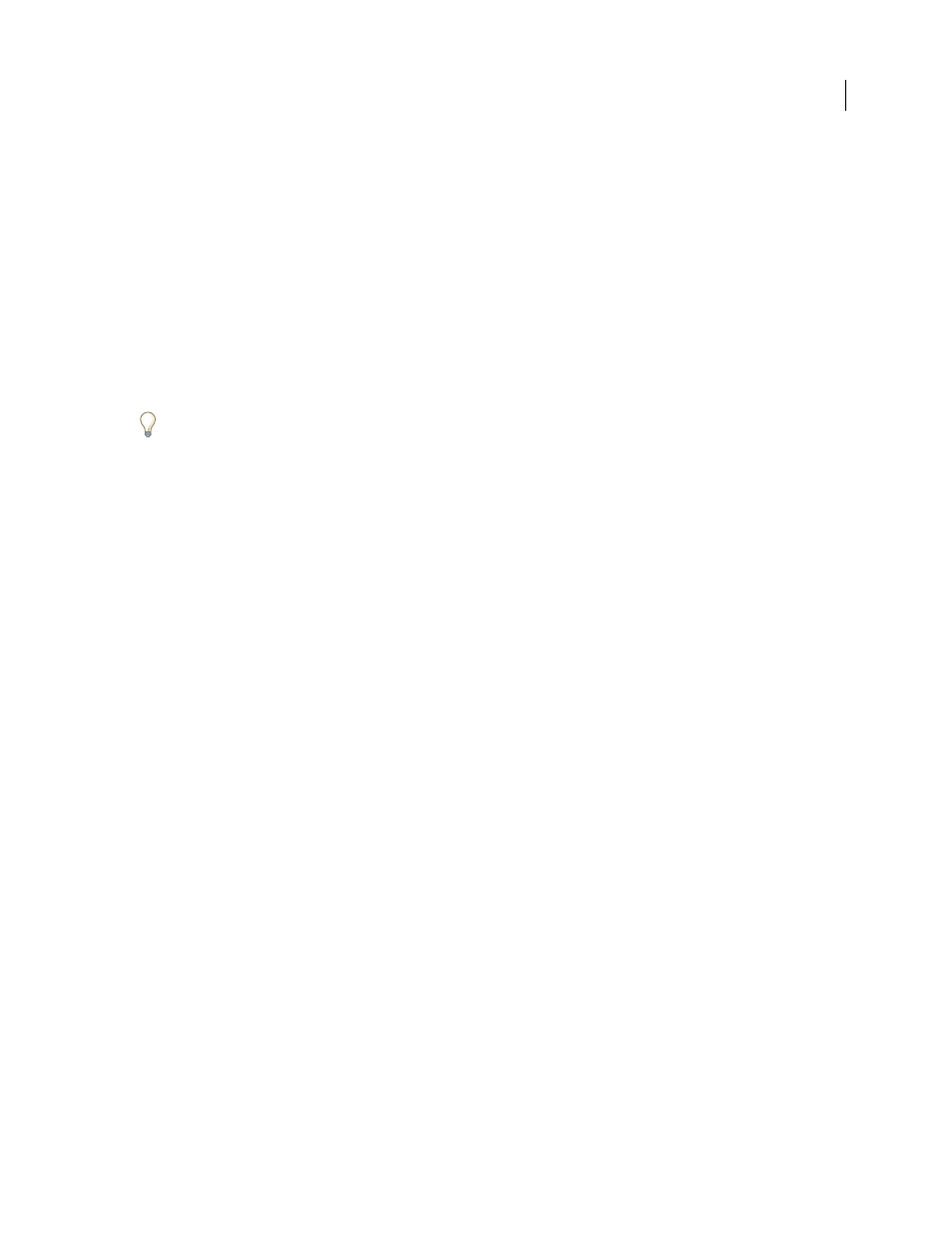
215
ADOBE ACROBAT 3D VERSION 8
User Guide
Create a new form field
1
Do one of the following:
•
Choose Forms > Edit Form In Acrobat.
•
Choose View > Toolbars > Forms.
2
In the Forms toolbar, select a forms tool, and do one of the following:
•
Drag to create a form field of the required size.
•
Double-click the page to create a form field using the default size.
Note: You cannot create a form field on top of a comment.
3
In the [form field name] Properties dialog box, which opens automatically, select property options to specify the
form field behavior.
To add form fields to a PDF document’s tags tree at the same time that you create the form fields in Acrobat, make
sure that Tag Annotations is selected in the Options menu of the Tags tab. Select the item in the tags tree that should
be the parent of the form field you’re about to create, and create the form field.
Create multiple copies of form fields
You can create multiple copies of form fields even if the fields have different types. The new form field names are
based on the original form fields and appended with a number. All new fields are created sequentially, using standard
array format.
1
Select one or more form fields that you want to copy.
2
Choose Forms > Edit Fields > Place Multiple Fields.
3
In the Create Multiple Copies Of Fields dialog box, do the following:
•
To specify the number of rows to be created, enter a number in Copy Selected Fields Down.
•
To specify the number of columns to be created, enter a number in Copy Selected Fields Across.
•
To specify the width of the area in which the columns of fields appear, enter a number in Change Width.
•
To specify the height of the area in which the columns of fields appear, enter a number in Change Height.
Note: The width and height values don’t change the dimensions of individual fields but designate the size of the entire
area for all of the selected and newly created fields.
•
To change the position of the fields, use the Up, Down, Left, and Right buttons.
4
Click Preview to apply the results, make any additional changes, and click OK.
Note: Copies of form fields function independently of each other. You can use a different procedure to duplicate form
fields, creating an information-sharing relationship among these form fields.
Lay out Acrobat form fields on a grid
You can use grids to help position form fields precisely on a page. You can define the grid spacing, color, and position.
You can also choose whether to have the boundaries of a form field snap to grid lines when you’re editing the form
field. Grid lines don’t print.
1
Choose View > Grid.
2
To make form fields snap to the nearest grid lines when you create or move them, choose View > Snap To Grid.
