Adobe Acrobat 8 3D User Manual
Page 176
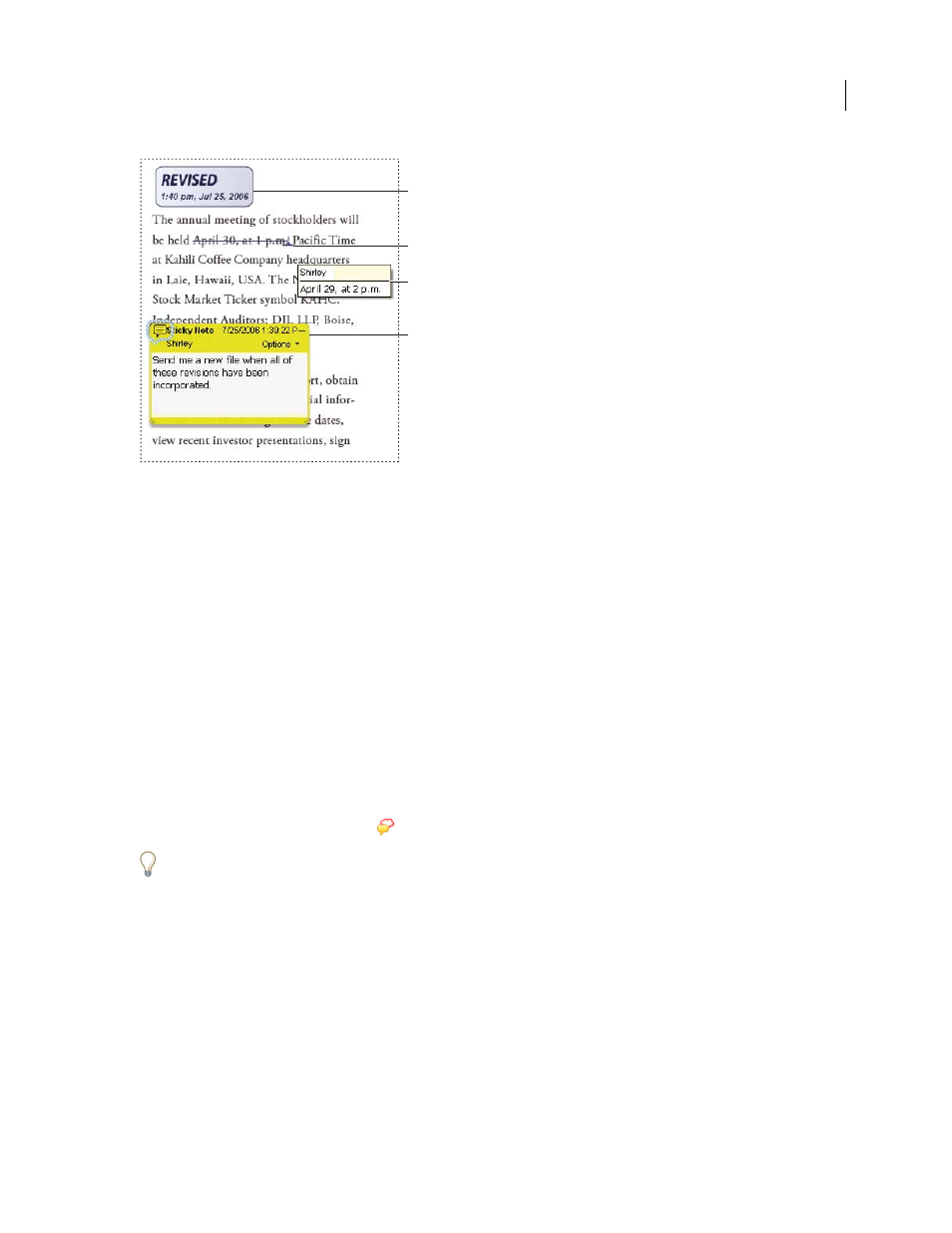
169
ADOBE ACROBAT 3D VERSION 8
User Guide
A
B
C
D
Types of comments in a PDF
A. Stamp B. Text edit C. Comment rollover (tool tip) D. Sticky note
See also
“Show and hide toolbar elements” on page 22
“Add tags to comments” on page 318
“Comment on 3D designs” on page 413
Show the Comment & Markup toolbar
The Comment & Markup toolbar doesn’t appear by default, except when you open a PDF in a managed review
workflow.
❖
Do one of the following:
•
Choose View > Toolbars > Comment & Markup.
•
Choose Comments > Show Comment & Markup Toolbar.
•
Choose Tools > Comment & Markup > Show Comment & Markup Toolbar.
•
Click the Review & Comment button
in the Task toolbar, and choose Show Comment & Markup Toolbar.
To add or remove tools for this toolbar, right-click/Control-click the toolbar, and select the tool. Or, choose Tools >
Customize Toolbars.
Select a commenting or markup tool
❖
Do one of the following:
•
Select a tool from the Comment & Markup toolbar.
•
Choose Tools > Comment & Markup > [tool].
•
Choose Comments > Comment & Markup Tools > [tool].
Note: After you make an initial comment, the tool changes back to the Select tool so that you can move, resize, or edit
your comment. (The Pencil, Highlight Text, and Line tools stay selected.)
