Barcode workflow, Design tips for barcodes – Adobe Acrobat 8 3D User Manual
Page 217
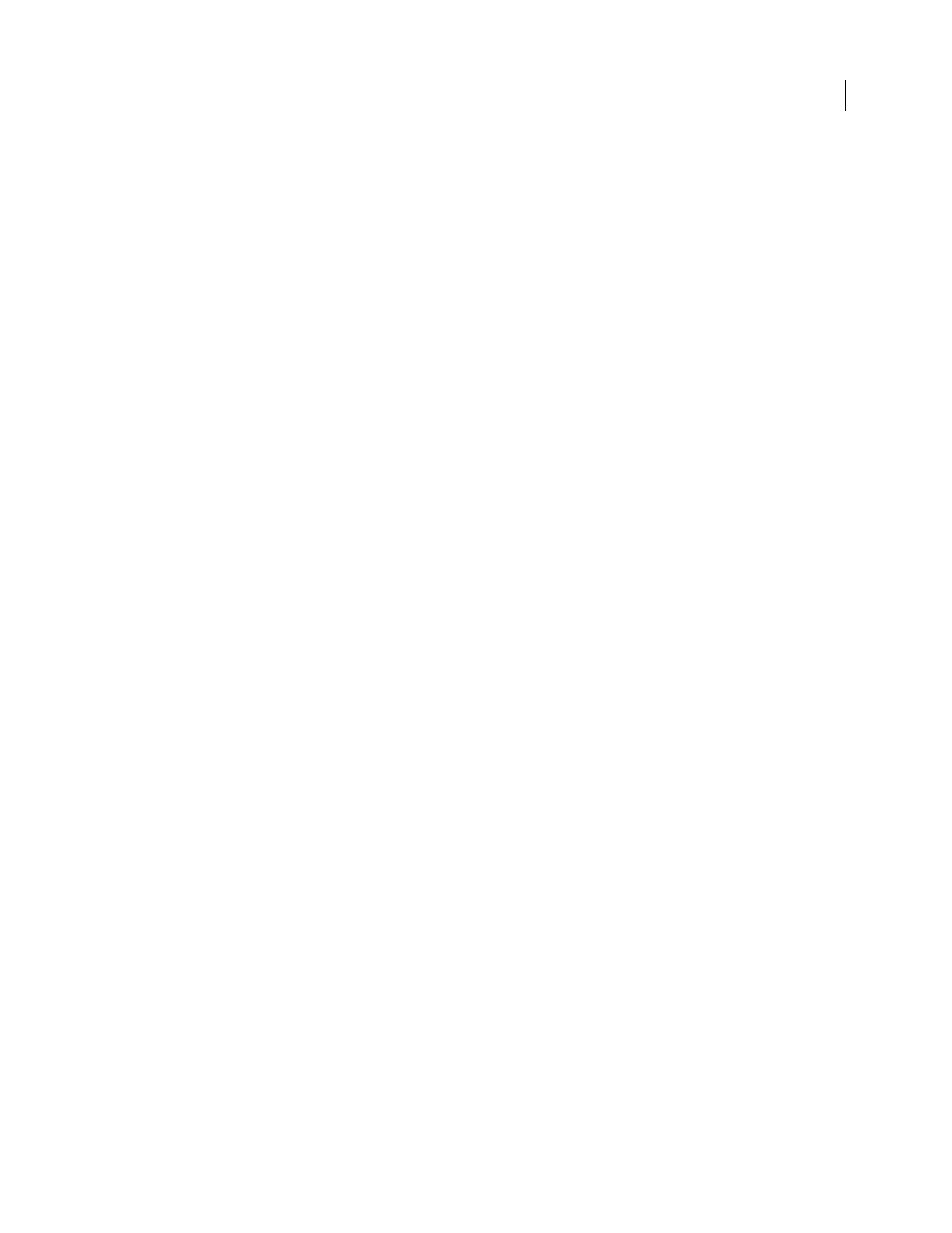
210
ADOBE ACROBAT 3D VERSION 8
User Guide
•
For actions, such as opening a file, playing a sound or video, submitting form data, and so forth, use buttons.
•
For added security, add a digital signature field that verifies the user’s identity.
You can also make changes to individual form field properties, making it even easier and more foolproof for users
filling in the PDF form.
Barcode workflow
Barcode fields translate a user’s form entries into a visual pattern that can be scanned, interpreted, and incorporated
into a database. Barcodes are helpful when users submit the form on paper or by fax.
The advantages of using barcodes are that they save time, eliminate the need for responses to be manually read and
recorded, and bypass data-entry errors that can occur.
A typical barcode workflow includes the following phases:
•
The form author makes sure that Automatically Calculate Field Values is selected in the forms preferences, and
then creates the form in Acrobat, setting up all the other fields as usual.
•
The form author adds the barcode field to the form, setting up the barcode so that it captures the needed data.
•
The form author enables the form for Reader users (if the author wants to allow Reader users to save their own
filled-in copy of the form or if it contains certain barcode fields).
•
The form author distributes the form to other users.
•
Users fill in the form on their computers, print a copy, and deliver the copy to the form distributor.
•
The received barcode data is interpreted in one of the following ways, and can then be reviewed, sorted, and used
by the form receiver:
Forms faxed to a fax server
The form receiver can use Adobe Acrobat Capture to collect TIFF images from the fax
server and place them in an Adobe LiveCycle Designer Barcoded Forms Decoder watched folder, if the receiver owns
those products.
Forms delivered on paper
The form receiver can scan paper forms and then use an application such as Adobe
LiveCycle Barcoded Forms Decoder to decode the barcodes within those forms.
Note: Acrobat Capture and LiveCycle Barcoded Forms Decoder are standalone products appropriate for enterprise
workflows and are sold separately from Acrobat.
Design tips for barcodes
Issues that affect how you design and place barcodes include usability and space. As an example, the barcode size can
also limit the amount of data that can be encoded. For the best results, follow these guidelines.
•
Position the barcode so that it’s unlikely to get folded when placed in an envelope, and position it far enough from
the edges of the page so that it won’t get clipped off during printing or faxing.
•
Position it so that it can be easily seen and scanned. If a handheld scanner will be used, avoid barcodes wider than
4 inches (10.3 cm). Tall, narrow barcodes generally work best in this case. Also, avoid compressing the contents of
the barcode when using a handheld scanner.
•
Make sure that the size of the barcode can accommodate the amount of data to encode. If the barcode area is too
small, it turns a solid gray. Be sure to test a completed form before distributing it to make sure that the barcode
area is large enough.
