Adding javascript to forms, Laying out new form fields, Create form fields in acrobat – Adobe Acrobat 8 3D User Manual
Page 221
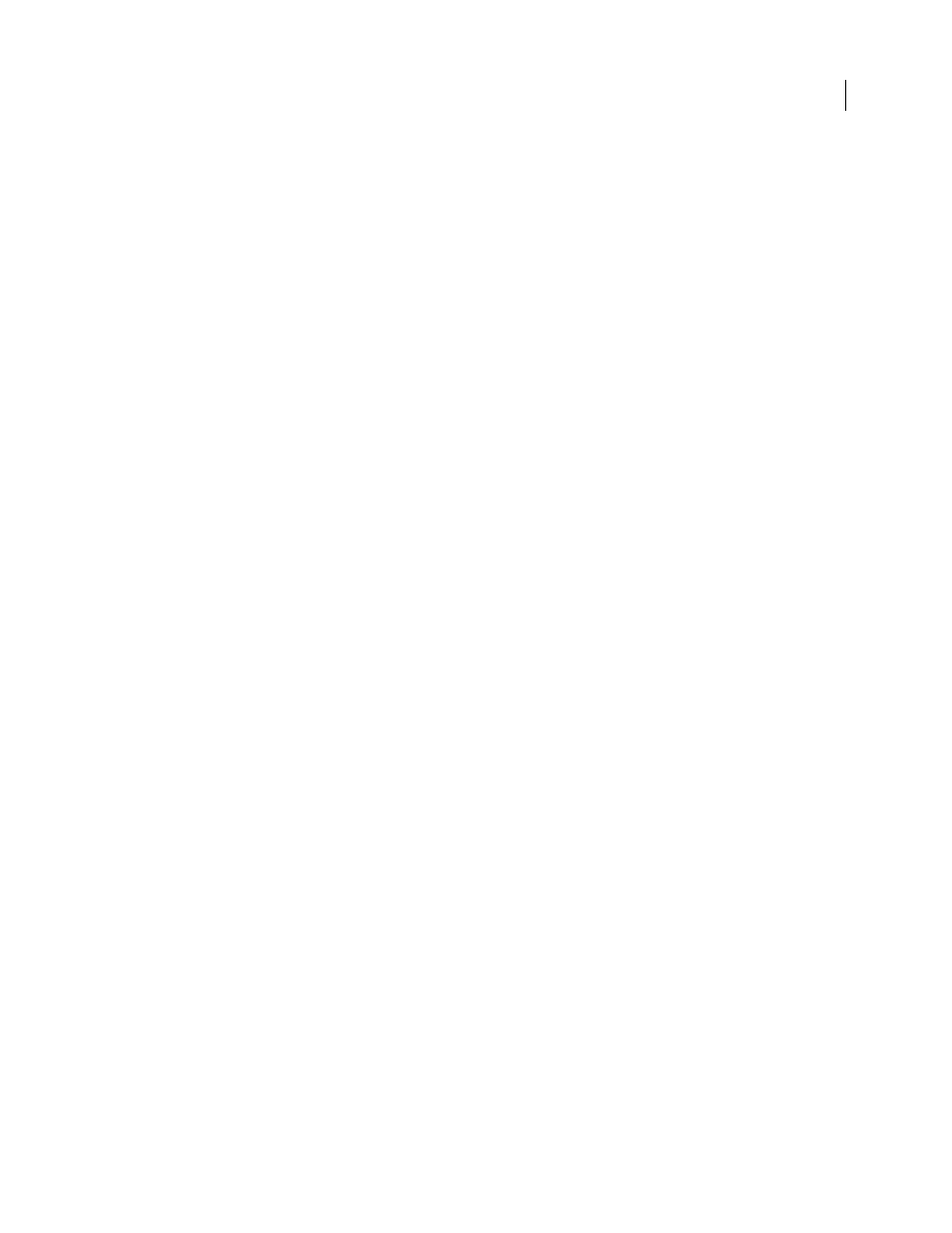
214
ADOBE ACROBAT 3D VERSION 8
User Guide
Note: If the Forms menu shows the Edit Form In LiveCycle Designer command, then use the corresponding procedure
for that application. See LiveCycle Designer Help.
2
Do one of the following to open the form field’s Properties window:
•
Double-click a selected form field.
•
Click the More button in the Properties toolbar. (If this toolbar is hidden, choose View > Toolbars > Properties bar.)
3
In the General tab, type a description into the Tooltip box.
See also
“Accessibility features” on page 287
Adding JavaScript to forms
The JavaScript language lets you create interactive web pages. Adobe has enhanced JavaScript so that you can easily
integrate interactivity into PDF forms. The most common uses for JavaScript in Acrobat Professional forms are
formatting, calculating, validating data, and assigning an action. In Windows, you can also configure Adobe PDF
forms to connect directly to databases using Open Database Connection (ODBC). For more information, see the
JavaScript™ for Acrobat® API Reference on the
page (English only) of the Adobe website.
Note: If you’re creating dynamic forms, keep in mind that Reader doesn’t support some custom JavaScripts, so the form
may not function properly when viewed in Reader unless additional usage rights are added to the PDF.
For information on customizing Acrobat, see the Acrobat Software Development Kit (SDK). The Acrobat SDK is
provided to members of the Adobe Solutions Network (ASN) Developer Program. For information on this SDK, visit
the
page (English only) on the Adobe website.
See also
“Enable commenting for Adobe Reader users” on page 155
Laying out new form fields
Create form fields in Acrobat
In Acrobat, you create a form field by choosing one of the form tools, dragging on the document page to define the
size and location of the field, and naming the field. For each field type, you can set a variety of options through the
form field Properties dialog box.
Note: In Windows, you can use LiveCycle Designer to edit forms that were created in Acrobat, but Acrobat can’t edit
form fields that have been opened and saved in LiveCycle Designer. LiveCycle Designer offers additional features and
possibilities than are available in Acrobat alone. However, there are some situations in which Acrobat forms are
preferable.
See also
“Using Acrobat versus LiveCycle Designer (Windows)” on page 207
“Form fields behaviors” on page 222
