Add and remove jdf job definitions, Submitting print jobs, Create submission site instructions – Adobe Acrobat 8 3D User Manual
Page 531
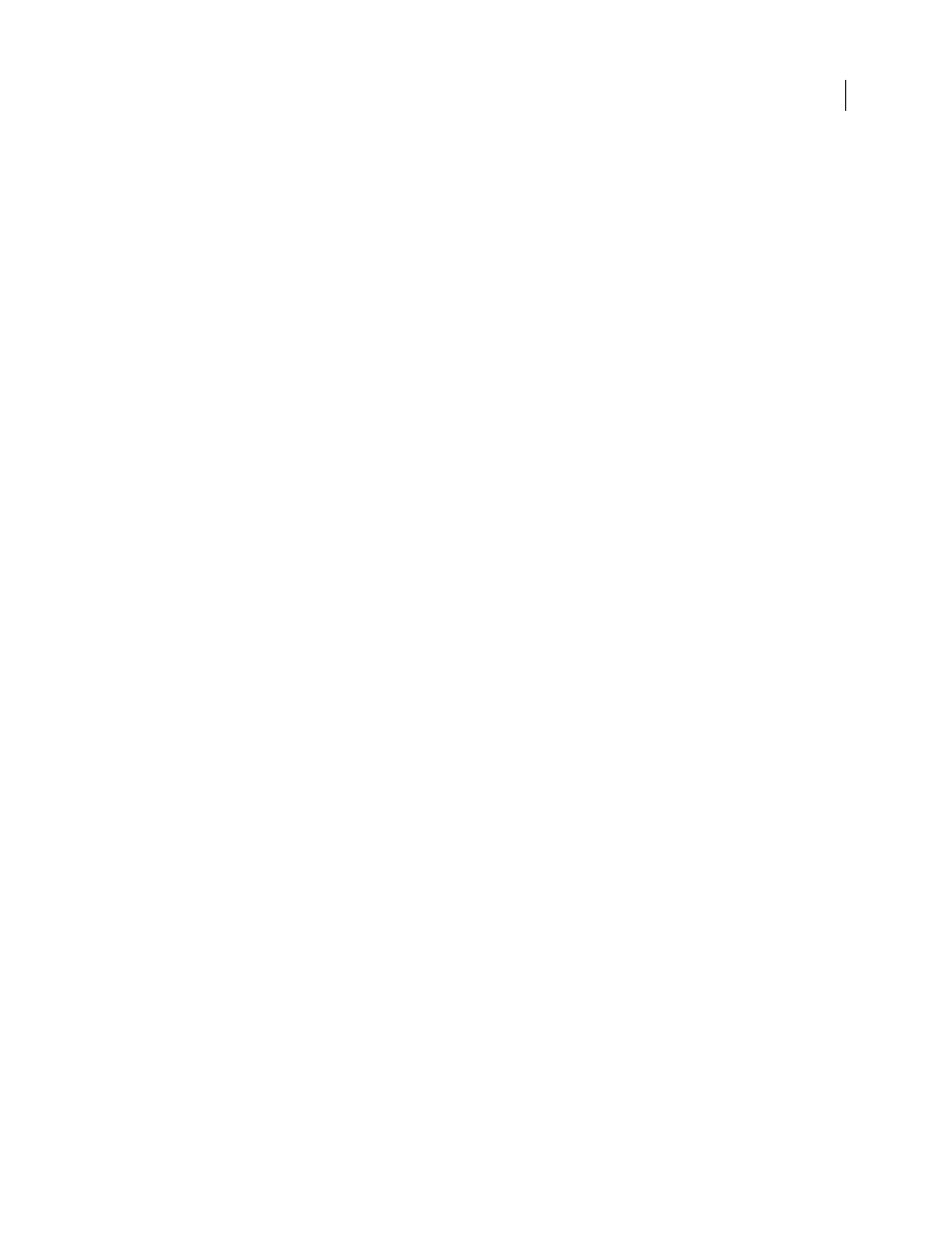
524
ADOBE ACROBAT 3D VERSION 8
User Guide
Texture
The intended texture of the media.
Front/Back Coating
The prepress coating applied to the front and back surfaces of the media.
Stock Brand
The brand name associated with the media.
Stock Type
Available stock types. Note that Offset includes book stock.
Brightness
Reflectance percentage.
Recycled Amount
The percentage, between 0 and 100, of recycled material the media must contain.
Color
Media color.
Shade
The color’s shade, light or dark.
Clear
An option for specifying whether the color is translucent.
Add and remove JDF job definitions
You can reuse and share JDF job definitions with other users. For example, print service providers can provide them
to their customers to ensure that print jobs are specified correctly before the jobs are handed off to production.
Add job definitions to the job list
1
In the JDF Job Definitions dialog box, click Add.
2
Locate the JDF job definition file (.jdf extension) and click Open, or double-click the job definition file.
The job definition appears in the JDF Job Definitions list.
Remove job definitions from the job list
❖
In the JDF Job Definitions dialog box, select the job definition, and click Remove.
Submitting print jobs
Create submission site instructions
At any time, you can prepare your JDF package (the JDF file and PDF file) for submission using submission site
instructions. Any preflight profile or PDF conversion settings file embedded in the job definition is used in the
submission process.
See also
“Adobe PDF presets” on page 100
“Adobe PDF settings” on page 102
“Run a preflight inspection” on page 489
Create submission site instructions
1
In the JDF Job Definitions dialog box, select the job definition, and click Submission Manager.
2
Click Add, or select an item in the list and click Edit or Duplicate.
3
Set submission site options.
