Add a bates numbering header or footer – Adobe Acrobat 8 3D User Manual
Page 135
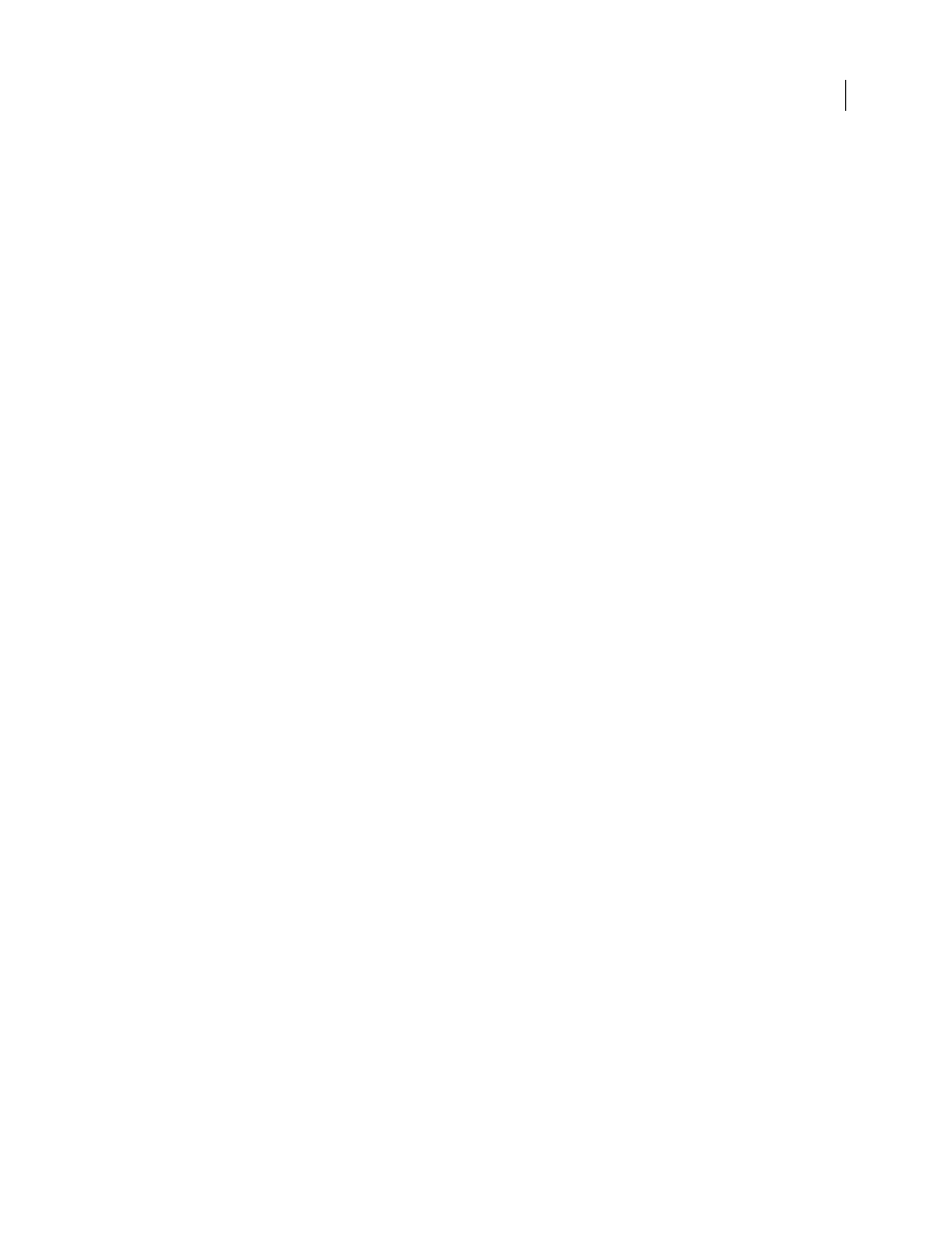
128
ADOBE ACROBAT 3D VERSION 8
User Guide
Replace all headers and footers
1
Choose Document > Header & Footer > Add, and then click Replace Existing in the message that appears.
2
Type text in the header and footer text boxes.
3
Select formatting options, as needed.
Note: This process applies only to headers and footers added in either Acrobat 7 or Acrobat 8.
Remove all headers and footers
❖
Do one of the following:
•
To remove all headers and footers, choose Document > Header & Footer > Remove, and then click Yes in the
confirmation message that appears.
•
To remove one header and footer immediately after adding it, choose Edit > Undo Headers/Footers.
Note: This process applies only to headers and footers added in either Acrobat 7 or Acrobat 8.
Add a Bates numbering header or footer
Bates numbering is a method of indexing legal documents for easy identification and retrieval. Each page of each
document is assigned a unique Bates number that also indicates its relationship to other Bates-numbered
documents. Bates numbers appear as headers or footers on the pages of each PDF in the batch.
Although the Bates identifier is referred to as a number, it can include an alphanumeric prefix and suffix, which can
make it easier to recognize the central subject matter of the files.
Adding Bates numbering does not change the filenames of the PDFs, rearrange them in desktop folders, link them,
or add them to a collection in the Organizer. You can tell that Bates numbering has been added only by opening the
PDF and looking at the headers and footers.
Note: Bates numbering is unavailable for protected or encrypted files and some forms, and it applies only to the cover
sheets of existing PDF packages. However, Bates numbering can be applied to individual PDFs that are then assembled
into a PDF package.
Add Bates numbering
1
In Acrobat, choose Advanced > Document Processing > Bates Numbering > Add.
2
In the Bates Number dialog box, do any of the following:
•
To include any open PDFs, select Include All Open PDF Documents.
•
To add other PDFs, click Browse, navigate to a folder, and select the files you want to apply Bates numbers to.
Repeat as needed until all the PDFs you want to include are listed.
3
Adjust the list of PDFs, as needed:
•
To change the order in which Bates numbers will be assigned, select a PDF in the list and drag it to a different
position or click Move Up or Move Down as needed.
•
To verify a PDF on the list, select it and click Preview, which opens a window in which you can see each individual
page of the PDF.
•
To remove a PDF from the list, select it and click Remove.
4
Click Next. Then, in the Add Header And Footer dialog box, click to place the insertion point in the header or
footer text box in which you want the Bates number to appear (such as Left Header Text or Center Footer Text).
