Creating pdfs with acrobat distiller, Acrobat distiller overview, Manage the conversion queue – Adobe Acrobat 8 3D User Manual
Page 103
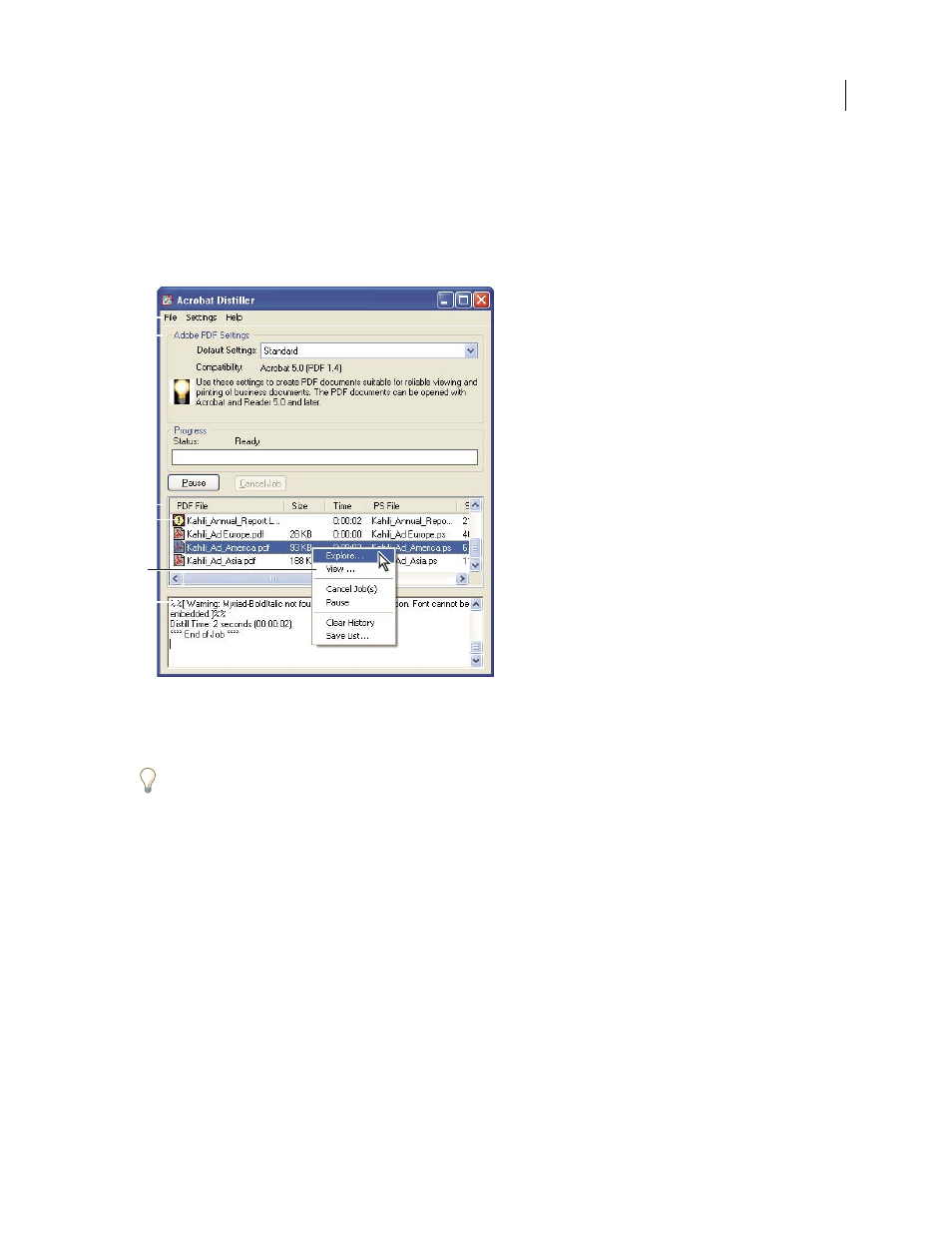
A
C
D
F
B
E
96
ADOBE ACROBAT 3D VERSION 8
User Guide
Creating PDFs with Acrobat Distiller
Acrobat Distiller overview
In Acrobat Distiller, you can select settings used to convert documents to PDFs, security options, and font infor
mation. You also use the Acrobat Distiller window to monitor the jobs you’ve lined up for PDF conversion.
Acrobat Distiller main window (Windows)
A. Menus B. Adobe PDF settings files C. Files in job queue D. Failed job E. Context menu F. Status window
Note: In Mac OS, there is no context menu. Instead, a Clear List button clears all distilled jobs from the list.
To convert PostScript files automatically, set up a watched folder in Distiller.
Start Acrobat Distiller
❖
Do one of the following:
•
In Acrobat, choose Advanced > Print Production > Acrobat Distiller.
•
(Windows) Choose Start > Programs > Acrobat Distiller 8.0.
•
(Mac OS) Use the Finder to locate Acrobat Distiller 8.0, and double-click it to open the Distiller application.
Manage the conversion queue
Distiller lets you queue PostScript files that you create in authoring applications and then monitor them throughout
the PDF conversion process.
Queue a PostScript file
1
In Distiller, select an Adobe PDF settings file from the Default Settings pop-up menu.
