Customizing signature properties using seed values, Add a timestamp to signatures – Adobe Acrobat 8 3D User Manual
Page 284
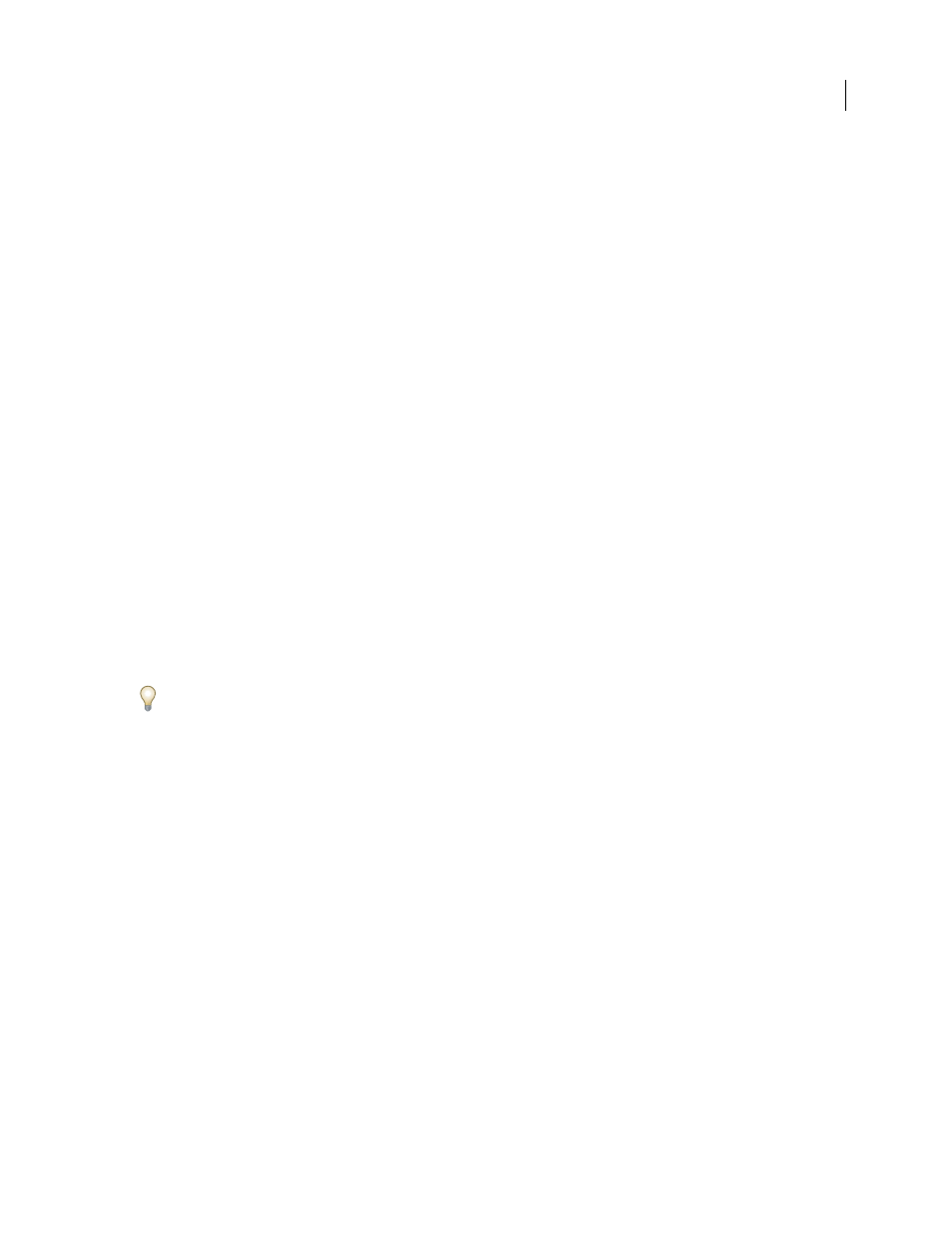
277
ADOBE ACROBAT 3D VERSION 8
User Guide
Name
Displays only the default digital signature icon and your name as it appears in your digital ID file.
5
For Configure Text, select the options that you want to appear in the signature. Distinguished Name shows the
user attributes defined in your digital ID, including your name, organization, and country.
Important: To include a reason and a location in your signature, you must select those options both in this dialog box
and in the Advanced Preferences.
6
For Text Properties, specify the writing direction and type of digits (Western or Arabic-Indic) used, and then click OK.
7
Click Advanced Preferences, click the Creation tab, select any of the following, click OK, and click OK again:
Include Signature’s Revocation Status When Signing
Embeds information about whether your certificate is valid or
has been revoked (required for signature validation). Selecting this option speeds the validation process by not
having to go online to determine whether the certificate has been revoked.
Show Reasons When Signing
Adds your reason for signing to the signature field. When you sign a PDF, a menu
appears in the Sign Document dialog box from which you can select the option that best describes your reason for
signing the PDF.
Show Location And Contact Information When Signing
Adds your location information to the signature field.
Contact information appears in the Signer tab of the Signature Properties dialog box. When you sign a PDF, text
boxes appear in the Sign Document dialog box where you can type this information.
Enable Reviewing Of Document Warnings
Analyzes documents in a signing workflow for content that might change
the document appearance and then provides an option in the Sign Document dialog box to review this content.
Specify Always, Never, or When Certifying A Document. Available options depend on the Prevent Signing Until
Document Warnings Are Reviewed setting.
Prevent Signing Until Document Warnings Are Reviewed
Enable this option to require the signer to review
document warnings before signing or certifying a document. Specify Always, Never, or When Certifying A
Document.
To edit or delete a signature appearance, select it in the Appearance box, and then click Edit or Delete.
See also
“Enable right-to-left languages” on page 55
Customizing signature properties using seed values
Seed values offer additional control to document authors by letting them specify which choices a user can make when
signing a document. By applying seed values to signature fields in unsigned PDFs, authors can customize options,
automate tasks, and specify signature requirements for items such as certificates and timestamp servers. For more
information on this topic, go to
and search for the Acrobat 8.0 Security User Guide.
Add a timestamp to signatures
You can include the date and time you signed the document as part of your signature. Like signatures, timestamps
are easier to verify when they’re associated with a timestamp authority’s trusted certificate. Including a timestamp
helps to prove that the document wasn’t changed after you signed it and reduces the chances of an invalid signature.
You can obtain a timestamp from a third-party timestamp authority or from the certificate authority that issued your
digital ID.
