About inventory reports, Create an inventory of pdf content – Adobe Acrobat 8 3D User Manual
Page 503
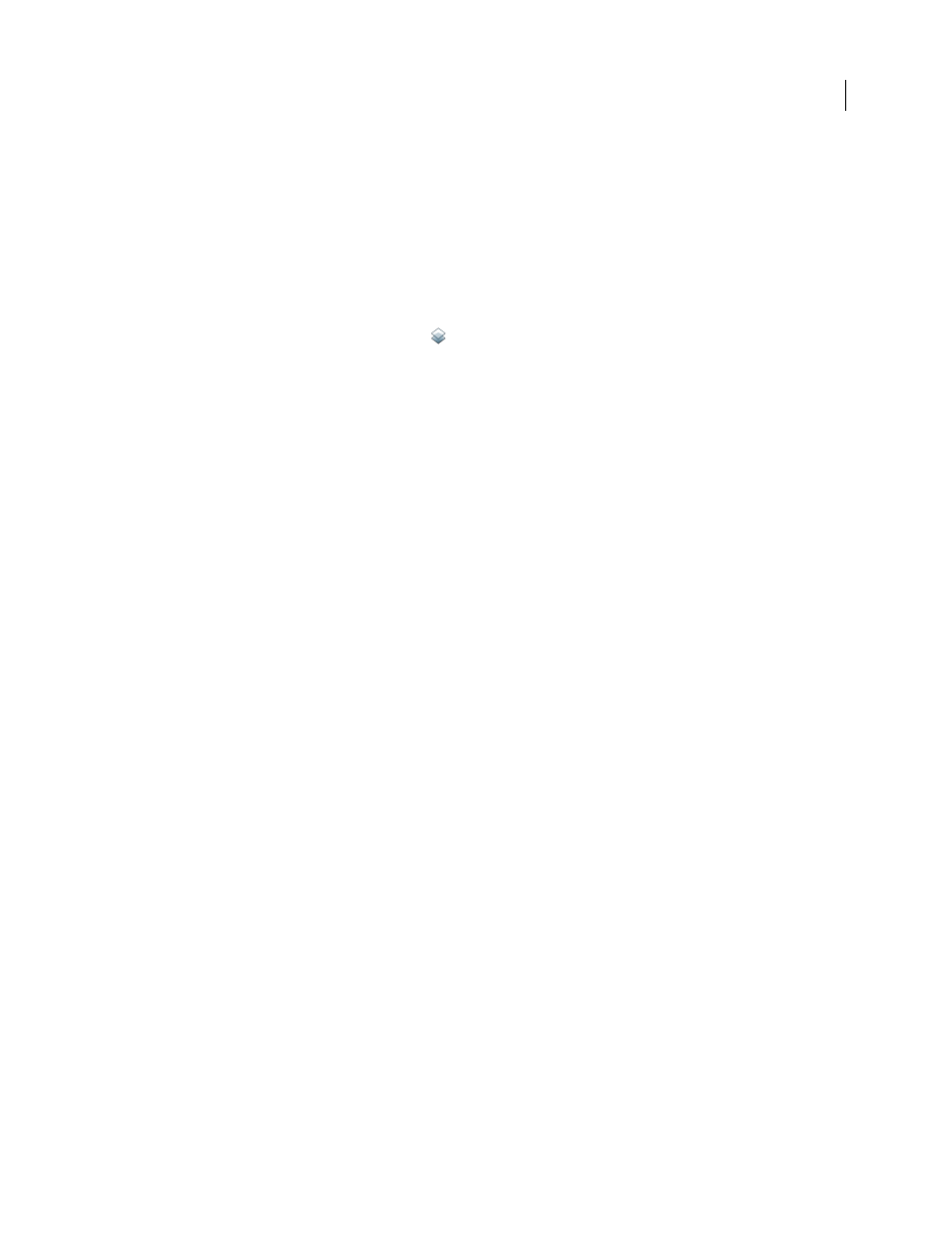
496
ADOBE ACROBAT 3D VERSION 8
User Guide
separated into layers of mismatches or found objects according to the criteria used in the profile itself. Another layer
called Other Objects includes objects that have nothing to do with the profile used.
XML Report
Produces a structured report for workflow systems that can interpret and process the preflight results.
For details, contact your print service provider.
Text Report
Produces a report in plain text format, with each line indented according to the hierarchy in the
Preflight Results dialog box. You can open the report in a text editor.
Hide or show layers in a PDF report
1
In the navigation pane, click the Layers button
to open the Layers panel.
2
In the Layers panel, expand the report and click the square to the left of a layer name to hide or show the layer.
About inventory reports
An inventory report shows resources used in a PDF, including color spaces, images, patterns, shadings, metadata, and
fonts and glyphs in each font family. Related information is grouped together and arranged on a PDF page so that
you can scan and locate items. You can run an inventory report before or after you run a preflight inspection. Unlike
a preflight results report, which provides only the information requested by checks in the selected profile, an
inventory report does not filter the PDF content. Together, a preflight inspection report and an inventory report can
help you identify and fix problems.
The information in an inventory report can be useful when you perform tasks such as these:
•
Exploring files that seem unusual, such as those created by an unknown application, or files with slow screen
redraw or copy-and-paste actions that don’t work.
•
Examining processing issues, such as failure to print correctly, or problems encountered during color conversion,
imposition, placement on an InDesign page, and so on.
•
Identifying aspects of a PDF that are not ideal, such as the inadvertent embedding of a font because of an
unnoticed space character on a master page, or cropped images with extraneous image data, or objects that are
not of the expected type (such as type or vector objects converted to images or merged with an image).
•
Providing additional information about an object besides its presence. For example, by locating a spot color in the
inventory report, you can determine whether it is used by itself or in combination with other colorants, such as in
a duotone image. Or you can determine which glyphs in a font are embedded, what they look like, and which
character they are supposed to represent. This information can help you resolve a missing-glyph error.
•
Exploring XMP metadata embedded with the file, such as its author, resolution, color space, copyright, and
keywords applied to it. This information is stored in a standardized way using the Extensible Metadata Platform
(XMP) standard.
Create an inventory of PDF content
1
In the Preflight dialog box, choose Create Inventory from the Options menu.
2
Select the types of objects and resources you want included in the inventory. In addition to fonts, colors, images,
and so on, you can include the following information:
Form XObjects
Objects that are referenced within a PDF. For example, if a PDF contains many occurrences of the
same object, it exists as a single resource that is referenced many times.
Include XMP Metadata
Includes information embedded in the PDF that can be used by an XMP-enabled application
or device in the workflow. This information can include meaningful descriptions and titles, searchable keywords, the
