Import and export users – Adobe Acrobat 8 3D User Manual
Page 569
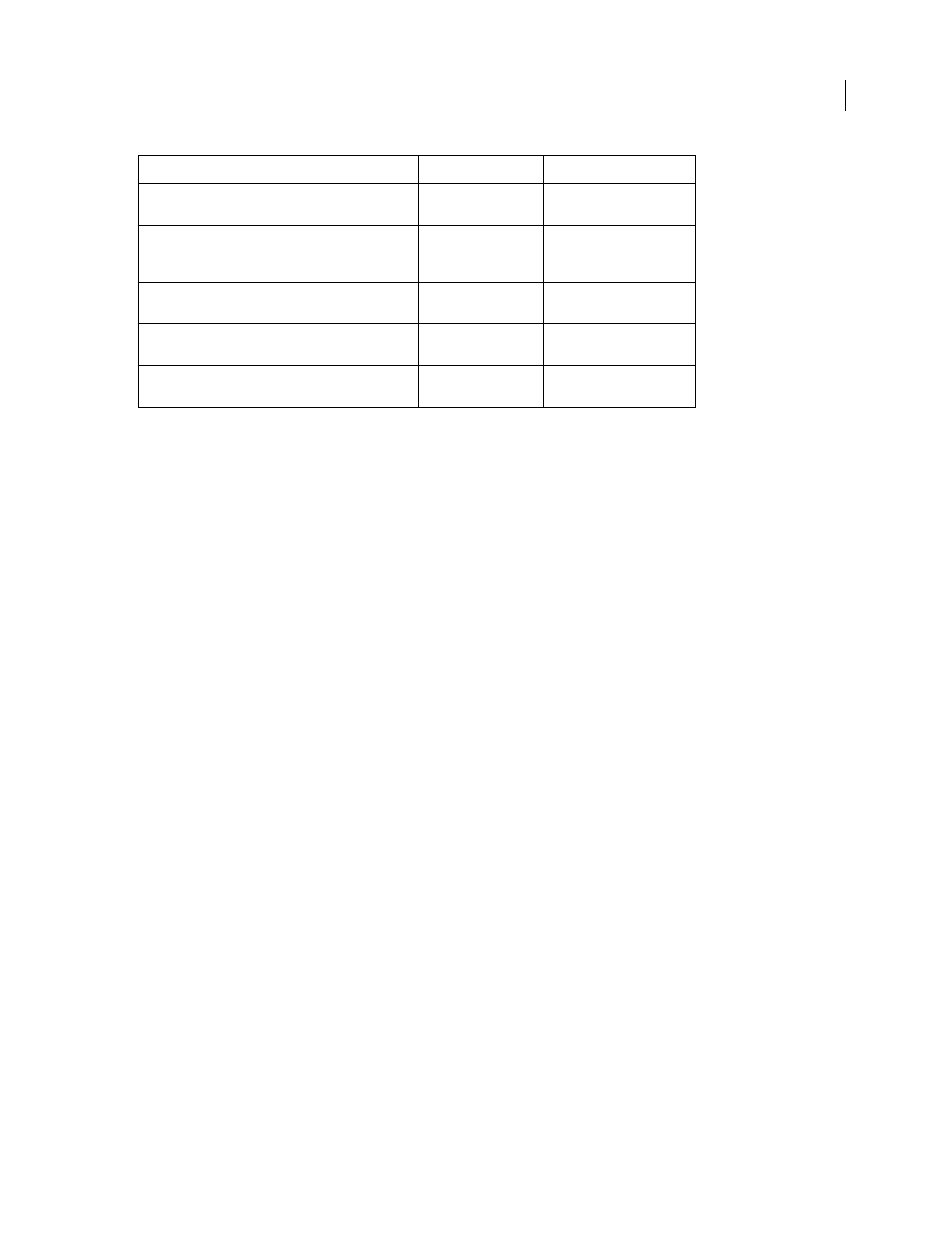
562
ADOBE ACROBAT 3D VERSION 8
User Guide
Administration utility task
User
System Administrator
Change the Version Cue Administration utility color
scheme in the Advanced preferences
Yes
Yes
Reset locks and remove file versions from projects to
which the user is assigned and also granted adminis
trator privileges
Yes
Yes
Back up, delete, and restore all Version Cue Workspace
data
No
Yes
View Version Cue Workspace information, logs, and
reports; and save reports
Yes
Yes
Delete reports for projects to which the user is assigned
and also granted administrator privileges
Yes
Yes
Import and export users
If you want to add a set of users to another computer with a Version Cue Workspace, you can export the list and then
copy it to the UsersExport folder in the Version Cue application folder of another computer with a Version Cue
Workspace.
Export a list of users
1
Log in to the Version Cue Administration utility.
2
Click the Users tab.
3
Select the check box next to each user name you want to export. To select all listed user names, select the check
box next to the User Name column label.
4
Click Export List. The Export Users content frame displays the list of users to be exported.
5
Click Next, and type a name for the list in the Name box. If you like, type remarks in the Comments box.
6
Click Save. The Export Users content frame displays the list of exported users.
7
The location of the user list appears under the Export Users heading. To import this list into another Version Cue
Workspace, copy this file into the destined workspace’s Data/UsersExport folder in the Version Cue application
folder. Note that this folder can be moved and may be in a different location on the workspace.
Import users from a list
1
Log in to the Version Cue Administration utility.
2
Click the Users tab, and then click Import Users.
3
Click the name of the user list you want to import.
4
Select the check box next to each user name you want to import, or select the check box next to the User Name
column label to select all listed user names.
5
Click Next.
