Version cue versions, About version cue versions, Save a version – Adobe Acrobat 8 3D User Manual
Page 551
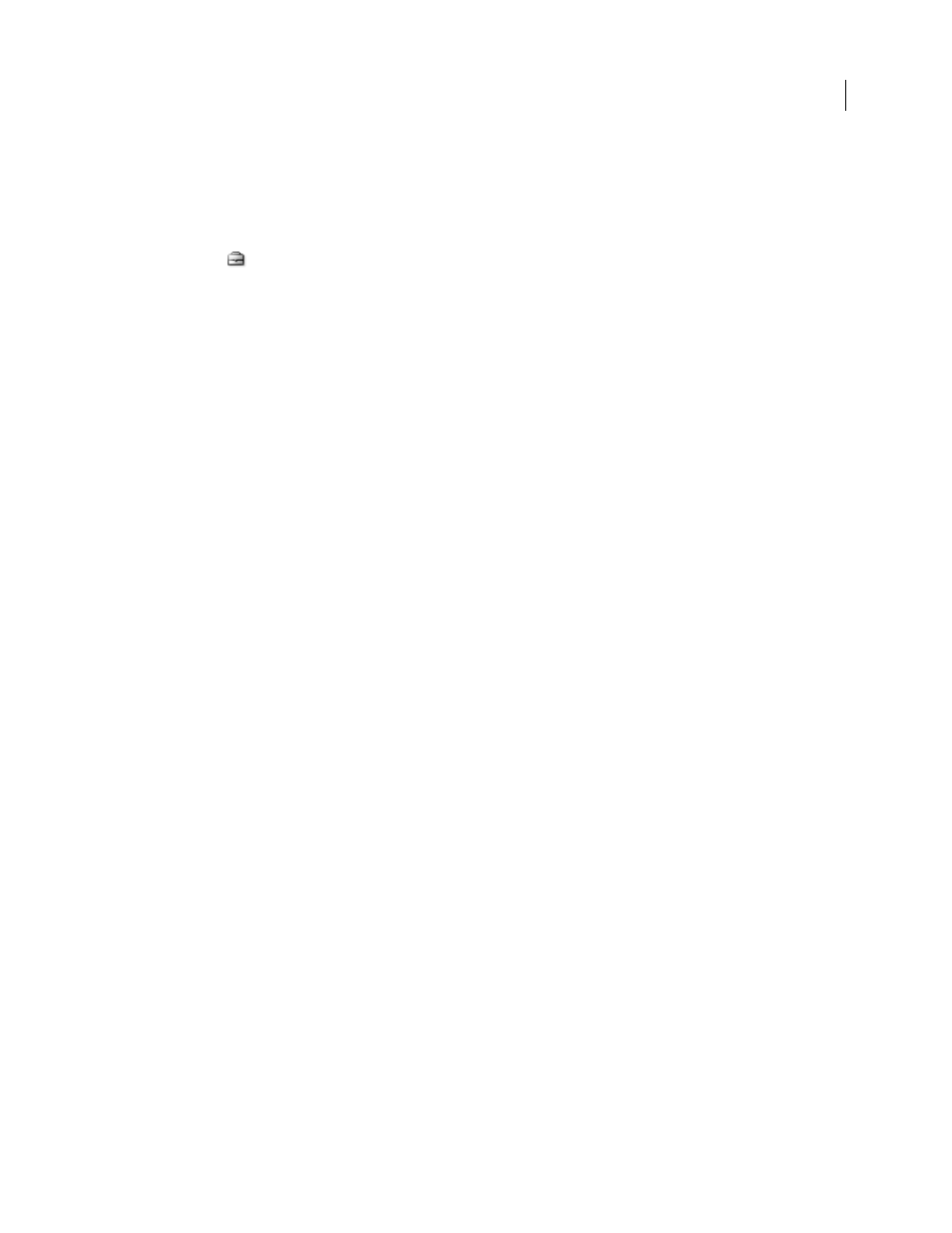
544
ADOBE ACROBAT 3D VERSION 8
User Guide
2
Click Version Cue in the Favorites panel.
3
Double-click the host Version Cue Workspace.
4
Double-click the project that contains the file or folder you want to restore and do one of the following:
•
Click Project Trash in the Favorites panel, select the file you want to restore, and choose Restore from the Project
Tools menu
.
•
Choose Show Deleted Items from the Project Tools menu (deleted file and folder names appear in gray in the
dialog box). Select the file or folder you want to restore, and choose Restore from the Project Tools menu.
5
Choose Refresh from the Project Tools menu to update the dialog box.
The file or folder is restored to its original location in the Version Cue project.
Note: To restore a file in a previously deleted folder, you must first restore the folder. Doing so restores the folder and all
its contents.
Version Cue versions
About Version Cue versions
Versions provide a convenient method of retaining work that was performed in different stages. At any point in your
design process, you can save a version of the file, which Version Cue saves and tracks. Each version is a snapshot of
the file. You can use versions to review ideas or changes with team members or a client before selecting a final
version, or to recover from destructive changes.
Version Cue prevents users from overwriting each other’s work. With this protection capability, multiple users can
work on a file simultaneously. When more than one user is working on a file, Version Cue alerts them all when one
user saves a new version, allowing everyone to update the file and work in the latest version.
You don’t have to save a version every time you save your changes. Using the File > Save command works the same
way in Version Cue-managed files as in non-Version Cue files. You need only save a version when you want to create
a snapshot of the file. Instead of choosing File > Save As and saving a new copy of a design, you save a version, which
allows you to track changes as they occur.
If you want to continue your work using a previous version instead of the current version, promote the previous
version to the next current version (do this instead of opening the previous version directly). This process keeps the
previous version intact, should you decide to return to it again in the future. If you want a previous version, along
with the current version, to be available for use in a project, you can save the previous version as a separate asset.
You can view previous versions in their native applications. When you no longer need to keep previous versions of
files, you can delete them individually or in batches.
See also
“View and compare versions” on page 545
“Availability of Version Cue features” on page 527
Save a version
Note: You can perform this task only if you have access to the full Version Cue feature set, available in Adobe Creative
Suite or in a shared workspace. See “Availability of Version Cue features” on page 527 for more information.
