Adobe Acrobat 8 3D User Manual
Page 566
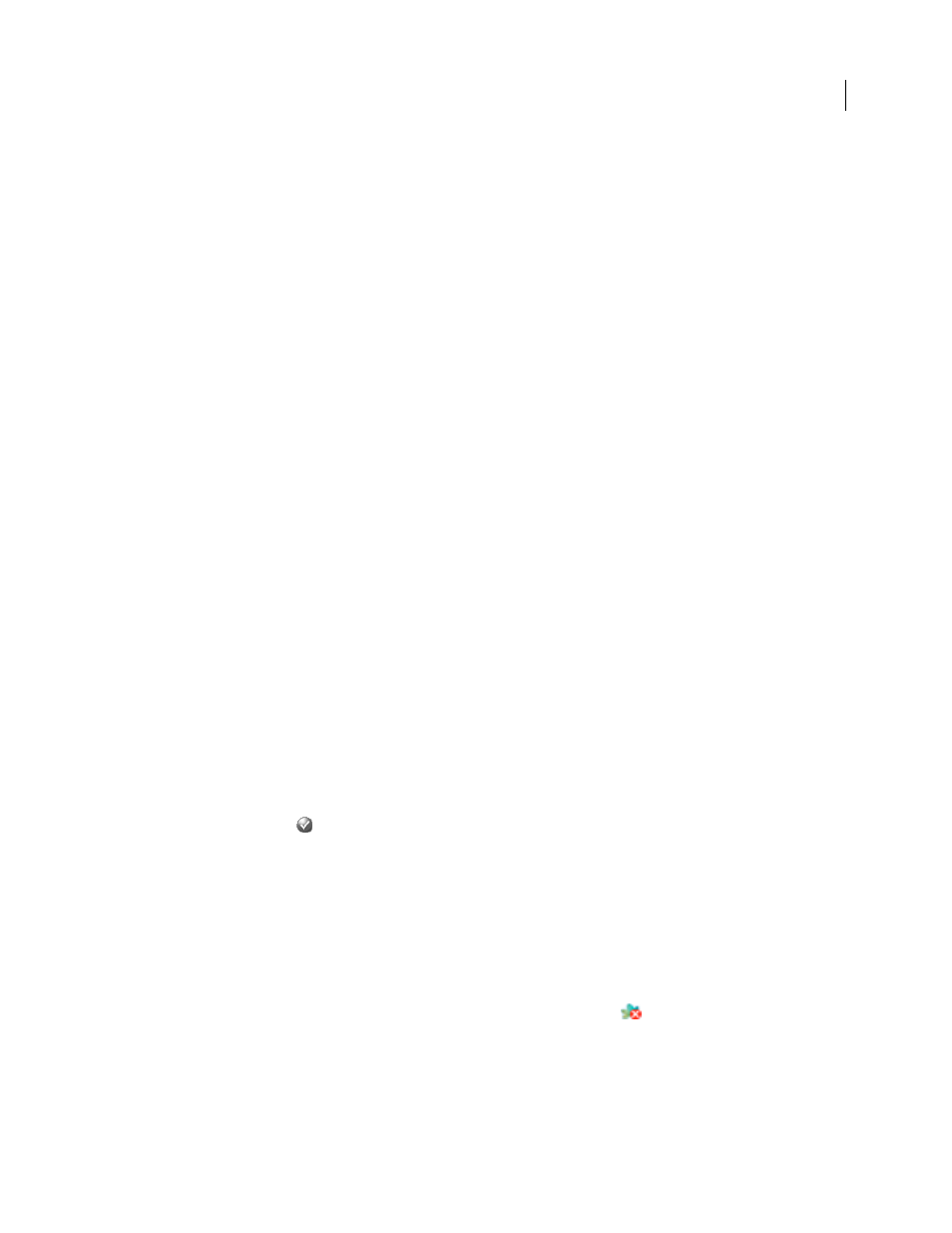
559
ADOBE ACROBAT 3D VERSION 8
User Guide
3
Click Backup List.
4
Click the name of the backup that you want to restore.
5
In the New Project Name box, type a name that is different from those of other projects in the Version Cue
Workspace.
6
Do any of the following, and then click Restore:
•
To retain the list of users that were assigned to the project, select Restore Users.
•
To retain the same privileges for each assigned user, select Restore User Assignments.
•
To add remarks, type them in the Comments box.
Create a new backup configuration
New backup configurations are created in the project’s preferences. When you create a new configuration, it becomes
the default for the project.
1
Log in to the Version Cue Administration utility.
2
Click the Projects tab.
3
Select the name of the project for which you want to create a new backup configuration.
4
Under Backup Configurations on the Edit Properties page, click New.
5
Type a name for the backup configuration in the Configuration Name box.
6
Select what you want to back up in the Include list of options: Files (which is always selected), Project File Versions
to back up all the versions of the project, Project Metadata to back up embedded information entered in Acrobat or
Adobe Creative Suite components, and Users/User Assignments to back up information about the users and their
project privileges.
7
(Optional) Add remarks to the backup file in the Comments box.
8
Choose an option from the Repeat menu if you want backups to occur automatically (choose Don’t Repeat if you
want to back up the project manually).
9
Click Save to save the new configuration and to see a list of backup configurations.
Back up all data in the Version Cue Workspace
1
Log in to the Version Cue Administration utility.
2
Click the Advanced tab , and then click Backup Version Cue Data.
3
To add remarks about the workspace backup, type them in the Comments box.
4
Click Save. After the backup is complete, click OK to view the list of workspace backups.
Replace a project with a previous backup
1
Log in to the Version Cue Administration utility.
2
Click the Advanced tab, and then click Administer Backups.
3
Click the name of the backup you want to restore. Click Restore. The Version Cue Workspace turns off. Close the
browser. (Notice that the Version Cue icon in the system tray indicates that it’s off
.)
4
Turn on the Version Cue Workspace.
5
Log in to the Version Cue Administration utility.
