View colors by source space – Adobe Acrobat 8 3D User Manual
Page 477
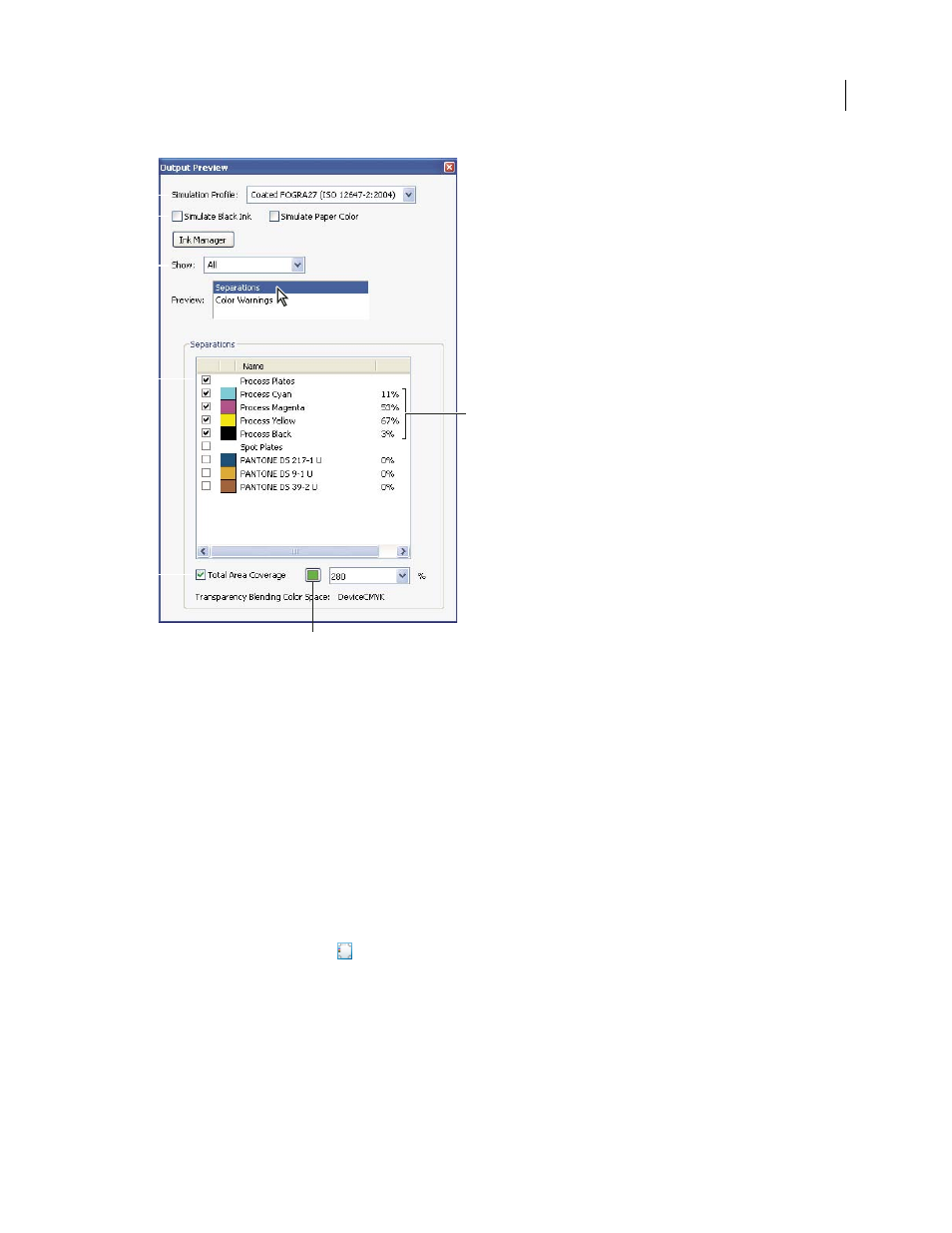
470
ADOBE ACROBAT 3D VERSION 8
User Guide
C
A
B
D
F
E
G
Output Preview dialog box with separations selected
A. Simulation Profile B. Simulate options C. Show options D. Separations list E. Total Area Coverage options F. Ink percentages G. Color
display option
See also
“About color profiles” on page 429
“About monitor calibration and characterization” on page 430
“Ink Manager overview” on page 476
“Soft-proofing colors” on page 425
Open the Output Preview dialog box
❖
Do one of the following:
•
Choose Advanced > Print Production > Output Preview.
•
Select the Output Preview tool
on the Print Production toolbar.
View colors by source space
You can limit which colors are displayed in the preview. When you select a source color space, you see only the
objects in that color space. Limiting colors is useful, for example, for seeing whether a page contains any RGB color
or where a spot color is used.
❖
In the Output Preview dialog box, select All or a single source from the Show menu.
