Color-managing pdfs for online viewing, Color-managing html documents for online viewing, Proofing colors – Adobe Acrobat 8 3D User Manual
Page 432: Soft-proofing colors
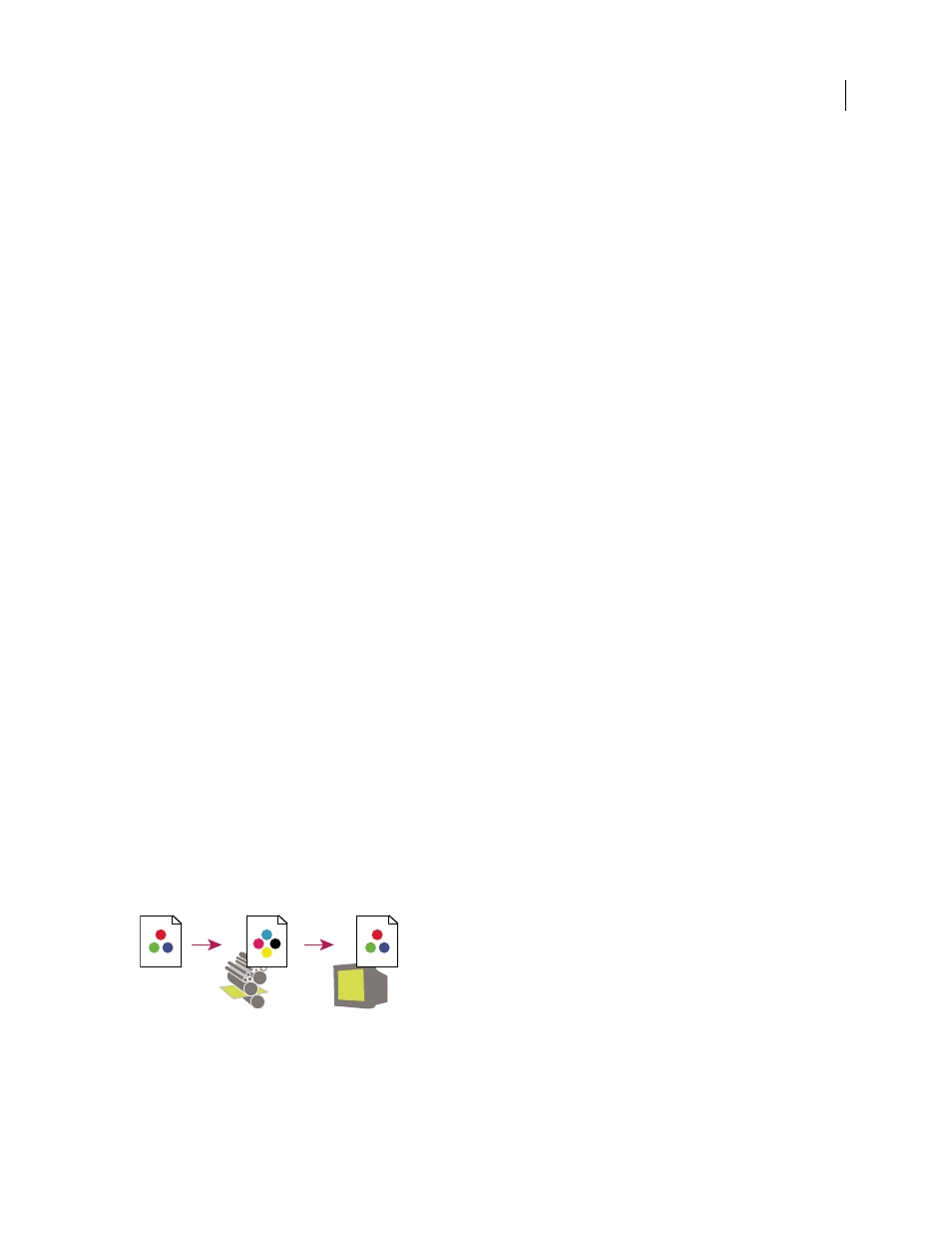
425
ADOBE ACROBAT 3D VERSION 8
User Guide
Color-managing PDFs for online viewing
When you export PDFs, you can choose to embed profiles. PDFs with embedded profiles reproduce color consis
tently in Acrobat 4.0 or later running under a properly configured color management system.
Keep in mind that embedding color profiles increases the size of PDFs. RGB profiles are usually small (around 3 KB);
however, CMYK profiles can range from 0.5 to 2 MB.
See also
“Printing with color management” on page 427
“Color-managing PDFs for printing” on page 428
Color-managing HTML documents for online viewing
Many web browsers do not support color management. Of the browsers that do support color management, not all
instances can be considered color-managed because they may be running on systems where the monitors are not
calibrated. In addition, few web pages contain images with embedded profiles. If you manage a highly controlled
environment, such as the intranet of a design studio, you may be able to achieve some degree of HTML color
management for images by equipping everyone with a browser that supports color management and calibrating all
monitors.
You can approximate how colors will look on uncalibrated monitors by using the sRGB color space. However,
because color reproduction varies among uncalibrated monitors, you still won’t be able to anticipate the true range
of potential display variations.
Proofing colors
Soft-proofing colors
In a traditional publishing workflow, you print a hard proof of your document to preview how its colors will look
when reproduced on a specific output device. In a color-managed workflow, you can use the precision of color
profiles to soft-proof your document directly on the monitor. You can display an on-screen preview of how your
document’s colors will look when reproduced on a particular output device.
Keep in mind that the reliability of the soft proof depends upon the quality of your monitor, the profiles of your
monitor and output devices, and the ambient lighting conditions of your work environment.
Note: A soft proof alone doesn’t let you preview how overprinting will look when printed on an offset press. If you work
with documents that contain overprinting, turn on Overprint Preview to accurately preview overprints in a soft proof.
A
B
C
Using a soft proof to preview the final output of a document on your monitor
A. Document is created in its working color space. B. Document’s color values are translated to color space of chosen proof profile (usually the
output device’s profile). C. Monitor displays proof profile’s interpretation of document’s color values.
