Define an initial view – Adobe Acrobat 8 3D User Manual
Page 361
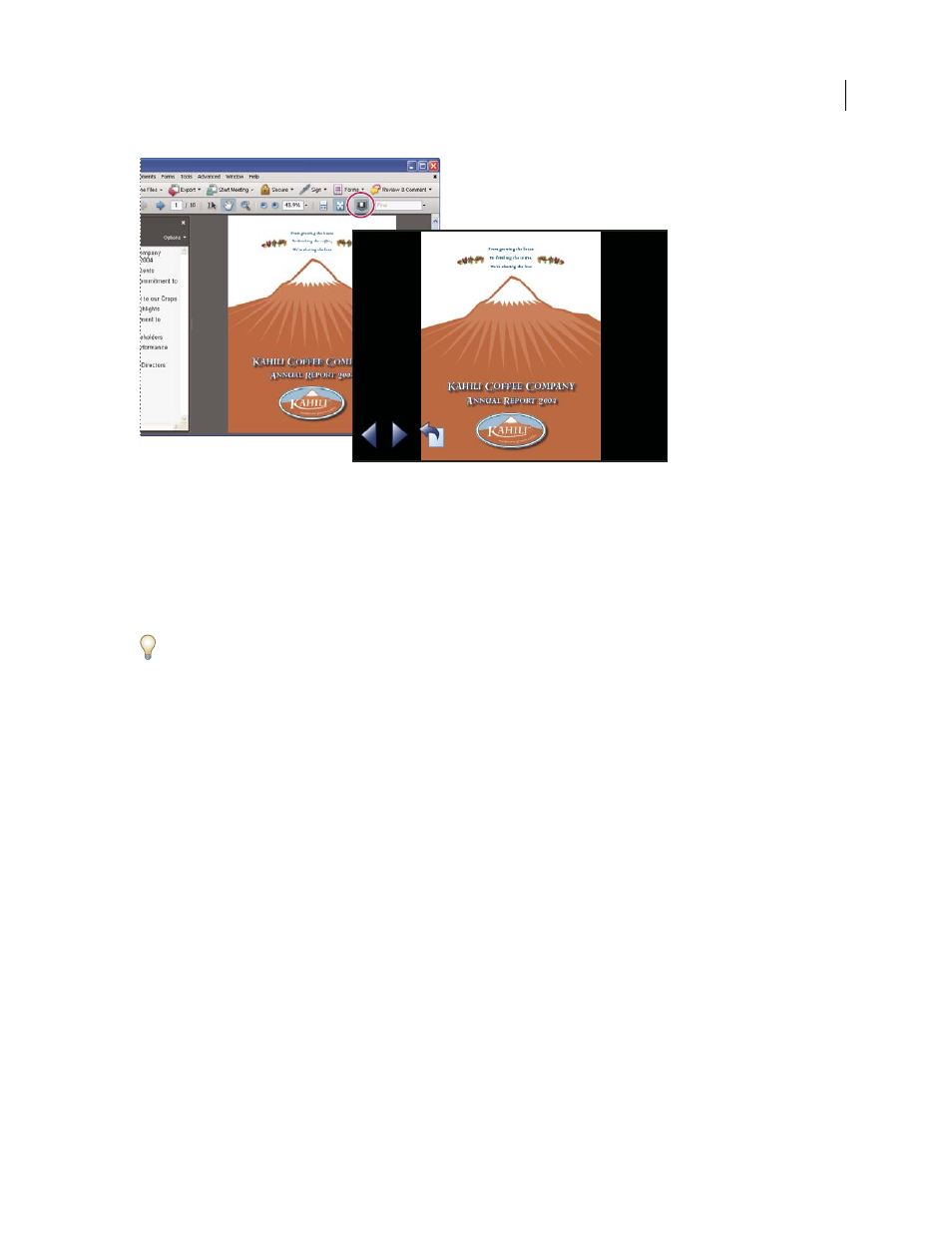
354
ADOBE ACROBAT 3D VERSION 8
User Guide
Use the Full Screen button (circled) to view and navigate PDFs as a slide show.
Define an initial view
When a user opens your PDF document or PDF package, they see the initial view of the PDF. You can set the initial
view to the magnification level, page, and page layout that you want to have appear. If your PDF is a presentation,
you may want to set the initial view to Full Screen mode.
After you define the initial view of the PDF, you can add page transitions to selected pages or the entire document.
Acrobat supports page transitions and bullet fly-ins from PowerPoint.
Define the initial view
1
Choose File > Properties.
2
In the Document Properties dialog box, click Initial View.
3
Select the options you want, and then click OK. You have to save and reopen the file to see the effects.
Define the initial view as Full Screen mode
When setting the initial view of a PDF to Full Screen mode, you must define how the document opens.
1
Choose File > Properties.
2
In the Document Properties dialog box, select Initial View.
3
For best results, do the following:
•
Choose Page Only from the Navigation Panel menu.
•
Choose Single Page from the Page Layout menu.
•
Set Open To Page to the page on which you want to start the presentation.
4
Select Open In Full Screen Mode to open the document without the menu bar, toolbar, or window controls
displayed. Click OK. (You have to save and reopen the file to see the effects.)
