Adobe Acrobat 8 3D User Manual
Page 316
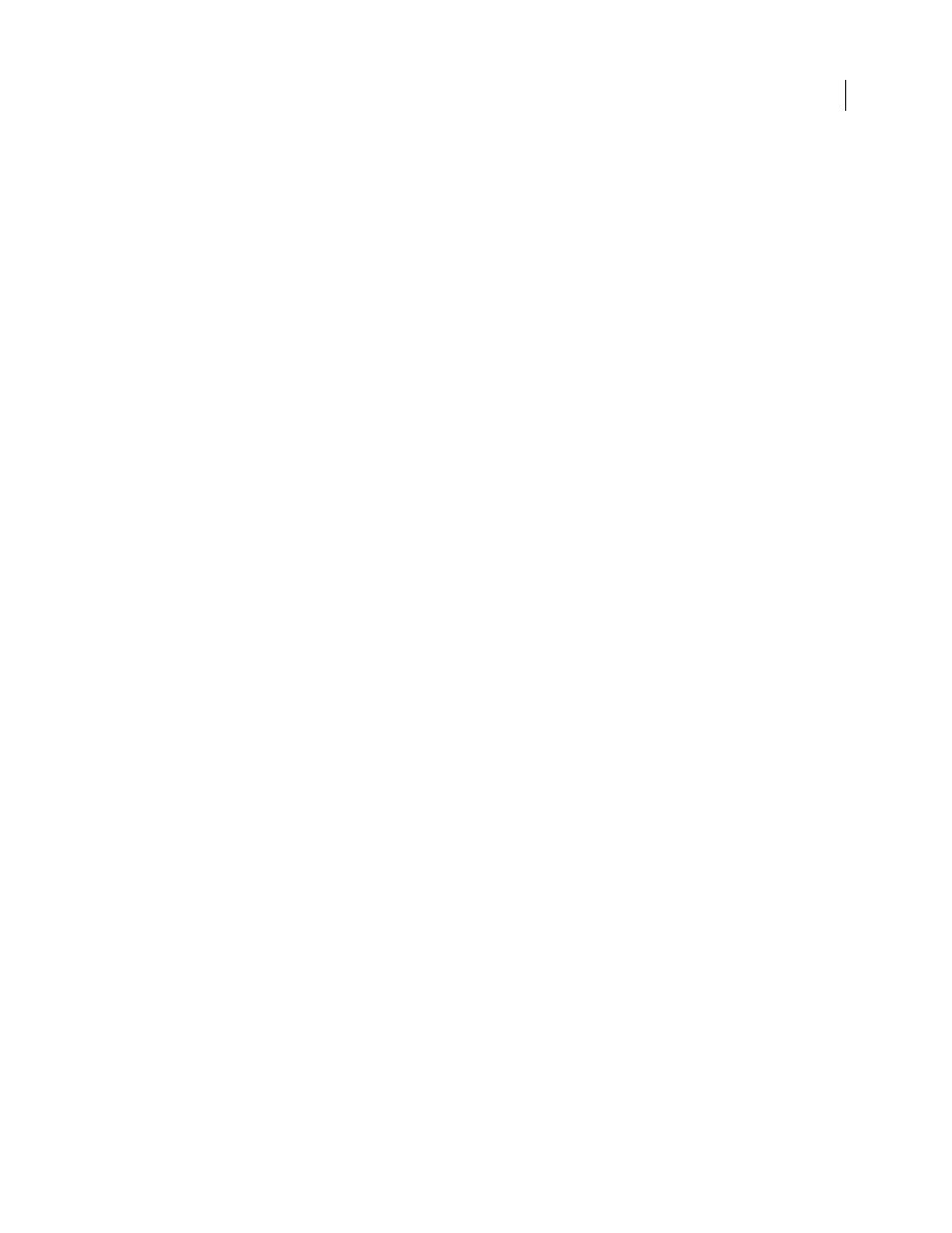
309
ADOBE ACROBAT 3D VERSION 8
User Guide
Change the tag for a region
If Acrobat tags a page element incorrectly, you can change the tag type for the highlighted region.
1
Select the TouchUp Reading Order tool.
2
In the TouchUp Reading Order dialog box, select Show Page Content Order.
3
To select a highlighted region, do one of the following:
•
Drag to select it.
•
Click the number of a highlighted region.
4
Click the button for the tag type that you want for the highlighted region.
Add or remove content from a tagged region
The TouchUp Reading Order tool always displays as few highlighted regions as possible. If content within a
highlighted region doesn’t flow properly, you may need to split a region to reorder it. Highlighted regions may also
contain adjacent page content that is unrelated or that requires a different tag type. Page content may become
orphaned from related elements, particularly if the content doesn’t fit within a rectangular shape. Use the TouchUp
Reading Order tool to add or remove content from a region, or to split a region to reorder the content.
1
Select the TouchUp Reading Order tool.
2
In the TouchUp Reading Order dialog box, select Show Page Content Order.
3
In the document pane, select a highlighted region.
4
Do one of the following:
•
To add content to the current selection, Shift-click the content you want to add. The pointer changes to include a
plus sign (+).
•
To remove content from the current selection, Ctrl-click/Command-click the content you want to remove. The
pointer changes to include a minus sign (-).
5
Click the button for the tag type that you want for the highlighted region.
Split a region into two regions
1
Select the TouchUp Reading Order tool.
2
In the TouchUp Reading Order dialog box, select Show Page Content Order.
3
In the document pane, drag to select a small portion of content near the boundary of the first region that you want
to create.
4
Click the Background button in the dialog box. The highlighted region splits into two regions, numbered from
right to left.
5
If you need to correct the reading order, click Show Order Panel, and drag the new highlighted region to the
correct location in the Order tab.
6
Drag to select the first content region you created, including the region you defined as Background, and then set
the tag by clicking a button in the TouchUp Reading Order dialog box.
Apply a heading tag
To help readers navigate a document and find the information they need, make sure that headings are tagged with
the appropriate level to indicate their hierarchy in the content.
1
Select the TouchUp Reading Order tool, and then select the heading text in the PDF.
