Validate signatures, Digital signatures, About digital signatures – Adobe Acrobat 8 3D User Manual
Page 282
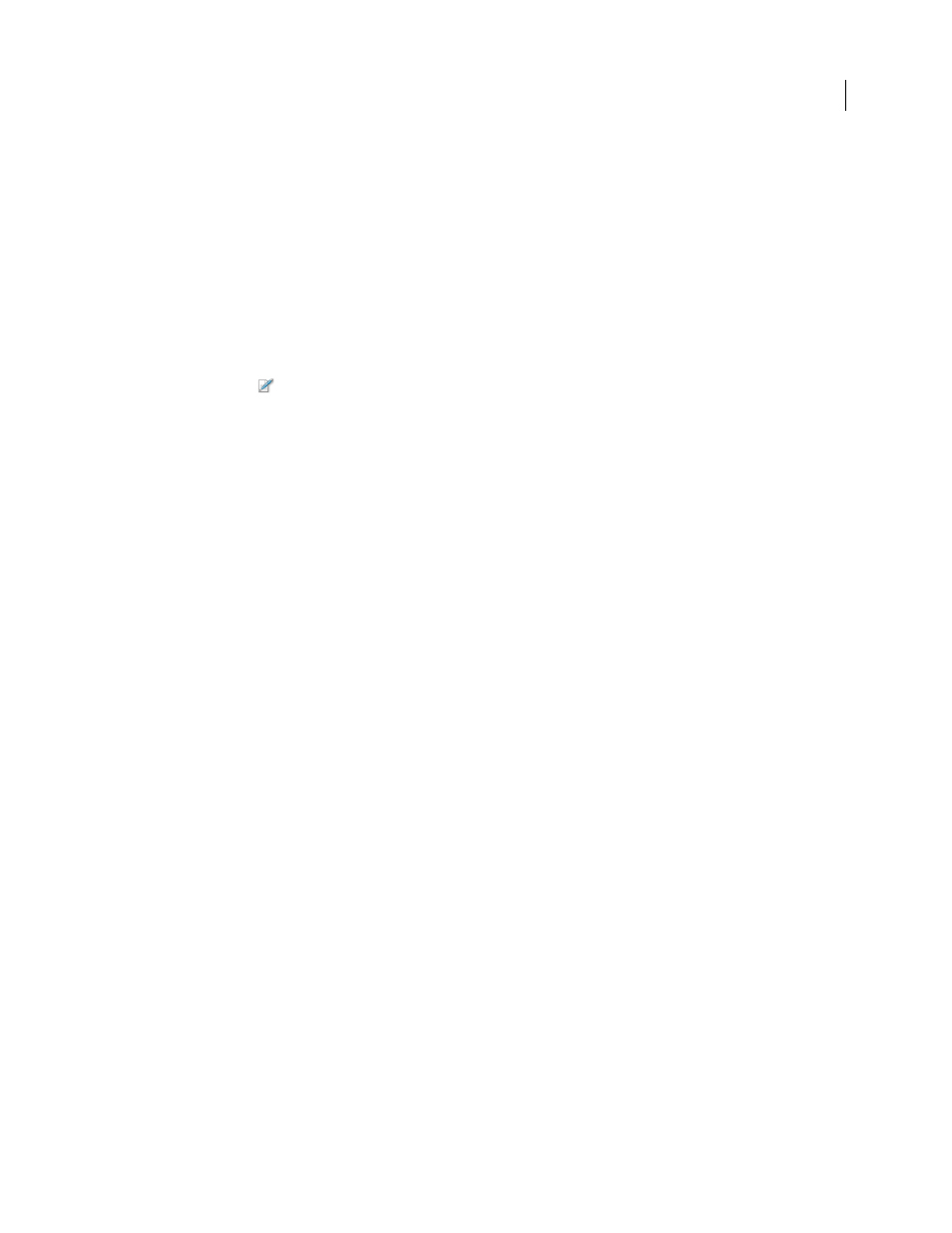
275
ADOBE ACROBAT 3D VERSION 8
User Guide
2
If certifying with a visible signature, draw a signature field.
3
Follow the on-screen instructions to apply the certifying signature.
4
Save the PDF using a different filename.
See also
“Certify a PDF” on page 281
Validate signatures
When you open a document, a status icon appears next to the signature, indicating if the signature is valid.
1
Click Signatures
in the navigation pane, and select the signature.
2
Right-click/Control-click and choose Show Signature Properties.
3
Use the various tabs and options in the Signature Properties dialog box to resolve any signature issues. For
example, if the identity is unknown or unverified, click the Signer tab, and click Show Certificate to determine if the
certificate is trusted.
See also
“Validating signatures” on page 282
Digital signatures
About digital signatures
A digital signature, like a conventional handwritten signature, identifies the person signing a document. Unlike a
handwritten signature, a digital signature is difficult to forge because it contains encrypted information that is
unique to the signer and easily verified.
Most digital signatures are referred to as approval signatures. Signatures that certify a PDF are called certifying signa
tures. Only the first person to sign a PDF (most often, the author) can add a certifying signature. A certifying
signature attests to the contents of the document and allows the signer to specify the types of changes allowed for the
document to remain certified. Changes to the document are detected in the Signatures panel.
To sign a document, you must obtain a digital ID or create a self-signed digital ID in Acrobat. The digital ID contains
a private key that is used to add the digital signature, and it contains a certificate that you share with those who need
to validate your signature.
Note: You cannot create self-signed digital IDs from within FIPS mode.
When you apply a digital signature, Acrobat uses a hashing algorithm to generate a message digest, which it encrypts
using your private key. Acrobat embeds the encrypted message digest in the PDF, along with details from your certif
icate, a visual representation of your signature, and a version of the document at the time it was signed.
Note: For the latest information about digital signatures, choose Help > Online Support > Knowledge Base to open the
Adobe Acrobat support page on the Adobe website, and then search for “digital signatures.”
