Change the look of your comments – Adobe Acrobat 8 3D User Manual
Page 178
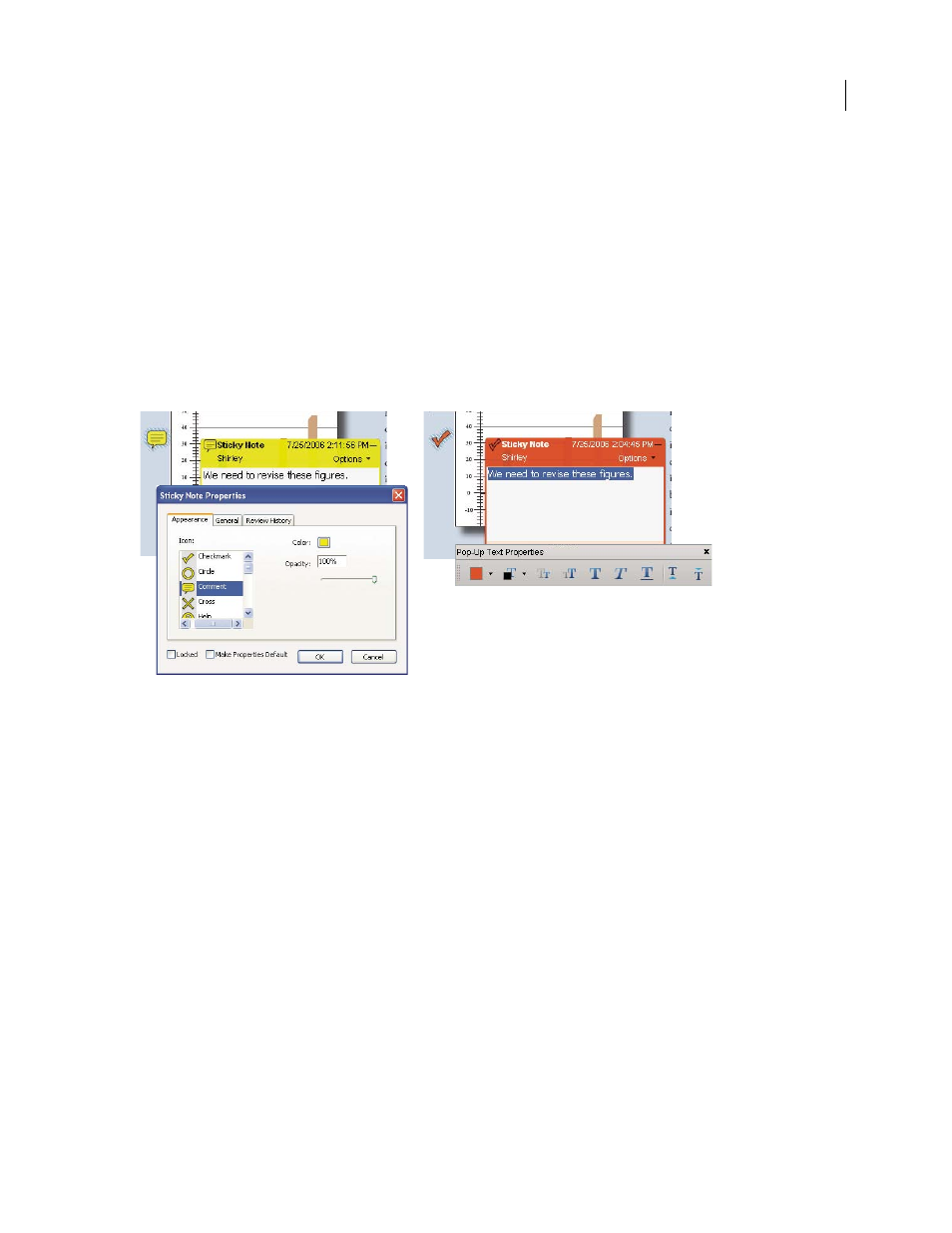
171
ADOBE ACROBAT 3D VERSION 8
User Guide
Copy Encircled Text Into Drawing Comment Pop-Ups
Copies text that you circle using the drawing tools in the pop
up note associated with the drawing markup.
Copy Selected Text Into Highlight, Cross-Out, And Underline Comment Pop-ups
Copies selected text to the pop-up
note associated with text editing comments, such as those created by the Highlight Text tool.
Change the look of your comments
You can change the color and appearance of comments or markups before or after you create them. You can set the
new look as the default appearance for that tool.
Note: If you want to change how your name appears in comments, open the Commenting preferences—choose Edit >
Preferences (Windows) or Acrobat > Preferences (Mac OS), and choose Commenting on the left—and deselect Always
Use Log-in Name For Author Name in the Commenting panel of the Preferences dialog box.
A
B
Properties toolbar
A. With note icon selected B. With pop-up text selected
Change a comment’s look and set it as the default
1
After you create a comment, do one of the following:
•
Choose Properties from the Options menu of the pop-up note.
•
Right-click/Control-click the markup, and then choose Properties.
2
In the Properties dialog box, do any of the following, and then click Close:
•
Click the Appearance tab to change such options as the color and type of icon used. The type of comment selected
determines which options are available.
•
Click the General tab to change the author’s name and subject of the comment.
•
Click the Review History tab to see the history of changes people have made to the status of a comment during a
review.
•
Select Locked at the bottom of the Properties dialog box to prevent the comment from being edited or deleted.
•
Select Make Current Properties Default at the bottom of the Properties dialog box to apply these properties to all
subsequent comments of this type that you make.
