Placing pdfs as linked files in other documents, Add and edit headers and footers, Adding unifying page elements – Adobe Acrobat 8 3D User Manual
Page 132
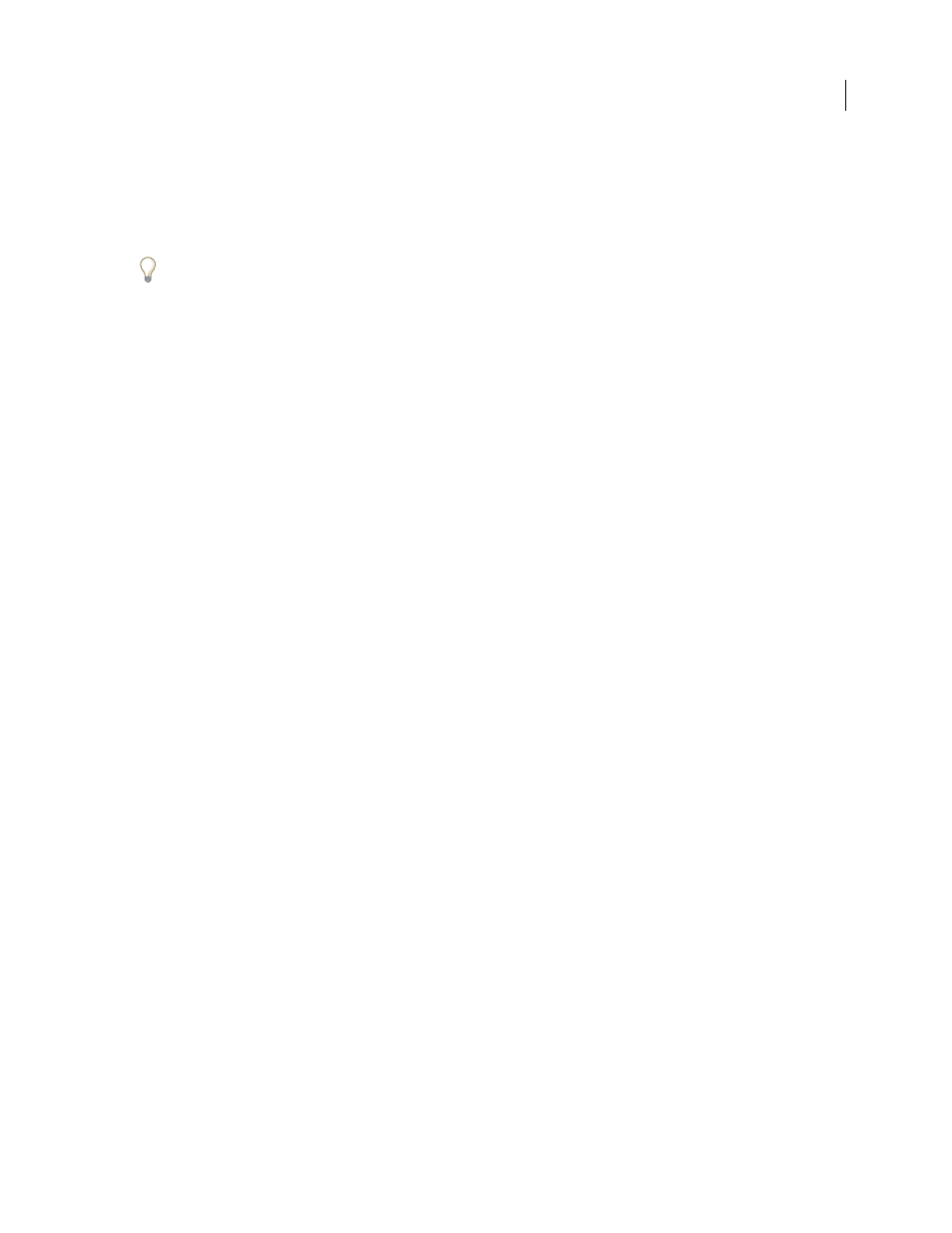
125
ADOBE ACROBAT 3D VERSION 8
User Guide
2
Select a PDF that you want to insert into the target document, and click Select.
3
In the Insert Pages dialog box, specify where you want to insert the document (before or after the first, last, or a
designated page of the open PDF), and click OK.
4
To leave the original PDF intact as a separate file, choose Save As, and type a new name for the merged PDF.
You can also add an existing PDF with a currently open PDF by dragging the desktop icon for the PDF you want to
add directly into position in the Pages panel of the open PDF.
Placing PDFs as linked files in other documents
You can incorporate PDFs into other types of files that support Object Linking and Embedding (OLE), such as
InDesign or Word files. These files are called OLE container documents. Later, if you make changes to the original
PDF, the OLE features in the container application can update the embedded file in the container document,
reflecting your changes to the original PDF.
❖
Do one of the following:
•
Choose the OLE container application’s Insert Object command or Insert Hyperlink command.
•
In Acrobat, choose Edit > Copy File To Clipboard, and then choose the Paste Special command in the container
application.
Adding unifying page elements
Add and edit headers and footers
A header and footer present consistent information in the page margins throughout a PDF. For example, the infor
mation could be a date, automatic page numbering, the title of the overall document, or author’s name.
You can vary the headers and footers within a PDF. For example, you can add a header that displays the page number
on the right side of odd-numbered pages, and another header that displays the page number on the left side of even-
numbered pages. Each of these headers must be added individually.
You can define and save your headers and footers to reuse them later, or you can simply apply a header and footer
and forget it. After applying a header and footer, you can edit, replace, or delete it in the PDF. You can also preview
headers and footers before applying them and adjust the header and footer margins so that they don’t overlap other
page content.
