Find a comment, Delete comments – Adobe Acrobat 8 3D User Manual
Page 192
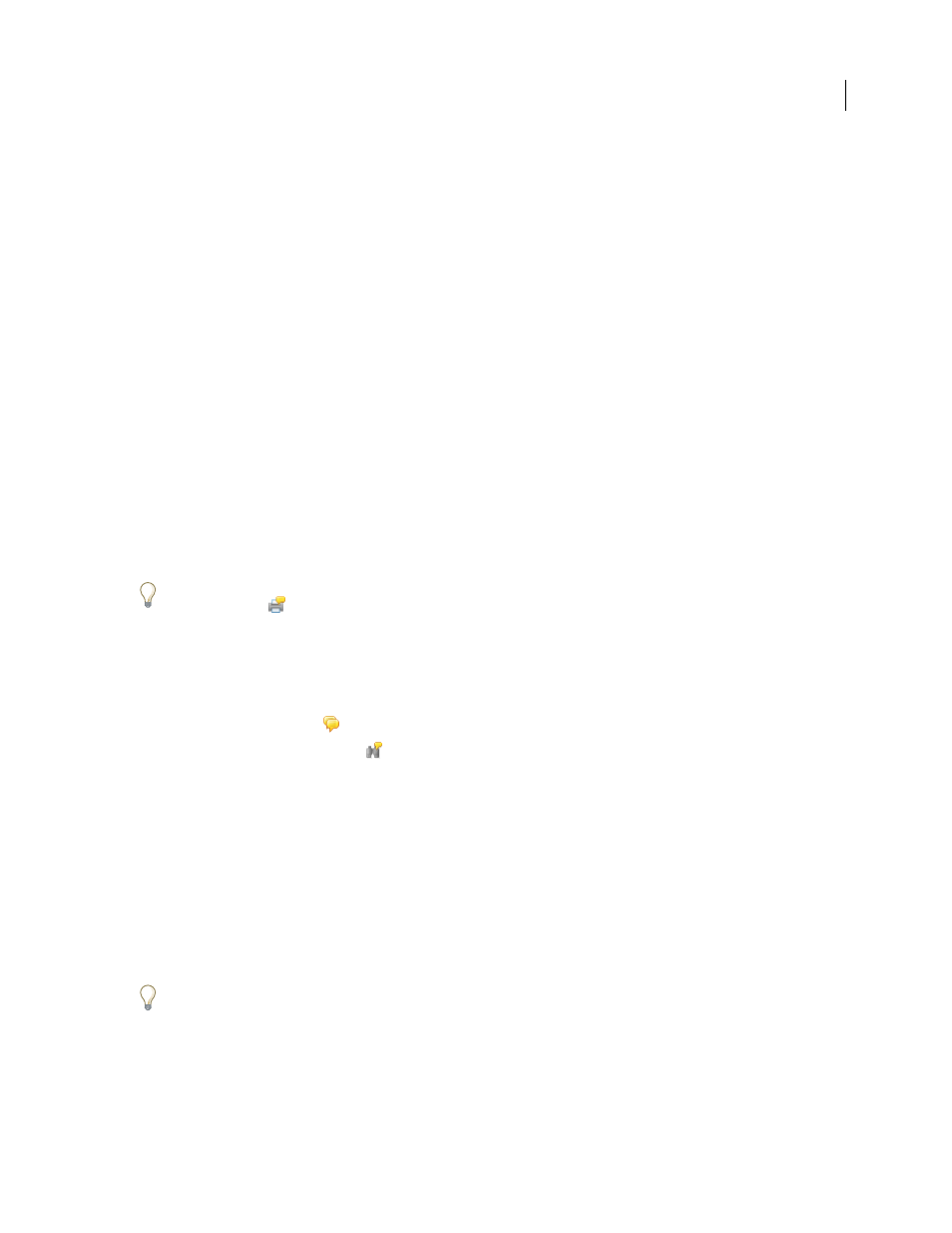
185
ADOBE ACROBAT 3D VERSION 8
User Guide
By default, Acrobat prints PDFs with any stamps that were applied. For the greatest control over how comments are
printed, choose Comments > Print With Comments Summary.
1
Filter the comments to show only those you want in the summary. (In the Comments list, click the Show button
and choose the categories of comments you want to show.)
2
For the greatest control over how comments are printed, choose Comments > Print With Comments Summary.
Alternatively, to create a separate PDF of the comments, do one of the following:
•
Choose Comments > Summarize Comments.
•
Choose Summarize Comments from the Options menu in the Comments list.
3
In the Summarize Options dialog box, do the following, and then click OK:
•
Choose a layout for the document and comments. The layout determines available options.
•
Choose how to sort the comments.
•
Specify a page range and choose whether to include pages without comments.
•
Select whether you want all comments to appear in the summary or only the comments that currently appear.
4
Do one of the following:
•
Click Print Comment Summary, and click OK. (This option appears only if you chose the Print With Comments
Summary command.)
•
Click Create PDF Comment Summary.
To print or summarize comments directly without opening the Summarize Options dialog box, click the Print
Comments button
in the Comments List toolbar, and choose Print Comments Summary or Create PDF Of
Comments Summary.
Find a comment
Locate a comment in the Comments list by searching for a particular word or phrase.
1
Click the Comments button
in the navigation pane to display the Comments list.
2
Click the Search Comments button
in the Comments List toolbar.
3
In the Search window, specify the word or phrase you want to search for, and then click Search Comments.
See also
“Search features overview” on page 373
Delete comments
You cannot delete other reviewers’ comments in a shared review or a browser-based review, nor can you delete locked
comments. If you add comments to a PDF before you upload it to a remote server for review, you can’t delete those
comments.
To delete all of the comments in a PDF, use the Examine Document feature. See “Examine a PDF for hidden content”
on page 248.
