Using help in the product – Adobe Acrobat 8 3D User Manual
Page 10
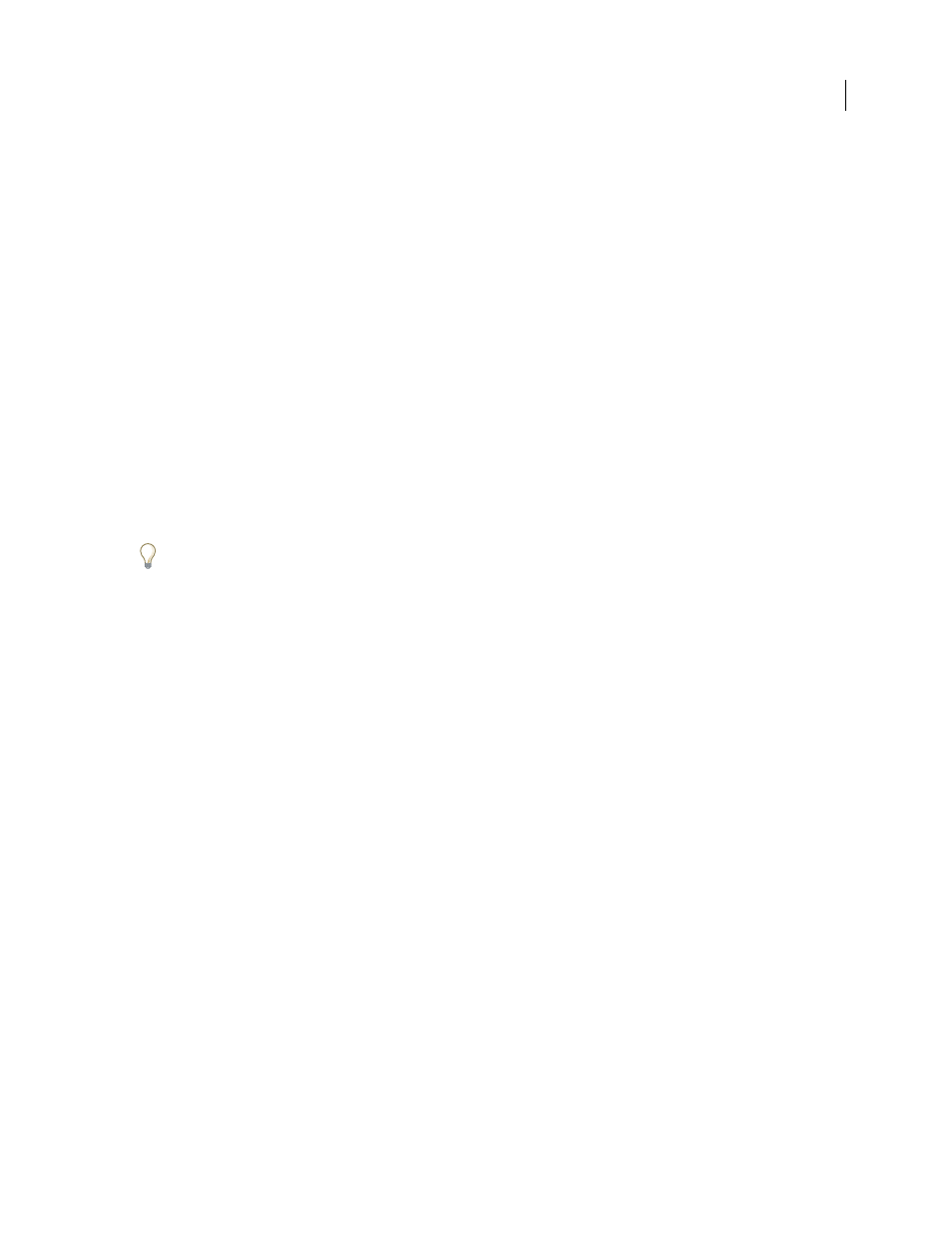
3
ADOBE ACROBAT 3D VERSION 8
User Guide
PDF documentation
The in-product Help is also available as an Adobe PDF that is optimized for printing. Other documents, such as
installation guides and white papers, may also be provided as PDFs.
n
or content DVD.
Printed documentation
Printed editions of the in-product Help may be available for purchase in the Adobe Store, at
. You can also find books published by Adobe publishing partners in the Adobe Store.
A printed workflow guide is included with all Adobe Creative Suite® 3 products, and stand-alone Adobe products
may include a printed getting started guide.
Note: Printed documentation is not available in all languages.
Using Help in the product
In-product Help is available through the Help menu. After you start the Adobe Help Viewer, you can access Help for
additional Adobe products installed on your computer. Topics may contain links to additional content on the web.
If you search for a phrase, such as “shape tool,” enclose it in quotation marks to see only those topics that include all
the words in the phrase (applies to roman language versions of the software).
Accessibility features
Adobe Help content is accessible to people with disabilities—such as mobility impairments, blindness, and low
vision. In-product Help supports these standard accessibility features:
•
The user can change text size with standard context menu commands (Microsoft® Windows®) and standard menu
commands (Apple Mac OS).
•
Links are underlined for easy recognition.
•
If link text doesn’t match the title of the destination, the title is referenced in the Title attribute of the Anchor tag.
For example, the Previous and Next links include the titles of the previous and next topics.
•
Content supports high-contrast mode.
•
Images without captions include alternate text.
•
Each frame has a title to indicate its purpose.
•
Standard HTML tags define content structure for screen reading or text-to-speech tools.
•
Style sheets control formatting, so there are no embedded fonts.
Keyboard shortcuts for Help toolbar controls (Windows)
Back button
Alt+Left Arrow
Forward button
Alt+Right Arrow
Ctrl+P
About button
Ctrl+I
Help For menu
Alt+Down Arrow or Alt+Up Arrow to view Help for another application
