View product manufacturing information (pmi) – Adobe Acrobat 8 3D User Manual
Page 413
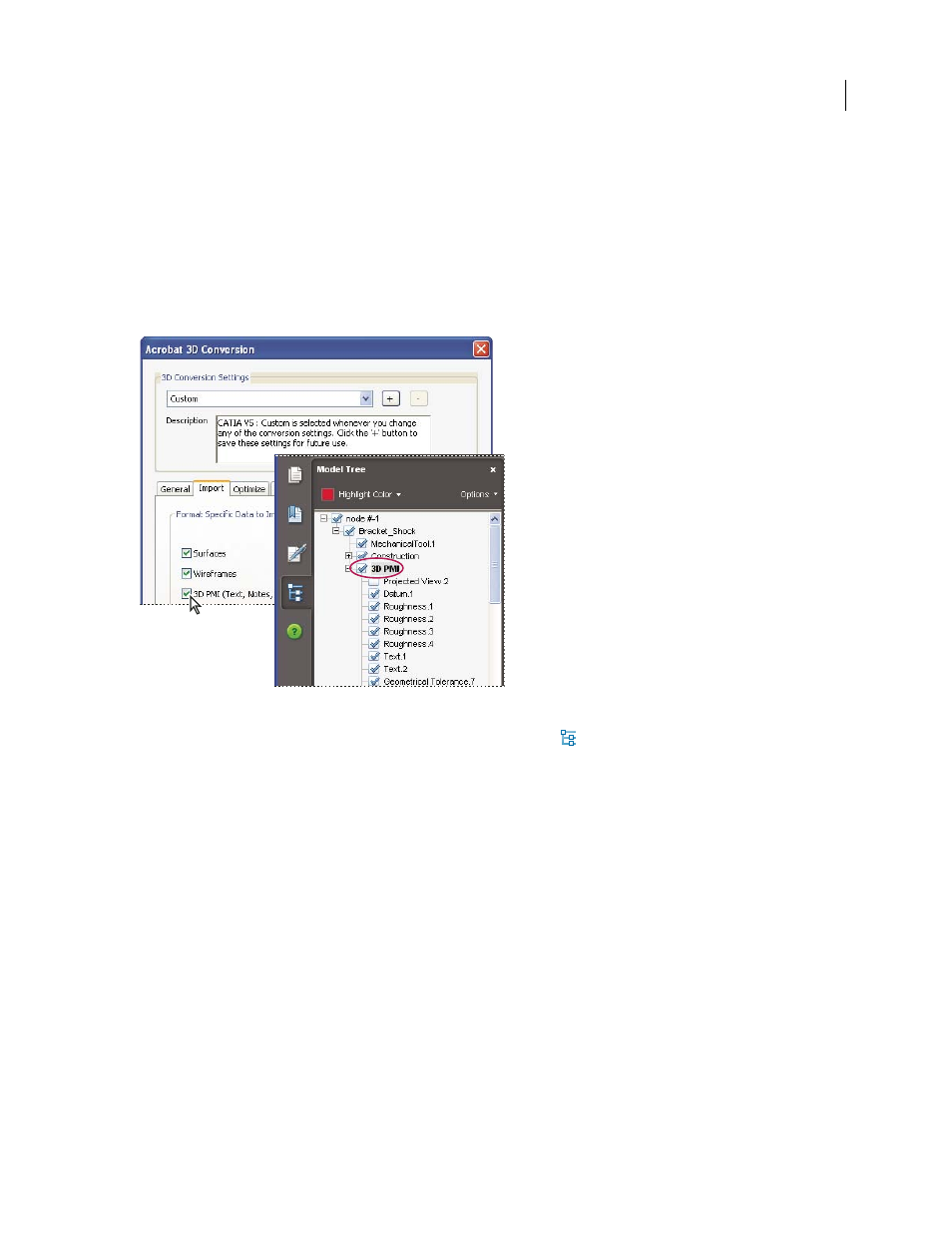
406
ADOBE ACROBAT 3D VERSION 8
User Guide
View Product Manufacturing Information (PMI)
If Product Manufacturing Information (PMI) from the original CAD file was imported during PDF conversion, you
can view this information in the 3D model. PMI is a note, or series of notes, that are added to a CAD drawing to
communicate manufacturing or inspection requirements and other data for a part or feature. CAD applications may
also refer to this information as Geometric Dimensioning and Tolerancing (GD&T) or Functional Tolerancing and
Annotation (FT&A).
Designers typically add PMI to one of the six standard views (top, bottom, right, left, back, or front) in the CAD
application or create unique views for this information. You can view PMI in the 3D model by selecting these views.
Import Product Manufacturing Information (PMI) to view it in the PDF.
1
Click the 3D model to activate it, and then click the Model Tree icon
in the 3D toolbar.
2
In the Structure panel (top) of the Model Tree, click the plus sign (+) for 3D PMI.
3
To view PMI, do one of the following:
•
Select a view associated with PMI (if one is available) in the View panel (middle) of the Model Tree. Only the PMI
in the selected view is visible in the 3D model.
•
Right-click a part and choose Part Options > Isolate to see the PMI for the selected part.
Note: PMI text may not appear correctly if it uses a non-Roman font that isn’t currently installed.
See also
“Acrobat 3D conversion settings” on page 390
“Model Tree overview” on page 404
“Convert 2D CAD drawings” on page 395
