Create document properties, Edit document metadata – Adobe Acrobat 8 3D User Manual
Page 369
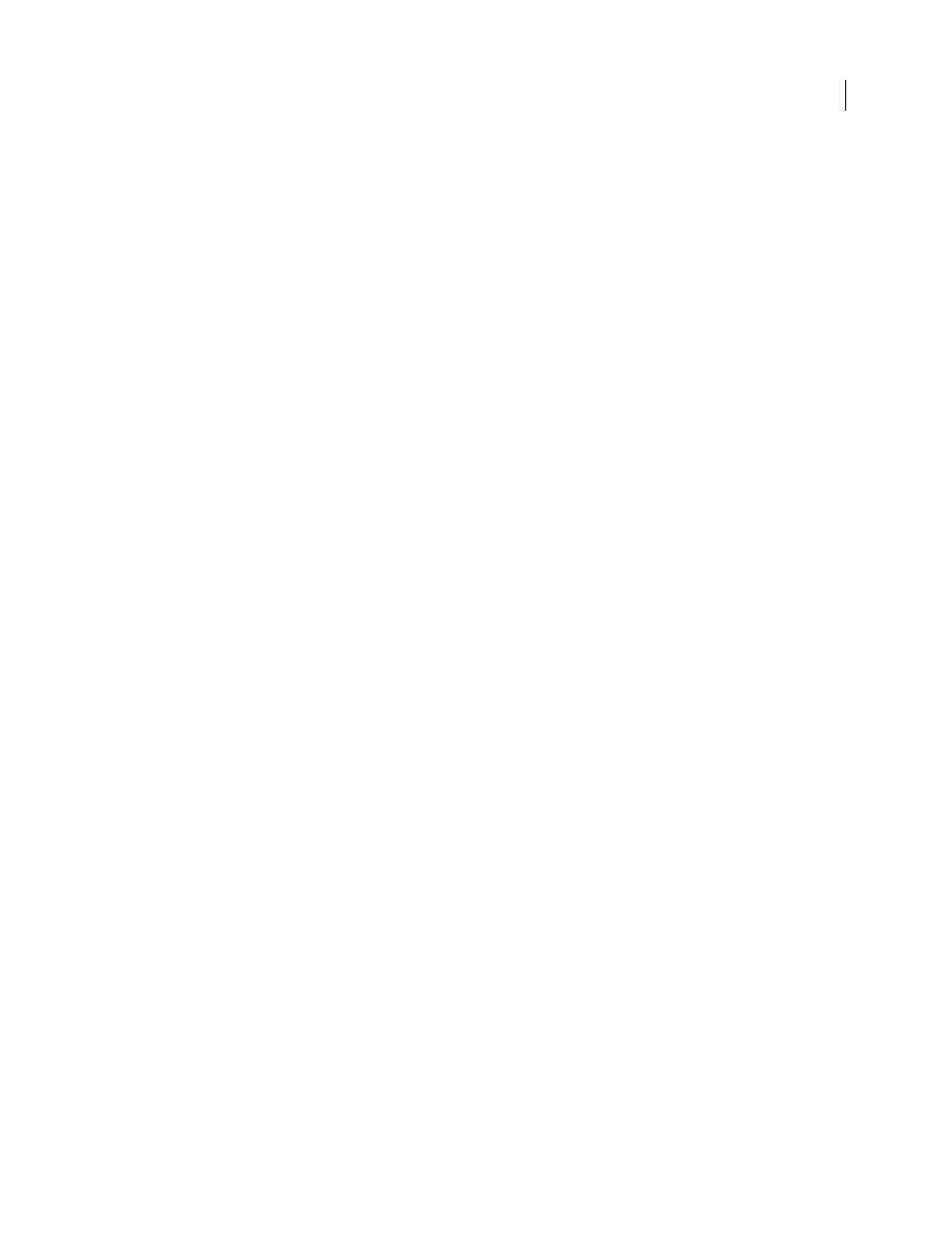
362
ADOBE ACROBAT 3D VERSION 8
User Guide
Create document properties
You can add custom document properties that store specific types of metadata, such as the version number or
company name, in a PDF. Properties you create appear in the Document Properties dialog box. Properties you create
must have unique names that do not appear in the other tabs in the Document Properties dialog box.
1
Choose File > Properties, and then select Custom.
2
To add a property, type the name and value, and then click Add.
3
To change the properties, do any of the following, and then click OK:
•
To edit a property, select it, change the Value, and then click Change.
•
To delete a property, select it and click Delete.
To change the name of a custom property, delete the property and create a new custom property with the name you want.
Edit document metadata
PDF documents created in Acrobat 5.0 or later contain document metadata in XML format. Metadata includes infor
mation about the document and its contents, such as the author’s name, keywords, and copyright information, that
can be used by search utilities. The document metadata contains (but is not limited to) information that also appears
in the Description tab of the Document Properties dialog box. Document metadata can be extended and modified
using third-party products.
The Extensible Metadata Platform (XMP) provides Adobe applications with a common XML framework that
standardizes the creation, processing, and interchange of document metadata across publishing workflows. You can
save and import the document metadata XML source code in XMP format, making it easy to share metadata among
different documents. You can also save document metadata to a metadata template that you can reuse in Acrobat.
View document metadata
1
Choose File > Properties, and click the Additional Metadata button in the Description tab.
2
Click Advanced to display all the metadata embedded in the document. (Metadata is displayed by schema—that
is, in predefined groups of related information.) Display or hide the information in schemas by clicking the plus or
minus sign (Windows) or arrows (Mac OS) next to the schema name. If a schema doesn’t have a recognized name,
it is listed as Unknown. The XML name space is contained in parentheses after the schema name.
Edit or append document metadata
1
Choose File > Properties, click the Description tab, and then click Additional Metadata.
2
Select Advanced from the list on the left.
3
To edit the metadata, do any of the following, and then click OK.
•
To add previously saved information, click Append, select an XMP or FFO file, and click Open.
•
To add new information and replace the current metadata with information stored in an XMP file, click Replace,
select a saved XMP or FFO file, and click Open. New properties are added, existing properties that are also
specified in the new file are replaced, and existing properties that are not in the replacement file remain in the
metadata.
•
To delete an XML schema, select it and click Delete.
•
To append the current metadata with metadata from a template, hold down Ctrl/Command (and choose a
template name from the dialog box menu in the upper right corner.
Note: You must save a metadata template before you can import metadata from a template.
