Chapter 16: print production tools, Quickstart, Convert colors to a different space – Adobe Acrobat 8 3D User Manual
Page 466: Separate spot colors as process, Add printer marks
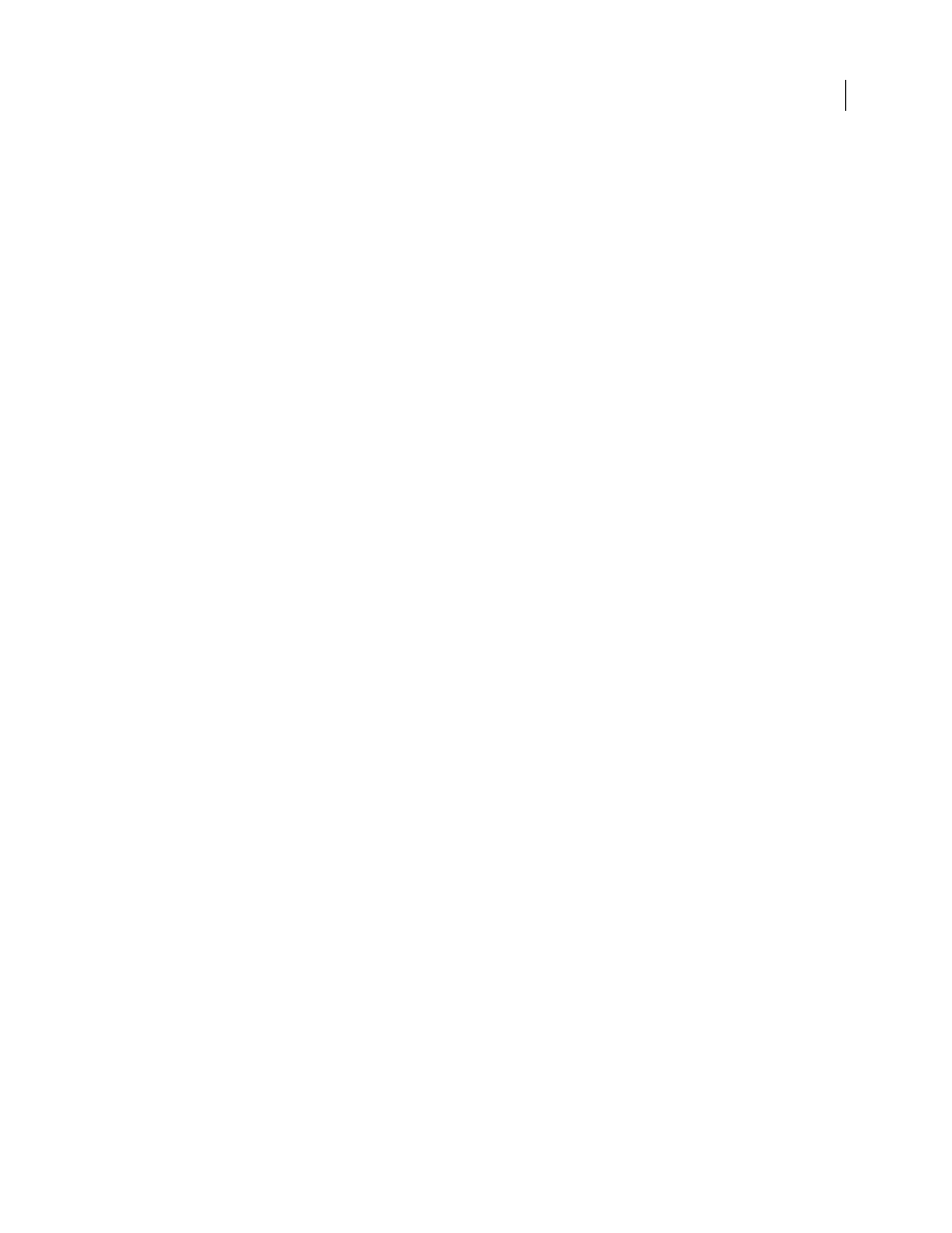
459
Chapter 16: Print production tools
Whether you’re a designer working on a creative piece or a print service provider preparing an Adobe PDF for final
output, you’ll find the print production tools essential to getting your job done.
Quickstart
The following topics provide overview steps for some common print production tasks.
Convert colors to a different space
For high-end output, you can convert document colors to a different color space—for example, from RGB to CMYK.
1
Choose Advanced > Print Production > Convert Colors.
2
For each of the document colors listed, select a conversion option from the Action menu.
3
Specify the destination space profile, blending profile, and other conversion options.
Use the TouchUp Object tool (Tools > Advanced Editing) to convert the color space of individual objects.
See also
“Convert colors to a different color space” on page 474
Separate spot colors as process
Converting a spot color is useful if the PDF contains more spot colors than are practical to print.
1
Choose Advanced > Print Production > Ink Manager.
2
Do one of the following:
•
To convert individual colors, click the ink-type icon to the left of the spot color.
•
To convert all spot colors, click Convert All Spots To Process.
Converting all spot colors removes ink aliases and may affect overprinting and trapping settings.
See also
“Separate spot colors as process” on page 477
Add printer marks
Add printer marks to a PDF to aid in prepress file preparation. You can add trim, bleed, and registration marks, as
well as color bars and page information.
1
Choose Advanced > Print Production > Add Printer Marks.
2
Specify the desired marks.
3
Specify the pages to mark.
