Adobe Acrobat 8 3D User Manual
Page 115
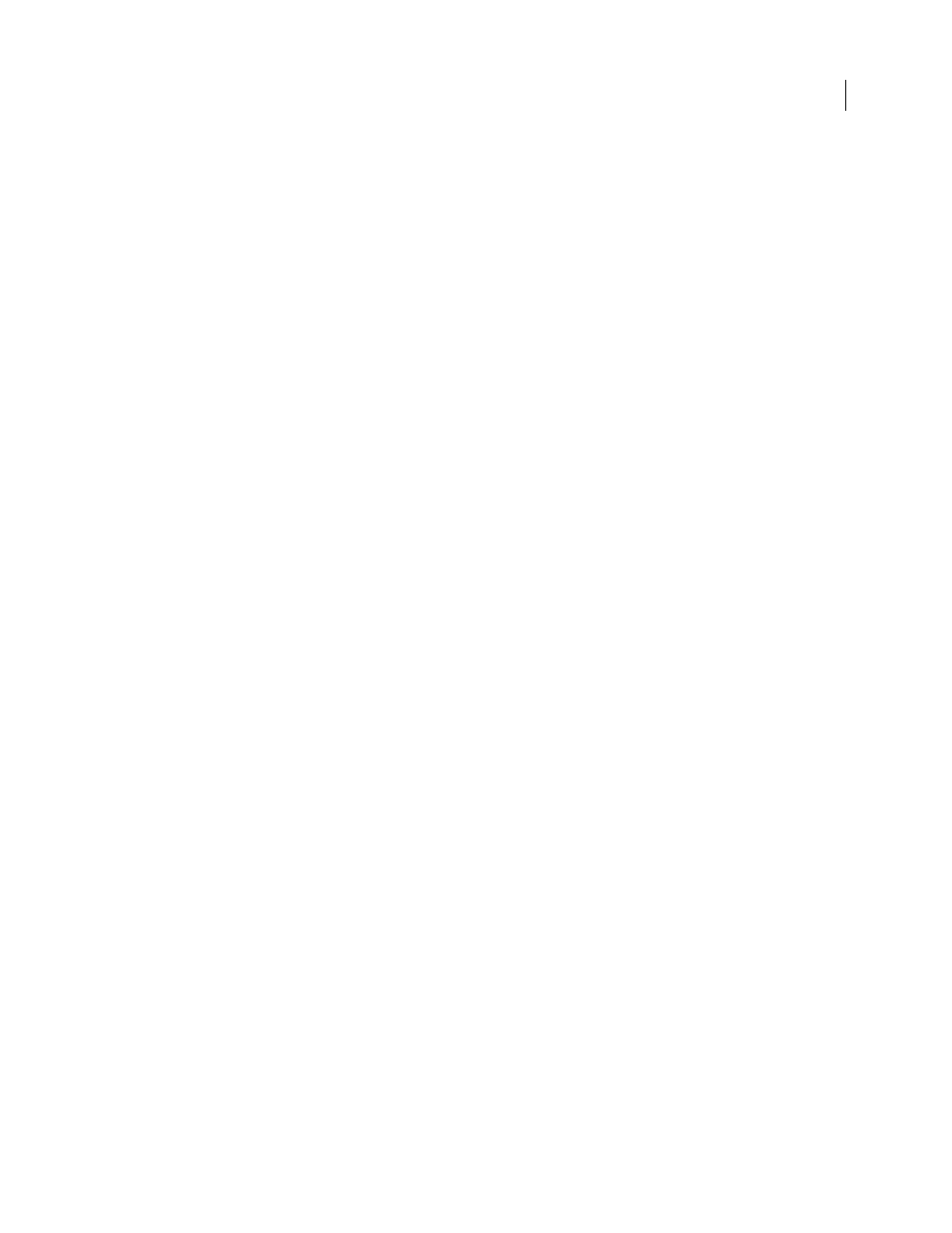
108
ADOBE ACROBAT 3D VERSION 8
User Guide
Save Portable Job Ticket Inside PDF File
Preserves a PostScript job ticket in a PDF. Job tickets describe the PostScript
file and can be used later in a workflow or for printing the PDF.
Use Prologue.ps and Epilogue.ps
Sends a prologue and epilogue file with each job. These files can be used to add
custom PostScript code that you want to have executed at the beginning or end of every PostScript job being
converted.
Sample Prologue.ps and Epilogue.ps files are located in (Windows) /Documents and Settings/All Users/Application
Data/Adobe/Adobe PDF/Distiller/Data, (Vista) /Users/All Users/Adobe/Adobe PDF/Distiller/Data, or (Mac
OS)/Library/Application Support/Adobe/Adobe PDF/Distiller/Data.
In Windows Explorer, the Application Data folder is typically hidden; to make it visible, choose Tools > Folder
Options, click the View tab, and select Show Hidden Files And Folders. Or, you can type the path into the Address
text box.
Note: Distiller processes prologue and epilogue files only if both files are present and located properly. The two files must
be used together. If the prologue and epilogue files are at the same level as the In and Out folders of a watched folder,
they are used instead of the ones in the Distiller folder.
Process DSC Comments
Maintains DSC information from a PostScript file.
•
Log DSC Warnings
Displays warning messages about problematic DSC comments during processing and adds
them to a log file.
•
Preserve EPS Information From DSC
Retains information for an EPS file, such as the originating application and
creation date.
•
Preserve OPI Comments
Retains information needed to replace a For Placement Only (FPO) image or comment
with the high-resolution image located on servers that support Open Prepress Interface (OPI) versions 1.3 and 2.0.
For more information, see the
(English only) on the Adobe website.
•
Preserve Document Information From DSC
Retains document properties, such as the title, creation date, and
time, in the PDF.
•
Resize Page And Center Artwork For EPS Files
Centers an EPS image and resizes the page to fit closely around the
image. If deselected, the page is sized and centered based on the upper left corner of the upper left object and lower
right corner of the lower right object on the page. This option applies only to jobs that consist of a single EPS file.
Standards panel options
By using Standards options, you can check document content in the PostScript file to make sure it meets standard
PDF/X1-a, PDF/X-3, or PDF/A criteria before creating the PDF. For PDF/X-compliant files, you can also require that
the PostScript file meet additional criteria by selecting options in the Standards panel. The availability of options
depends on the standard you select. You can also create a PDF/X file from a compliant PDF by using the Preflight
feature in Acrobat.
PDF/X-compliant
Complies with the PDF/X standard for high-resolution print production.
Note: PDFMaker, the conversion method used to convert Microsoft Word and other application files to PDF, does not
create PDF/X-compliant files.
PDF/A-compliant
Complies with the PDF/A standard for archival documents.
Note: If you set up a watched folder for creating PDF/A-compliant files, be sure that you do not add security to the folder;
the PDF/A standard does not allow encryption.
Compliance Standard
Produces a report that indicates whether the file complies with the standard you select, and if
not, what problems were encountered. The .log file appears at the bottom of the dialog box.
