Set a status or check mark, Print a comment summary – Adobe Acrobat 8 3D User Manual
Page 191
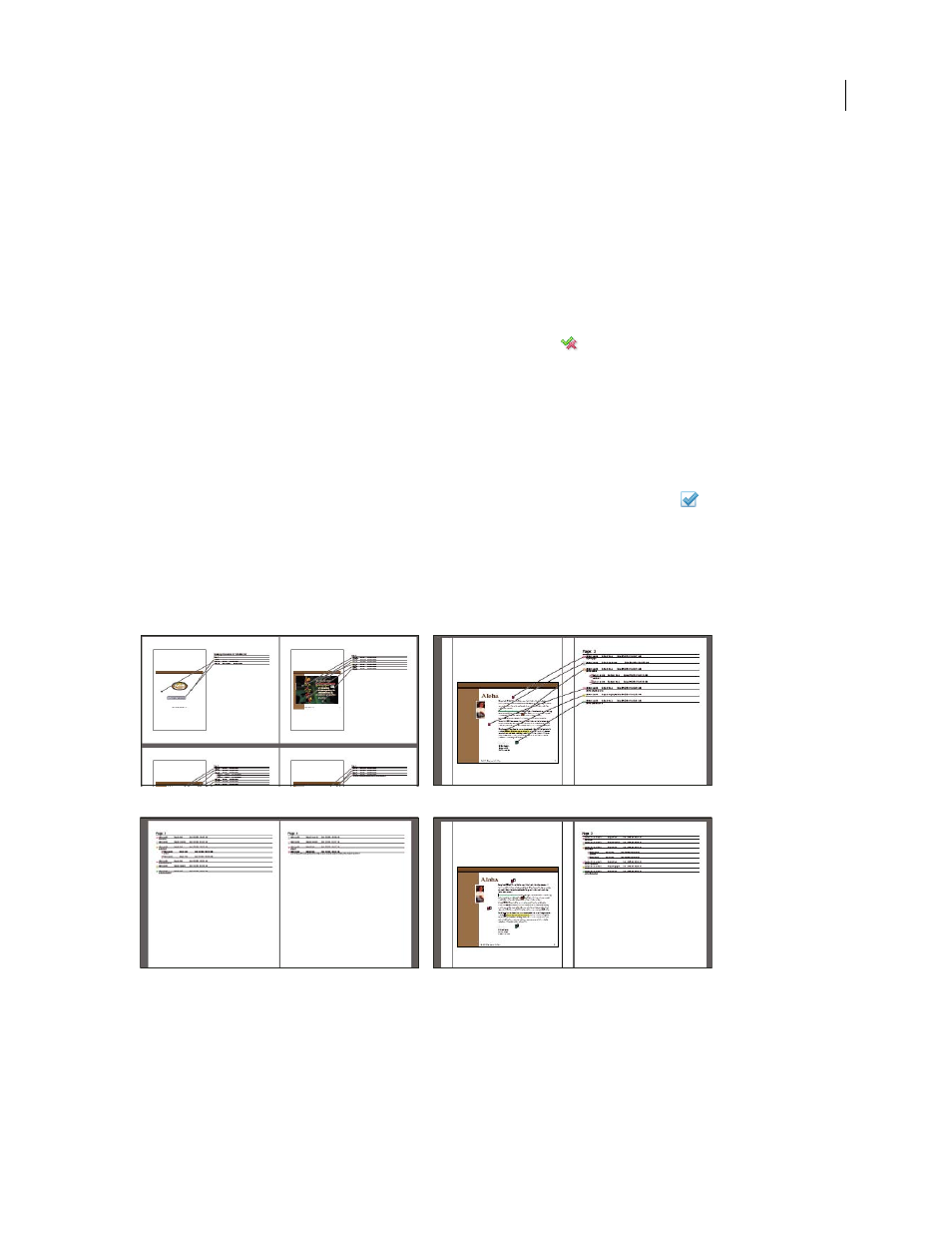
184
ADOBE ACROBAT 3D VERSION 8
User Guide
Set a status or check mark
Statuses and check marks are useful for keeping track of comments that you’ve read or that require further action. In
Windows, you can use a status or a check mark to indicate which comments you want to export to a Word document.
By setting the review status, you can show or hide a group of comments and let review participants know how you
are going to handle the comment. Once the review status is set, you cannot remove the review status display from
the comment in the Comments list, even if you change the review status to None. Check marks are for your personal
use and do not appear when others view the PDF unless you change the status of comments.
Set a status
1
Select the comment in the Comments list, click the Set Status button
, and choose an option.
The review status appears in the comment along with the name of who set the review status. If another reviewer sets
the review status for that comment, both reviewers’ names and review statuses appear in the Comments list.
2
To view a comment’s history of changes, right-click/Control-click the note icon, markup, or title bar of a pop-up
note, and then choose Properties. Click the Review History tab.
Flag comments with a check mark
❖
In the Comments list, click the check box next to a comment so that the check mark icon
appears.
Print a comment summary
Summarizing comments is a convenient way to get a synopsis of all the comments associated with a PDF. When you
summarize comments, you can either create a new PDF with comments that you can print, or you can print the
summary directly. The summary is neither associated with nor linked to the PDF that the comments are derived from.
A
B
C
D
Page layout options for comment summaries
A. Document and comments with connector lines on single page B. Document and comments with connector lines on separate pages
C. Comments only D. Document and comments with sequence numbers
