Adobe Acrobat 8 3D User Manual
Page 93
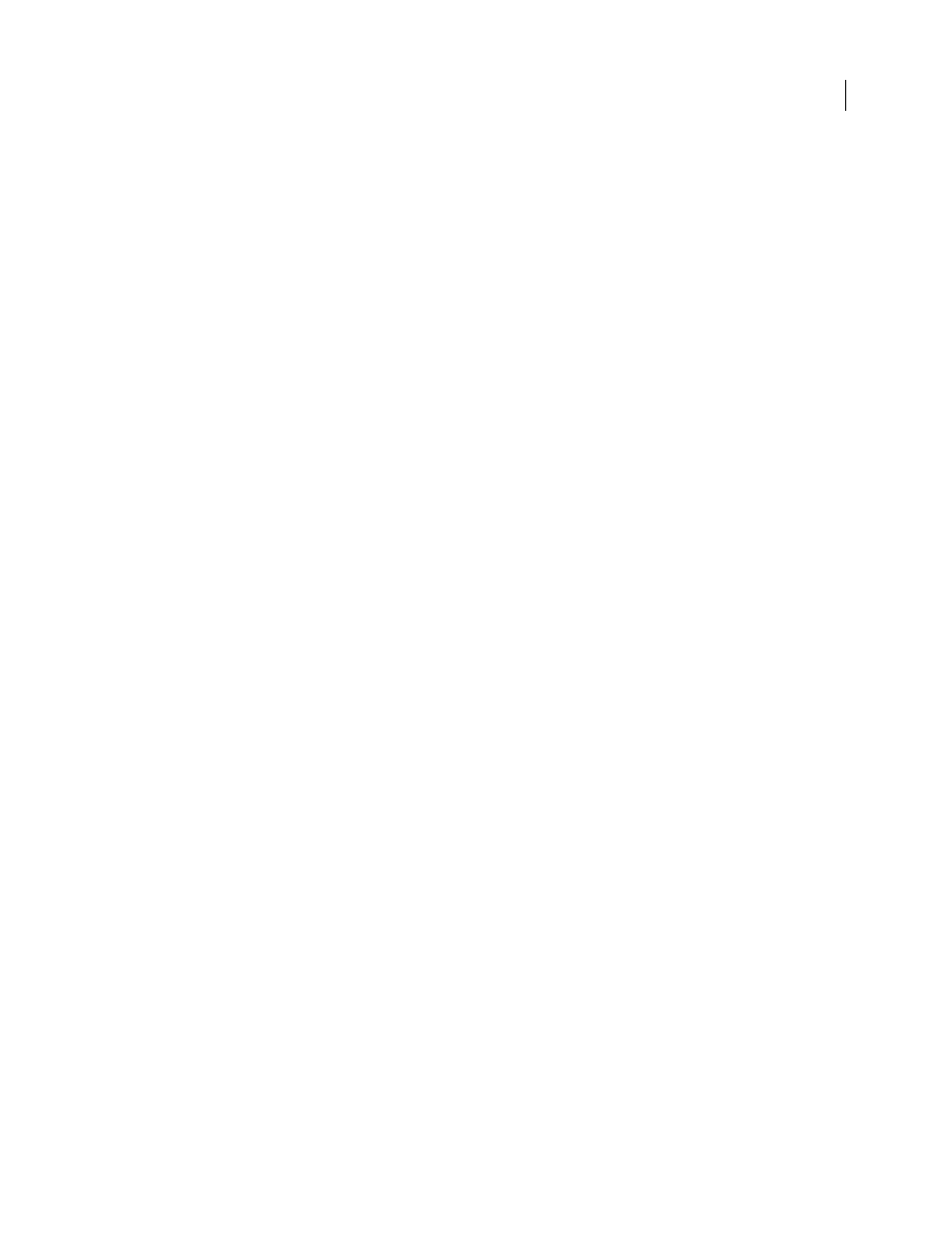
86
ADOBE ACROBAT 3D VERSION 8
User Guide
Prompt For Selecting Excel Sheets
Opens a dialog box at the beginning of the file conversion process, in which you
can specify which worksheets are included in the PDF and the order in which the sheets appear in the PDF.
PowerPoint-specific options on the Settings tab
Convert Multimedia To PDF Multimedia
Adds any linked audio-video files to the PDF.
Save Animations In Adobe PDF
Converts any animation effects in the PowerPoint file to equivalent animations in
the PDF.
Save Slide Transitions In Adobe PDF
Converts PowerPoint slide transition effects to PDF transition effects.
Convert Hidden Slides To PDF Pages
Converts any PowerPoint slides that are not seen in the usual playing of the
presentation to PDF pages.
Convert Speaker Notes To Text Notes In Adobe PDF
Converts any speaker notes for the PowerPoint presentation
into Text notes in the PDF.
PDF Layout Based On PowerPoint Printer Settings
Uses the same printer settings in the PDF as in the original file.
Email-specific options on the Settings tab
The following options appear when you open the PDFMaker settings from within Microsoft Outlook or Lotus Notes.
Attachments
Indicates whether or not all files attached to email messages will be included in the new PDF.
Output Adobe PDF Package When Creating A New PDF File
When selected, always converts individual messages as
component files of a PDF package. When deselected, merges individual messages as separate pages of a PDF.
Embed Index For Faster Search
Creates an embedded index, which speeds up searches, especially when you convert
large numbers of email messages or message folders.
Show “Attach As Adobe PDF” Buttons
If selected, the Attach As Adobe PDF button appears in the Outlook email
message window.
Page Layout options
Specify page properties, similar to those found in the Print dialog box: page dimensions, orien
tation, and margins.
AutoCAD-specific options on the Settings tab
Open Layers Pane When Viewed In Acrobat
Shows layers structure when a PDF is opened in Acrobat or Adobe
Reader.
Embed Scale Information
Preserves drawing-scale information, which is usable with the Acrobat measurement
tools.
Choose Layout
Specifies whether Current Layout, All Layouts, or Selected Layouts are included in the PDF.
Choose Layer
Specifies whether All Layers, Selected Layers, or No Layers are included as layers in the PDF.
Visio-specific options on the Settings tab
The following options appear when you open the PDFMaker settings from within Microsoft Visio.
Include Visio Custom Properties As Object Data In The Adobe PDF
Indicates whether or not custom properties of
the Visio image will be included as object data in the new PDF.
Exclude Visio Objects With No Custom Properties
Indicates if the new PDF should exclude Visio objects without
custom properties.
