Set form-field tabbing order in acrobat – Adobe Acrobat 8 3D User Manual
Page 228
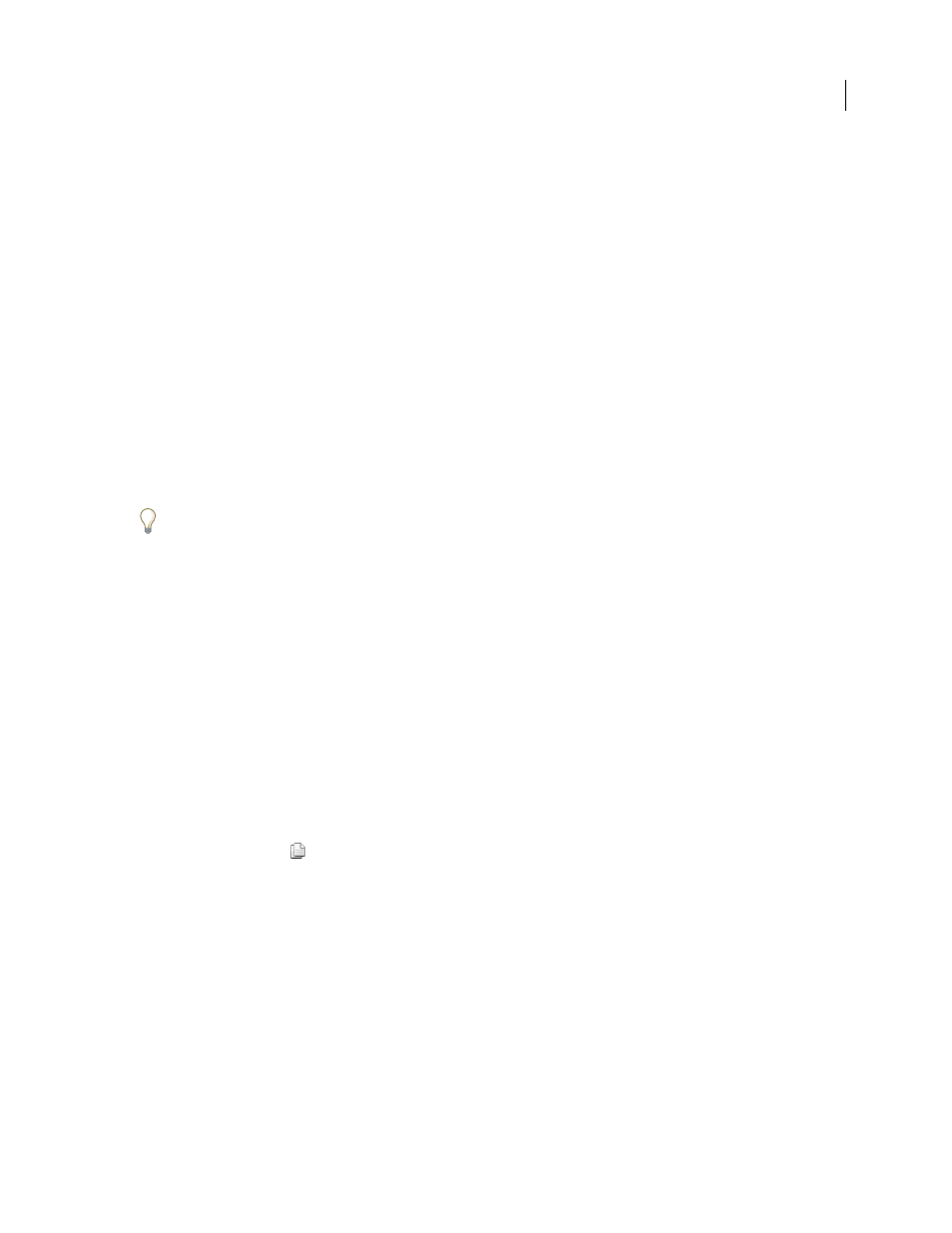
221
ADOBE ACROBAT 3D VERSION 8
User Guide
•
In the Options tab, select Compress Data Before Encoding To Barcode, but only if you will be using an Adobe
software decoder (available separately).
•
In the Options tab, select a different Symbology option.
•
In the Value tab, click the Pick button, and deselect any fields that you don’t need to encode. For example, don’t
include fields with redundant information
•
In the Value tab, enter a custom script that converts user-entered text to either all lowercase or all uppercase
characters during the encoding process.
Note: The National Association of Computerized Tax Processors (NACTP) guidelines, used by the United States Internal
Revenue Service and state tax agencies, recommend using all uppercase characters for 2D barcode data
2
To edit a text field to minimize the amount of barcode area needed to contain the data, select the text field, choose
Forms > Edit Field Properties, and do either of the following:
•
In the Options tab, enter a value (or reduce the existing value) for Limit Of Characters.
•
In the Validate tab, write a custom script that restricts data to alphanumeric characters and to a single case. (Text
that is either all uppercase or all lowercase requires less barcode area than the same text written in a mixture of
uppercase and lowercase characters.)
Consider creating additional barcode fields in the form and mapping different data to each barcode field.
Set form-field tabbing order in Acrobat
If a PDF document isn’t tagged and doesn’t have a specified tab order, the order in which the form fields were created
determines their tabbing order. If a PDF document is tagged, the document structure determines the form fields’
tabbing order unless the user has deselected the Tab Order option in the Accessibility preferences.
You can change the tabbing order after you create the fields in either of two ways: by setting the tabbing order in the
Page Properties, or manually.
See also
“Creating new forms” on page 212
“Make Adobe PDF forms accessible (Acrobat)” on page 213
Set tabbing order in Page Properties
1
Click the Pages button
or choose View > Navigation Panels > Pages to open the Pages panel.
2
Select one or more page icons, and choose Page Properties in the Pages panel Options menu.
3
Select a Tab Order option:
Use Row Order
Tabs from the upper left field, moving first left to right and then down, one row at a time.
Use Column Order
Tabs from the upper left field, moving first from top to bottom and then across from left to right,
one column at a time.
Use Document Structure
For forms with tagged fields, follows the order set up in the tagging.
Unspecified
Uses the existing sequence. For untagged forms, this is the order in which the fields were created.
Reset tabbing order automatically
1
Choose Forms > Edit Fields > Set Tab Order.
